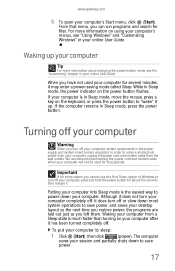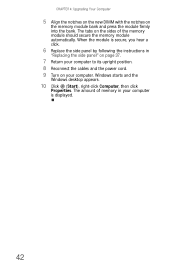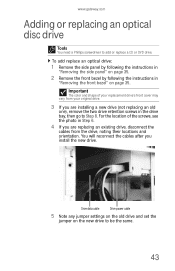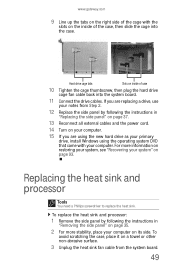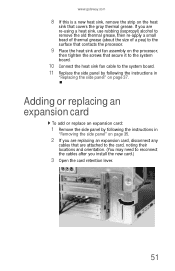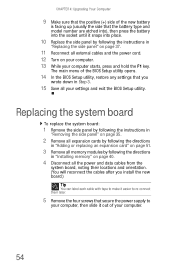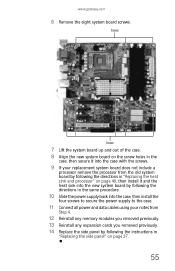Gateway GT5622 Support Question
Find answers below for this question about Gateway GT5622 - GT - 3 GB RAM.Need a Gateway GT5622 manual? We have 3 online manuals for this item!
Question posted by deyeJuan on June 29th, 2014
How To Remove And Replace Cpu Fan On Gt-5676 Desktop
The person who posted this question about this Gateway product did not include a detailed explanation. Please use the "Request More Information" button to the right if more details would help you to answer this question.
Current Answers
Related Gateway GT5622 Manual Pages
Similar Questions
Cpu Fan
I need a CPU Fan Acer P/N: HI.10800.088,Or what can I replace it with
I need a CPU Fan Acer P/N: HI.10800.088,Or what can I replace it with
(Posted by apcom5 5 years ago)
Need Cpu Fan Bios Setup Info
Cpu fan runs and shuts down. Need to now if I could make it run all the time.
Cpu fan runs and shuts down. Need to now if I could make it run all the time.
(Posted by frankirizarry 8 years ago)
How To Replace Power Supply In Gt5622 Gateway
(Posted by Mnniceztrac 9 years ago)
Cpu Fan Is Not Turn On In Gateway Lx6200-01 Desktop Pc
PC start correctly but after 8 minutes power turn off. I opened the desk top and confirm that CPU fa...
PC start correctly but after 8 minutes power turn off. I opened the desk top and confirm that CPU fa...
(Posted by ernieves 11 years ago)
Is The Gateway Model Gt5622 Cmos Battery A Varta Cr2032 Li-mn 3v
I need to replace the battery and would like to buy one before taking the old one out. Video of the ...
I need to replace the battery and would like to buy one before taking the old one out. Video of the ...
(Posted by mdeecee 12 years ago)