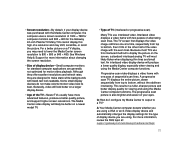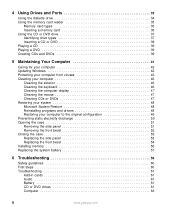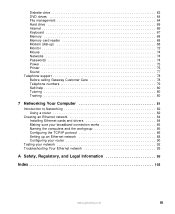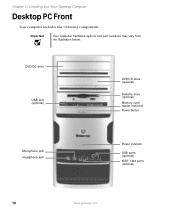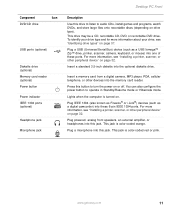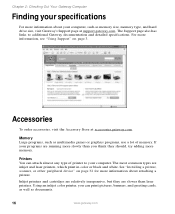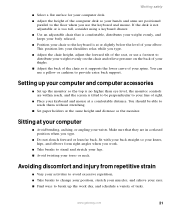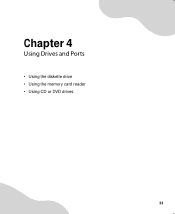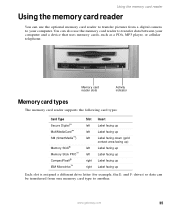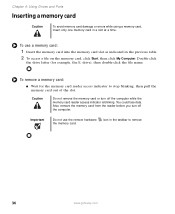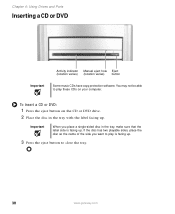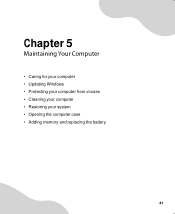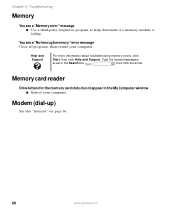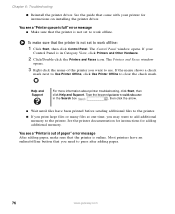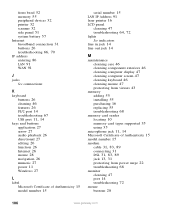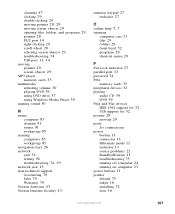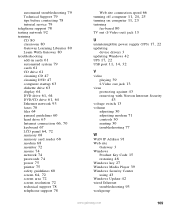Gateway GT5082 Support Question
Find answers below for this question about Gateway GT5082.Need a Gateway GT5082 manual? We have 2 online manuals for this item!
Question posted by sammoreye on May 20th, 2013
Can I Use Memory With A 2.6v Rating In Place Of Memory With A 2.5v?
The person who posted this question about this Gateway product did not include a detailed explanation. Please use the "Request More Information" button to the right if more details would help you to answer this question.
Current Answers
Related Gateway GT5082 Manual Pages
Similar Questions
Upgrade Gateway Dx4860 Um10p
how do i upgrade gateway dx4860 um10p bios to ueif and gaming computer
how do i upgrade gateway dx4860 um10p bios to ueif and gaming computer
(Posted by Alg223 1 year ago)
Memory Replacement
can i use memory with a 2.6v rating in place of memory with a 2.5v? in a gateway GT5082
can i use memory with a 2.6v rating in place of memory with a 2.5v? in a gateway GT5082
(Posted by sammoreye 10 years ago)
Upgrading Memory
Do I have to save/transfer the data on the old memory cards before I install the new memory cards
Do I have to save/transfer the data on the old memory cards before I install the new memory cards
(Posted by wnstinsonjr 11 years ago)