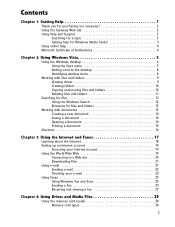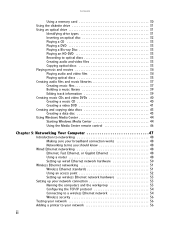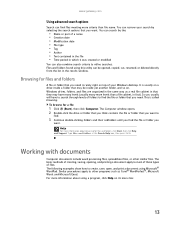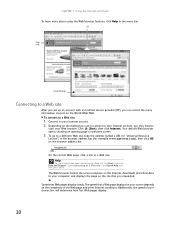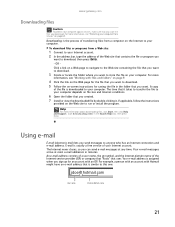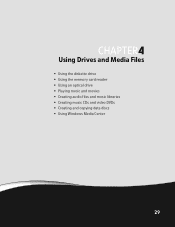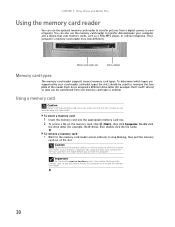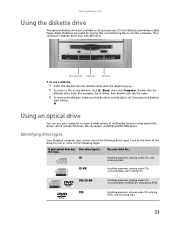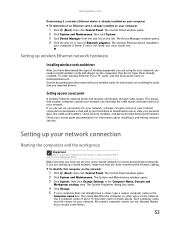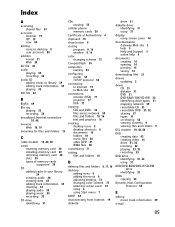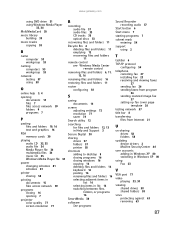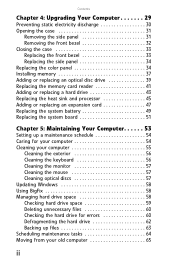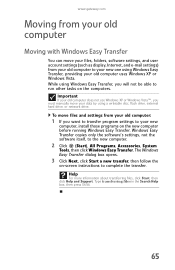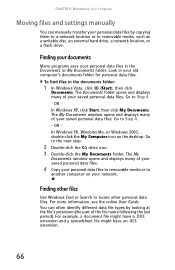Gateway GM5420 Support Question
Find answers below for this question about Gateway GM5420.Need a Gateway GM5420 manual? We have 5 online manuals for this item!
Question posted by wnstinsonjr on January 1st, 2013
Upgrading Memory
Current Answers
Answer #1: Posted by tintinb on January 2nd, 2013 4:28 AM
- http://www.techterms.com/definition/flashmemory
- http://www.techterms.com/definition/memorystick
- http://www.answers.com/topic/pci-card
If you have more questions, please don't hesitate to ask here at HelpOwl. Experts here are always willing to answer your questions to the best of our knowledge and expertise.
Regards,
Tintin
Related Gateway GM5420 Manual Pages
Similar Questions
my pc is a gateway sx2800 i have 2 2gb sticks of ram installed and trying to install 4 more gigs of ...
I’m replacing the 640GB disk in my Gateway DX4320-02e desktop computer with a larger 1TB drive...
I have been using this as a tv for a few years. My grandchildren were using the computer and we thin...