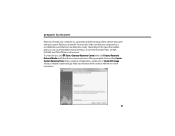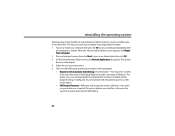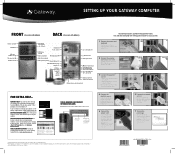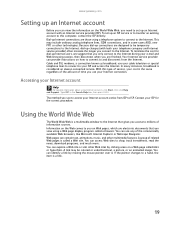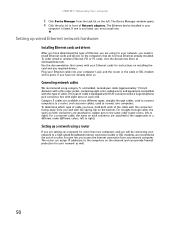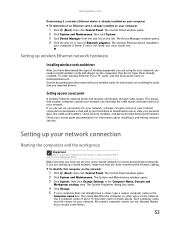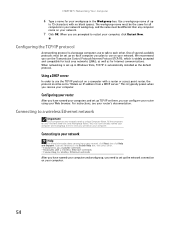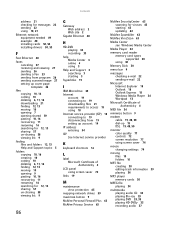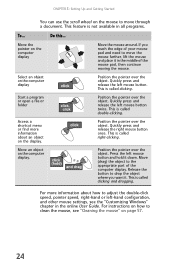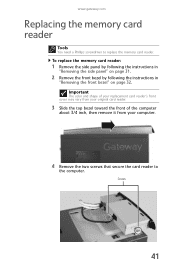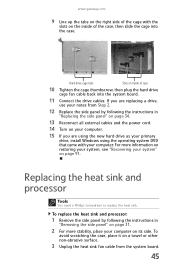Gateway GT5404 Support Question
Find answers below for this question about Gateway GT5404.Need a Gateway GT5404 manual? We have 5 online manuals for this item!
Question posted by dloshark on March 15th, 2013
I Need Instructions For Memory Insallation #5404
Current Answers
Answer #1: Posted by tintinb on April 1st, 2013 12:05 AM
- How To Install Ram In Your Desktop PC
- How to Install - Upgrade RAM (Memory) - DESKTOP
- How to Install Memory in Your Desktop PC
- How to Replace RAM in a Desktop Computer
If you have more questions, please don't hesitate to ask here at HelpOwl. Experts here are always willing to answer your questions to the best of our knowledge and expertise.
Regards,
Tintin
Related Gateway GT5404 Manual Pages
Similar Questions
I want to clean out the inside of the PC of dust etc. and I need instructions if possible.