Gateway GT5082 Support Question
Find answers below for this question about Gateway GT5082.Need a Gateway GT5082 manual? We have 2 online manuals for this item!
Question posted by sammoreye on May 20th, 2013
Memory Replacement
can i use memory with a 2.6v rating in place of memory with a 2.5v? in a gateway GT5082
Current Answers
There are currently no answers that have been posted for this question.
Be the first to post an answer! Remember that you can earn up to 1,100 points for every answer you submit. The better the quality of your answer, the better chance it has to be accepted.
Be the first to post an answer! Remember that you can earn up to 1,100 points for every answer you submit. The better the quality of your answer, the better chance it has to be accepted.
Related Gateway GT5082 Manual Pages
8510943 - Gateway Computer User Guide (6-Bay Micro uBTX Case) - Page 4
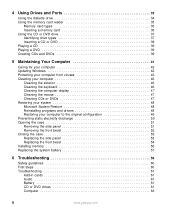
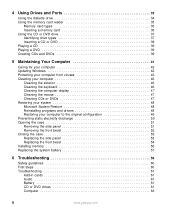
... Ports 33
Using the diskette drive 34 Using the memory card reader 35
Memory card types 35 Inserting a memory card 36 Using the CD or DVD drive 37 Identifying drive types... panel 51 Removing the front bezel 52 Closing the case 53 Replacing the side panel 53 Replacing the front bezel 54 Installing memory 55 Replacing the system battery 57
6 Troubleshooting 59
Safety guidelines 60 First...
8510943 - Gateway Computer User Guide (6-Bay Micro uBTX Case) - Page 5
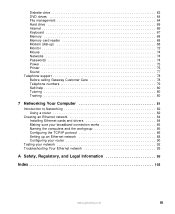
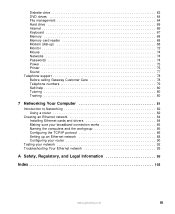
... Memory card reader 68 Modem (dial-up 68 Monitor 72 Mouse 74 Networks 74 Passwords 74 Power 75 Printer 75 Sound 77 Telephone support 78 Before calling Gateway Customer Care 78 Telephone numbers 79 Self-help 80 Tutoring 80 Training 80
7 Networking Your Computer 81
Introduction to Networking 82 Using a router 82
Creating...
8510943 - Gateway Computer User Guide (6-Bay Micro uBTX Case) - Page 16
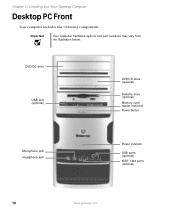
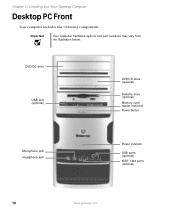
Chapter 2: Checking Out Your Gateway Computer
Desktop PC Front
Your computer includes the following components.
DVD/CD drive
USB port (optional)
DVD/CD drive (optional)
Diskette drive (optional) Memory card reader (optional) Power button
Microphone jack Headphone jack
Power indicator
USB ports (optional) IEEE 1394 ports (optional)
10
www.gateway.com Important
Your computer hardware...
8510943 - Gateway Computer User Guide (6-Bay Micro uBTX Case) - Page 17
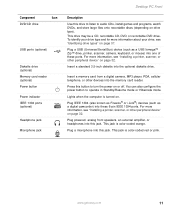
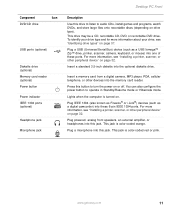
...discs (depending on page 32. www.gateway.com
11 For more information, see "Installing a printer, scanner, or other peripheral device" on drive type).
Insert a memory card from a digital camera, MP3 ... drive (optional) Memory card reader (optional) Power button
Power indicator IEEE 1394 ports (optional)
Headphone jack
Microphone jack
Desktop PC Front
Description
Use this jack.
8510943 - Gateway Computer User Guide (6-Bay Micro uBTX Case) - Page 22
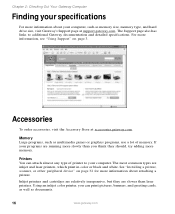
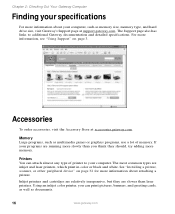
... relatively inexpensive, but they should, try adding more slowly than laser printers.
For more information, see "Using Support" on page 32 for more information about your computer, such as memory size, memory type, and hard drive size, visit Gateway's Support page at accessories.gateway.com. Accessories
To order accessories, visit the Accessory Store at support...
8510943 - Gateway Computer User Guide (6-Bay Micro uBTX Case) - Page 39
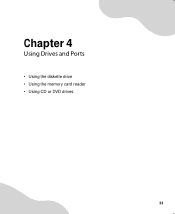
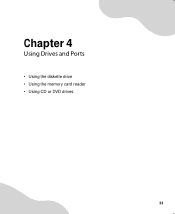
Chapter 4
Using Drives and Ports
• Using the diskette drive • Using the memory card reader • Using CD or DVD drives
33
8510943 - Gateway Computer User Guide (6-Bay Micro uBTX Case) - Page 41
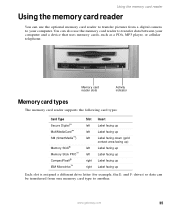
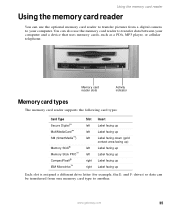
... is assigned a different drive letter (for example, the E: and F: drives) so data can also use the optional memory card reader to transfer pictures from one memory card type to another.
Using the memory card reader
Using the memory card reader
You can use the memory card reader to transfer data between your computer. You can be transferred from a digital...
8510943 - Gateway Computer User Guide (6-Bay Micro uBTX Case) - Page 42
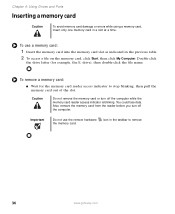
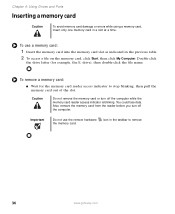
... could lose data.
To use the remove hardware the memory card. Important
Do not use a memory card:
1 Insert the memory card into the memory card slot as indicated in a slot at a time.
Double-click
the drive letter (for the memory card reader access indicator to remove
36
www.gateway.com Also, remove the memory card from the reader before...
8510943 - Gateway Computer User Guide (6-Bay Micro uBTX Case) - Page 47
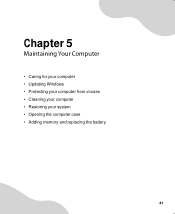
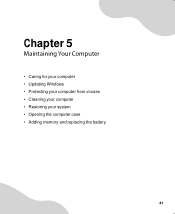
Chapter 5
Maintaining Your Computer
• Caring for your computer • Updating Windows • Protecting your computer from viruses • Cleaning your computer • Restoring your system • Opening the computer case • Adding memory and replacing the battery
41
8510943 - Gateway Computer User Guide (6-Bay Micro uBTX Case) - Page 53


... moving erratically across the computer screen or becomes difficult to the edge, not around in a circle, using a product made of the mouse with the cloth. Squirt a little water on the cloth (never ...directly on the screen), and wipe the screen with the cloth. www.gateway.com
47 Caution
A flat panel display or computer LCD screen is made especially for the purpose. ...
8510943 - Gateway Computer User Guide (6-Bay Micro uBTX Case) - Page 61


....gateway.com
55
To avoid scratching the case, place
it on a towel or other non-abrasive surface.
3 Find the memory module banks on your system board.
4 If you are adding a DIMM to an empty memory module bank, gently pull the plastic tabs away from the sides of the memory module and remove it.
- Your computer uses...
8510943 - Gateway Computer User Guide (6-Bay Micro uBTX Case) - Page 62
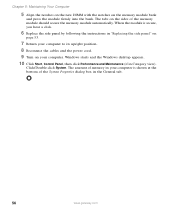
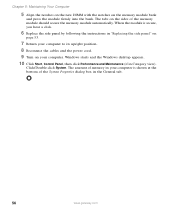
...desktop appears.
10 Click Start, Control Panel, then click Performance and Maintenance (if in "Replacing the side panel" on
page 53.
7 Return your computer to its upright position.
8 Reconnect the cables and the power cord.
9 Turn on the memory...box in the General tab.
56
www.gateway.com The amount of the memory module should secure the memory module automatically. Chapter 5: Maintaining Your ...
8510943 - Gateway Computer User Guide (6-Bay Micro uBTX Case) - Page 63


...the case, place
it on a towel or other non-abrasive surface.
7 Locate the old battery on its orientation. Use a battery of explosion if battery is incorrectly replaced.
Replace only with... panel by the manufacturer. www.gateway.com
57 To replace the battery:
1 Restart your computer, replace the system battery. Replacing the system battery
Replacing the system battery
If the computer...
8510943 - Gateway Computer User Guide (6-Bay Micro uBTX Case) - Page 74
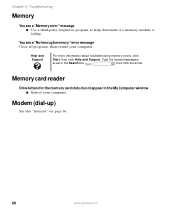
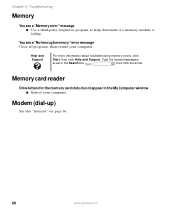
...
, then click the arrow. Modem (dial-up)
See also "Internet" on page 66.
68
www.gateway.com Chapter 6: Troubleshooting
Memory
You see a "Not enough memory" error message Close all programs, then restart your computer. Type the keyword memory
error in the My Computer window ■ Reboot your computer.
Help and Support
For more information...
8510943 - Gateway Computer User Guide (6-Bay Micro uBTX Case) - Page 79
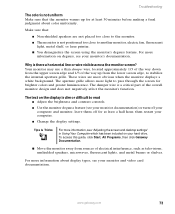
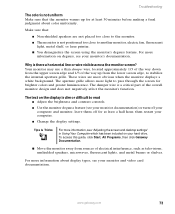
...desktop settings" in Using Your Computer which has been included on degauss, see your hard drive. The damper wire is there a horizontal line or wire visible across the monitor screen?
For more light to read ■ Adjust the brightness and contrast controls.
■ Use... These wires are not placed too close to the ...the screen using the monitor's degauss feature.
www.gateway.com
73...
8510943 - Gateway Computer User Guide (6-Bay Micro uBTX Case) - Page 82
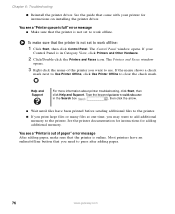
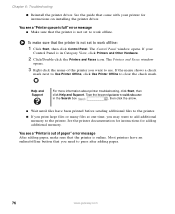
...memory. The Printers and Faxes window
opens.
3 Right-click the name of paper" error message After adding paper, make sure that the printer is not set to press after adding paper.
76
www.gateway... you print large files or many files at one time, you want to add additional memory to use. The Control Panel window opens. Chapter 6: Troubleshooting
■ Reinstall the printer driver....
8510943 - Gateway Computer User Guide (6-Bay Micro uBTX Case) - Page 102
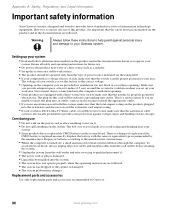
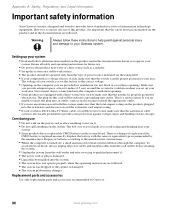
... ampere rating. ■ If your Gateway system. Care during use
■ Do not walk on the power cord or allow anything on the system. Replacement parts and accessories
Use only replacement parts and...system
■ Read and follow these openings. The plug on the product and in use. This is replaced incorrectly. However, to meet the latest standards for ventilation. Setting up the system ...
8510943 - Gateway Computer User Guide (6-Bay Micro uBTX Case) - Page 109
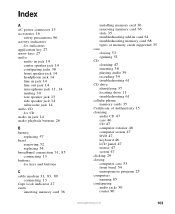
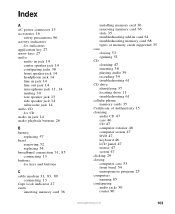
...replacing 54
broadband connection 31, 85
connecting 13 buttons
See keys and buttons
C cable modem 31, 83, 89
connecting 13 Caps Lock indicator 27 cards
inserting memory card 36
installing memory card 36 removing memory card 36 slots 35 troubleshooting add-in card 61 troubleshooting memory card 68 types of memory... 25
computers naming 85
configuring audio jacks 30 router 90
www.gateway.com
103
8510943 - Gateway Computer User Guide (6-Bay Micro uBTX Case) - Page 110


..., 14
digital video camera
locating IEEE 1394 port 11, 13
DIMM
See memory directional keys 27 diskette
drive 34 troubleshooting 63 diskette drive identifying 34 troubleshooting 63 using 34 display troubleshooting 64 documentation Gateway Web site 3 help 5 Help and Support 5 online help 7 Using Your Computer 7 domain name 91 double-clicking 29 dragging 29 drivers...
8510943 - Gateway Computer User Guide (6-Bay Micro uBTX Case) - Page 112
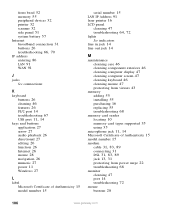
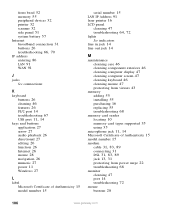
... computer display 47 cleaning computer screen 47 cleaning keyboard 46 cleaning mouse 47 protecting from viruses 43
memory adding 55 installing 55 purchasing 16 replacing 55 troubleshooting 68
memory card reader locating 10 memory card types supported 35 using 35
microphone jack 11, 14
Microsoft Certificate of Authenticity 15 model number 15 modem
cable 31...
Similar Questions
What Is The Maximum Memory And Type Of Memory For A Gateway Zx4971g Gateway?
What is the maximum memory and type of memory for a Gateway ZX4971G Gateway All in One Computer? Is ...
What is the maximum memory and type of memory for a Gateway ZX4971G Gateway All in One Computer? Is ...
(Posted by AsherTech5 2 years ago)
Why Is There Four Slots For Memory In A Gateway 838gm
(Posted by Wolf3pitchf 9 years ago)
Can I Use Memory With A 2.6v Rating In Place Of Memory With A 2.5v?
(Posted by sammoreye 10 years ago)
What Is The Proceedure To Upgrade The Memory On A Gateway Zx6900 All-in-one.
What is the proceedure to upgrade the memory on a Gateway ZX6900 all-in-one computer?
What is the proceedure to upgrade the memory on a Gateway ZX6900 all-in-one computer?
(Posted by alexjfriedman 12 years ago)
Power Supply
My power supply died on my computer, and I am looking for a 300W replacement for it and don't know w...
My power supply died on my computer, and I am looking for a 300W replacement for it and don't know w...
(Posted by jebrown13 12 years ago)

