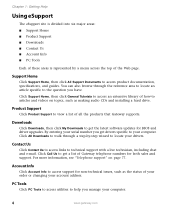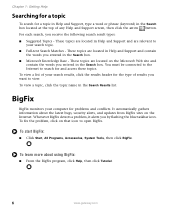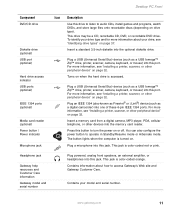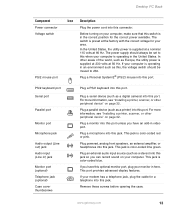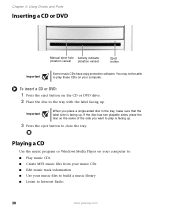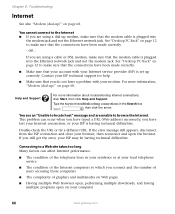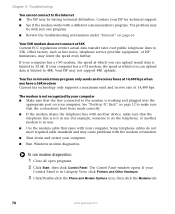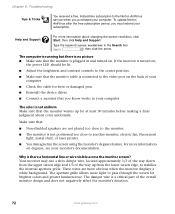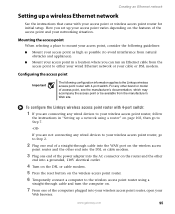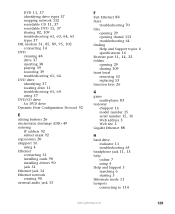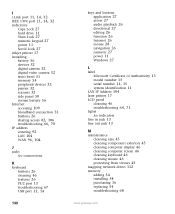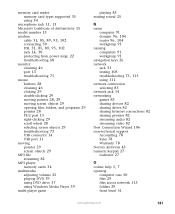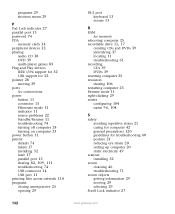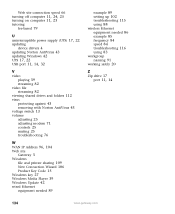Gateway DX4822-03 Support Question
Find answers below for this question about Gateway DX4822-03 - DX - 8 GB RAM.Need a Gateway DX4822-03 manual? We have 1 online manual for this item!
Question posted by rja195 on August 5th, 2014
Gateway Dx4822 Computer Camera Plug In Is Located Where. Location Of Usb Port
Current Answers
Answer #1: Posted by BusterDoogen on August 5th, 2014 1:33 PM
I hope this is helpful to you!
Please respond to my effort to provide you with the best possible solution by using the "Acceptable Solution" and/or the "Helpful" buttons when the answer has proven to be helpful. Please feel free to submit further info for your question, if a solution was not provided. I appreciate the opportunity to serve you
Related Gateway DX4822-03 Manual Pages
Similar Questions
Where can I find a diagram to show plugs location on my GT5429H motherboard
Cannot power up my Gateway DX4822-03. Power Supply has been tested OK and off-on switch is also repo...
Where is the 2.0 USB port on my old gateway model #: GM5066E Media Center. I tried to look it up on ...