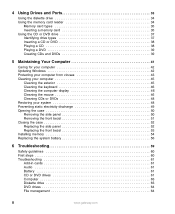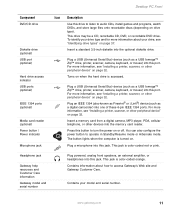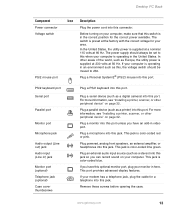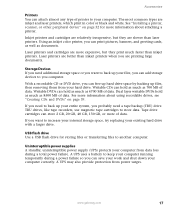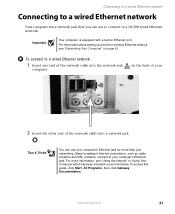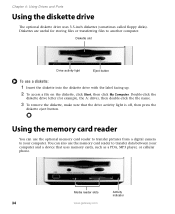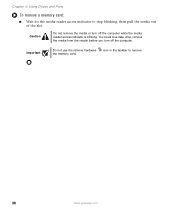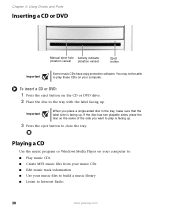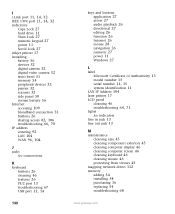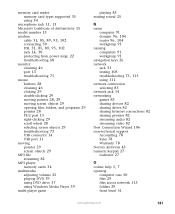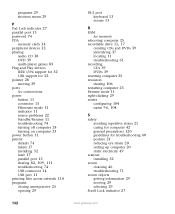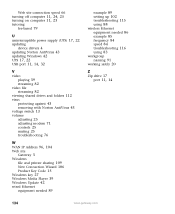Gateway DX4822-03 Support Question
Find answers below for this question about Gateway DX4822-03 - DX - 8 GB RAM.Need a Gateway DX4822-03 manual? We have 1 online manual for this item!
Question posted by rja195 on August 5th, 2014
Where Is Usb Port On Gateway Dx4822 Computer?
The person who posted this question about this Gateway product did not include a detailed explanation. Please use the "Request More Information" button to the right if more details would help you to answer this question.
Current Answers
Answer #1: Posted by waelsaidani1 on August 6th, 2014 3:47 AM
Hello This Video Contains Guide On How Locate The Usb Port On Gateway dx4822: http://www.youtube.com/watch?v=m0mqvas9nve
Related Gateway DX4822-03 Manual Pages
Similar Questions
Gateway Dx4822 Computer Camera Plug In Is Located Where. Location Of Usb Port
(Posted by rja195 9 years ago)
Gateway Dx4822-1 Will Not Boot Push Power Button Get A Sqweal Sound
Gateway DX4822-1 will not boot push power button get a sqweal sound...No boot screen nothing just a ...
Gateway DX4822-1 will not boot push power button get a sqweal sound...No boot screen nothing just a ...
(Posted by budlite148 11 years ago)
Won't Turn On.
Cannot power up my Gateway DX4822-03. Power Supply has been tested OK and off-on switch is also repo...
Cannot power up my Gateway DX4822-03. Power Supply has been tested OK and off-on switch is also repo...
(Posted by jehaley1203 12 years ago)
Where Is The 2.0 Usb Port
Where is the 2.0 USB port on my old gateway model #: GM5066E Media Center. I tried to look it up on ...
Where is the 2.0 USB port on my old gateway model #: GM5066E Media Center. I tried to look it up on ...
(Posted by allygami 12 years ago)