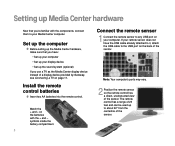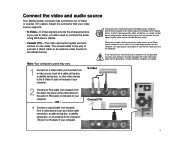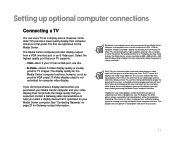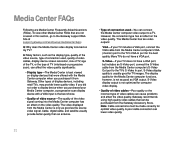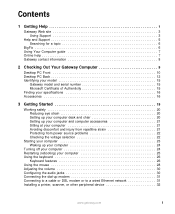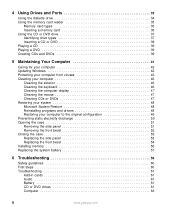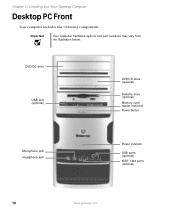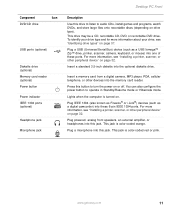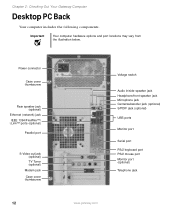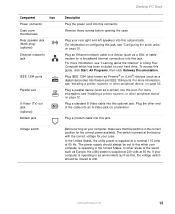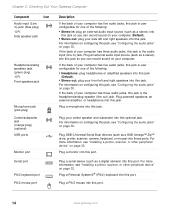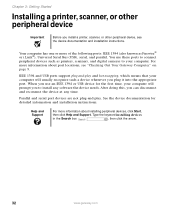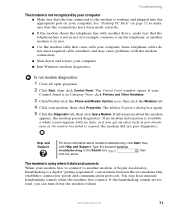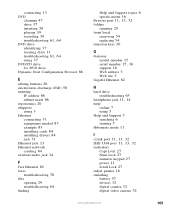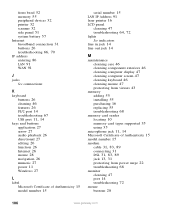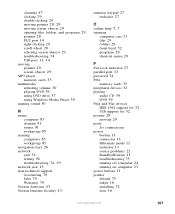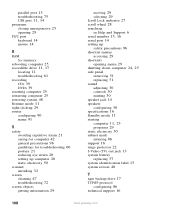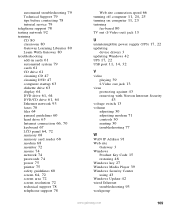Gateway GM5066E Support Question
Find answers below for this question about Gateway GM5066E.Need a Gateway GM5066E manual? We have 2 online manuals for this item!
Question posted by allygami on August 22nd, 2011
Where Is The 2.0 Usb Port
Current Answers
Answer #1: Posted by kcmjr on August 23rd, 2011 12:16 PM
The first page of the manual shows the drop down door on front. Behind it are 4 ports. The other 3 are on back. All are USB 2.0.
The spec sheet is here: http://support.gateway.com/s/PC/R/1008881/1008881sp2.shtml
Licenses & Certifications: Microsoft, Cisco, VMware, Novell, FCC RF & Amateur Radio licensed.
Answer #2: Posted by Tefik on August 23rd, 2011 7:47 AM
Related Gateway GM5066E Manual Pages
Similar Questions
downloaded Hardware Helper, an error came up stating Realtek High Definition Audio Drivers and Logit...