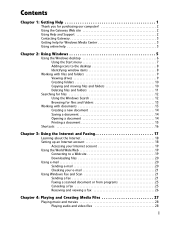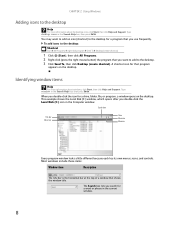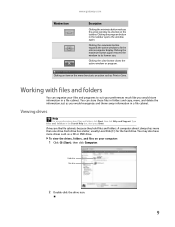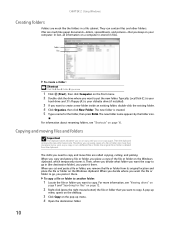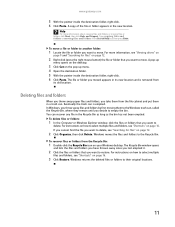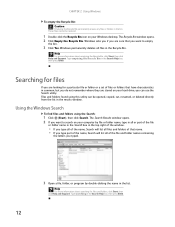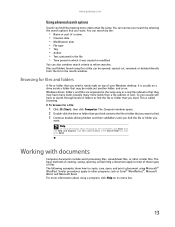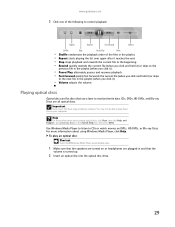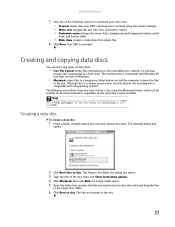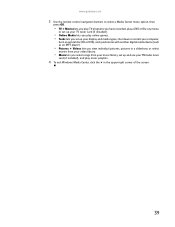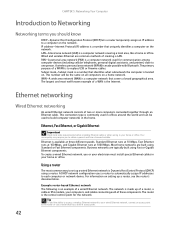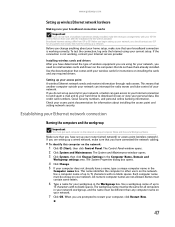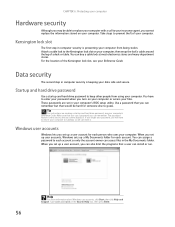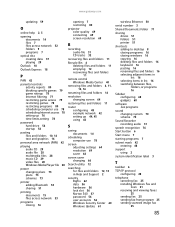Gateway DX4200-09 Support Question
Find answers below for this question about Gateway DX4200-09 - DX - 4 GB RAM.Need a Gateway DX4200-09 manual? We have 1 online manual for this item!
Question posted by dbwhiteus on July 25th, 2015
How Do I Remove The Optical Drive To Replace It?
Current Answers
Answer #1: Posted by BusterDoogen on July 25th, 2015 3:21 PM
I hope this is helpful to you!
Please respond to my effort to provide you with the best possible solution by using the "Acceptable Solution" and/or the "Helpful" buttons when the answer has proven to be helpful. Please feel free to submit further info for your question, if a solution was not provided. I appreciate the opportunity to serve you!