Garmin Montana 650t Support Question
Find answers below for this question about Garmin Montana 650t.Need a Garmin Montana 650t manual? We have 4 online manuals for this item!
Question posted by Rytexas on July 14th, 2014
Garmin Montana How To Enter Address
The person who posted this question about this Garmin product did not include a detailed explanation. Please use the "Request More Information" button to the right if more details would help you to answer this question.
Current Answers
There are currently no answers that have been posted for this question.
Be the first to post an answer! Remember that you can earn up to 1,100 points for every answer you submit. The better the quality of your answer, the better chance it has to be accepted.
Be the first to post an answer! Remember that you can earn up to 1,100 points for every answer you submit. The better the quality of your answer, the better chance it has to be accepted.
Related Garmin Montana 650t Manual Pages
Declaration of Conformity - Page 1
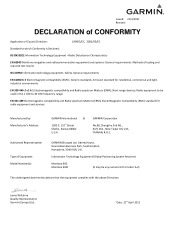
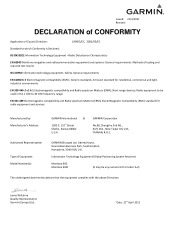
... Emission standard for radio equipment and services
Manufactured by: Manufacturer's Address:
GARMIN International &
1200 E. 151st Street Olathe, Kansas 66062 U.S.A
GARMIN Corporation
No.68, Zhangshu 2nd Rd.., Xizhi Dist., New Taipei City 221, TAIWAN, R.O.C.
Information Technology Equipment (Global Positioning System Receiver)
Montana 6X0 Montana 6X0t
(X may be used in the 1 GHz to 40 GHz...
Instructions - Page 2
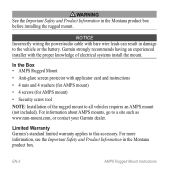
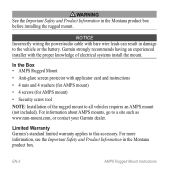
... of the rugged mount to the vehicle or the battery. For more information, see the Important Safety and Product Information in the Montana product box before installing the rugged mount. Garmin strongly recommends having an experienced installer with applicator card and instructions
• 4 nuts and 4 washers (for AMPS mount)
• 4 screws (for...
Owner's Manual - Page 2
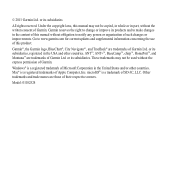
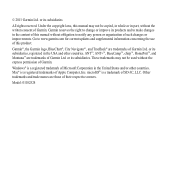
... Microsoft Corporation in the USA and other countries. Windows® is a registered trademark of Garmin Ltd. Under the copyright laws, this manual may not be copied, in whole or in... ANT+™, BaseCamp™, chirp™, HomePort™, and Montana™ are trademarks of Garmin.
Model: 01102524 Garmin reserves the right to notify any person or organization of their ...
Owner's Manual - Page 5


...; warning See the Important Safety and Product Information guide in the product box for external GPS
antenna (under weather cap) ➐ Battery cover D-ring ➑ MCX port for...).
➋
➊
➌
➍
➎ ➐➏
➑
➊ Camera lens (650 and 650t only) ➋ Power key ➌ microSD™ card slot (under battery
door) (page 49) ➍ Auto ...
Owner's Manual - Page 8
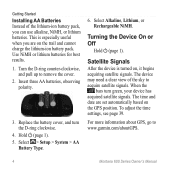
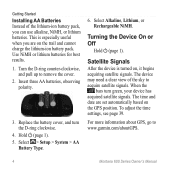
...NiMH, or lithium batteries. When the
bars turn the D-ring clockwise.
4.
For more information about GPS, go to remove the cover.
2. The device may need a clear view of the lithium-...-ion battery pack.
Turn the D-ring counter-clockwise, and pull up to www.garmin.com/aboutGPS.
4
Montana 600 Series Owner's Manual Select Alkaline, Lithium, or Rechargeable NiMH. To adjust the...
Owner's Manual - Page 9
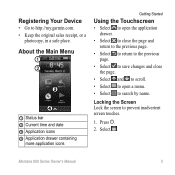
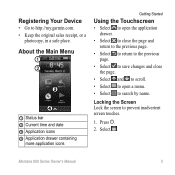
Press .
2. Select . Montana 600 Series Owner's Manual
5 Registering Your Device
• Go to prevent inadvertent screen touches.
1. Locking the Screen Lock the screen to http://my.garmin.com. • Keep the original sales receipt, or a
photocopy, in a safe place.
About the Main Menu
➊ ➋
➌
➍
➊ Status bar ➋ Current ...
Owner's Manual - Page 12
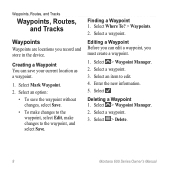
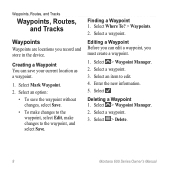
... 2. Select a waypoint. 3. Select Where To? > Waypoints. 2. Select > Waypoint Manager. 2. Enter the new information. 5. Select a waypoint. Select an option:
• To save your current location ...as a waypoint.
1. Select a waypoint. 3. Select .
Select > Delete.
8
Montana 600 Series Owner's Manual Select Mark Waypoint. 2. Deleting a Waypoint 1. Creating a Waypoint You can...
Owner's Manual - Page 13
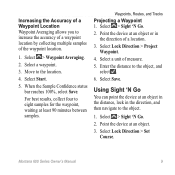
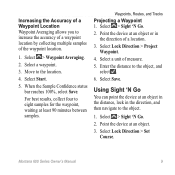
... Averaging.
2.
Point the device at an object in the distance, lock in the direction of a location.
3. Enter the distance to the location.
4. Select > Sight 'N Go.
2. Point the device at least 90 minutes between... you to the object.
1. Select a unit of measure.
5. Select Lock Direction > Set Course. Montana 600 Series Owner's Manual
9 Select > Sight 'N Go.
2. Select Save.
Owner's Manual - Page 14
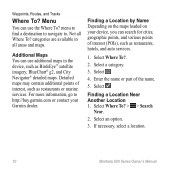
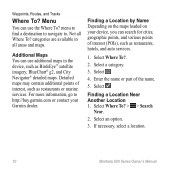
... on your Garmin dealer. Finding a Location Near Another Location 1. categories are available in the device, such as restaurants or marine services. Select an option.
3. Enter the name or... part of interest (POIs), such as restaurants, hotels, and auto services.
1. Select Where To?.
2. Waypoints, Routes, and Tracks
Where To?
If necessary, select a location.
10
Montana...
Owner's Manual - Page 15
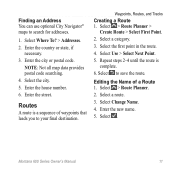
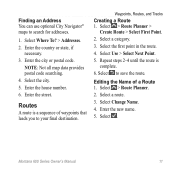
...Point. 2. Repeat steps 2-4 until the route is a sequence of a Route 1. Select . Montana 600 Series Owner's Manual
11
Enter the street. NOTE: Not all map data provides postal code searching. 4. Waypoints, Routes, ...point in the route. 4. Enter the new name. 5. Editing the Name of waypoints that leads you to your final destination. Finding an Address You can use optional City ...
Owner's Manual - Page 17
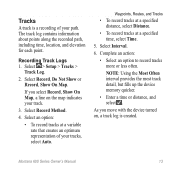
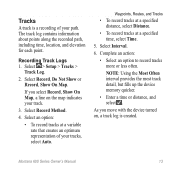
...Record, Show On Map, a line on , a track log is a recording of your path. Montana 600 Series Owner's Manual
13
Complete an action:
• Select an option to record tracks more ...Most Often interval provides the most track detail, but fills up the device memory quicker.
• Enter a time or distance, and select .
Recording Track Logs 1.
Select Record Method.
4. Waypoints, ...
Owner's Manual - Page 23
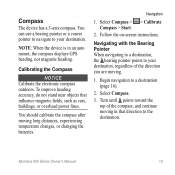
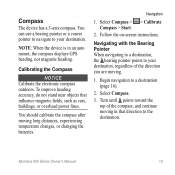
... points to the destination.
Begin navigation to your destination, regardless of the compass, and continue moving in an auto mount, the compass displays GPS heading, not magnetic heading. Montana 600 Series Owner's Manual
19
Turn until points toward the top of the direction you are moving long distances, experiencing temperature changes, or...
Owner's Manual - Page 31


... select Edit Comment, enter a comment, and select .
• To rate the geocache, select Rate Geocache, and select an item to rate. Montana 600 Series Owner's Manual...Select chirp™ Searching > On.
Finding a Geocache with a chirp 1. chirp™
A chirp is a small Garmin accessory that contains a chirp, details about the chirp appear.
3. If available, select Go! to navigate to a...
Owner's Manual - Page 38


...Editing a Profile Name 1. Enter the new name. 5. Deleting a Profile 1. Select a profile. 3. For information about WAAS, go to Normal, WAAS/EGNOS (Wide Area Augmentation System/European Geostationary Navigation Overlay Service), or Demo Mode (GPS off). Select > Setup > Profiles.
2. System Settings
Select > Setup > System.
• GPS-sets the GPS to www.garmin.com/aboutGPS /waas.html...
Owner's Manual - Page 64
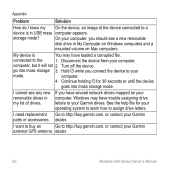
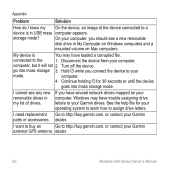
... of drives. On your computer, you connect the device to your Garmin
external GPS antenna. I need replacement Go to assign drive letters.
Disconnect the device from your operating system to learn how to http://buy .garmin.com, or contact your
mode. dealer.
60
Montana 600 Series Owner's Manual go into mass storage mode.
Hold...
Owner's Manual - Page 66
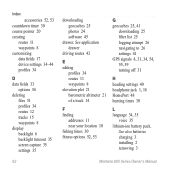
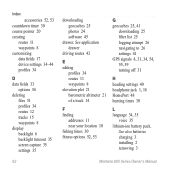
...
Montana 600 Series Owner's Manual See application drawer
driving routes 42
E editing
profiles 34 routes 11 waypoints 8 elevation plot 21 barometric altimeter 21 of a track 14
F finding
addresses 11... near your location 10 fishing times 30 fitness options 52, 53
G geocaches 25, 41
downloading 25 filter list 25 logging attempt 26 navigating to 26 settings 41 GPS ...
Quick Start Manual - Page 2
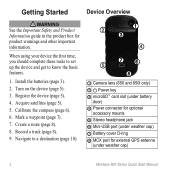
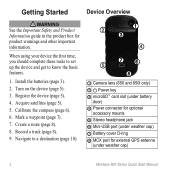
... warning See the Important Safety and Product Information guide in the product box for external GPS antenna
(under weather cap)
2
Montana 600 Series Quick Start Manual Calibrate the compass (page 6).
6. Create a route (...10124;
➍
➎ ➐➏
➑
➊ Camera lens (650 and 650t only)
➋ Power key ➌ microSD™ card slot (under battery
door) ➍...
Quick Start Manual - Page 5
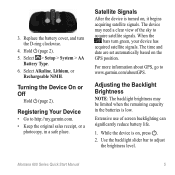
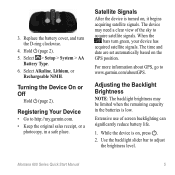
...photocopy, in the batteries is on , it begins acquiring satellite signals. Montana 600 Series Quick Start Manual
5 Use the backlight slider bar to www.garmin.com/aboutGPS. For more information about GPS, go to adjust the brightness level. Adjusting the Backlight Brightness
Note: The...page 2). 5.
While the device is low.
The time and date are set automatically based on the GPS position.
Quick Start Manual - Page 11
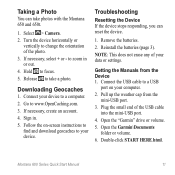
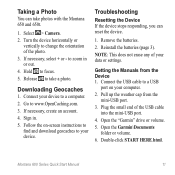
...to a computer. 2.
Turn the device horizontally or
vertically to take photos with the Montana 650 and 650t.
1. Release to change the orientation of the USB cable into the mini-USB ...and download geocaches to zoom in . 5. Plug the small end of the photo. 3. Open the Garmin\Documents folder or volume.
6. Downloading Geocaches
1. to your computer.
2. Double-click START HERE.html....
Similar Questions
Garmin Edge 500 Wont Go Into Mass Storage Mode
(Posted by Peser 9 years ago)
Can You Enter An Address On The Garmin Montana 650t
(Posted by kjlidlee00 10 years ago)
How To Install The G2 Bluechart On Garmin 650t Montana Gps
(Posted by Xtraaramb 10 years ago)
How To Use Addresses In Where To Go For Montana 600
(Posted by leocvwheel 10 years ago)
What Is Horizontal And Vertical Accuracy Of A Garmin Montana 650t Gps
(Posted by morfkm 10 years ago)


