Garmin Astro 320 Support Question
Find answers below for this question about Garmin Astro 320.Need a Garmin Astro 320 manual? We have 6 online manuals for this item!
Question posted by vic1965 on October 30th, 2012
How Do I See More Than Just One Track On The Garmin Astro 320?
i uploaded a bunch of tracks to the unit, but i can only see them by choosing one at a time. is there no way to see them all at once?
Current Answers
There are currently no answers that have been posted for this question.
Be the first to post an answer! Remember that you can earn up to 1,100 points for every answer you submit. The better the quality of your answer, the better chance it has to be accepted.
Be the first to post an answer! Remember that you can earn up to 1,100 points for every answer you submit. The better the quality of your answer, the better chance it has to be accepted.
Related Garmin Astro 320 Manual Pages
Quick Start Manual - Page 1
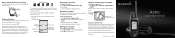
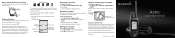
...the type of the dog, its name, and a track showing its subsidiaries
Astro™
quick start manual
or its
movements • ...the Compass page to the point. VHF antenna
GPS antenna
DC 30
Tracking Your Dog
The Dog Tracker page shows the ...> Find > Dogs. 2.
Please visit www.garmin.com for additional documentation and information.
© 2008 Garmin Ltd.
Select the dog. 3. To view the...
Quick Start Manual - Page 2
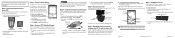
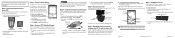
... location of the unit ¼ turn slowly.
• "Just Right," "Too Fast," or "Too Slow" appears, notifying you purchased an additional DC 30 separately, refer to the Astro 220 Owner's Manual to an
appropriate electrical source.
2. When the bars are black, the Astro 220 has acquired GPS satellite
signals. Step 4: Calibrate the Astro 220 Compass
Calibrate...
Astro and DC 30 Owner's Manual - Page 3


... by completing our online registration today! In Europe, contact Garmin (Europe) Ltd. at www.my.garmin.com.
myGarmin
Go to www.my.garmin.com to your unit.
Introduction
This manual provides user information for Points of the Astro 220, turn the unit off when you are not tracking a dog, or decrease the update rate (page 13). Introduction...
Astro and DC 30 Owner's Manual - Page 4
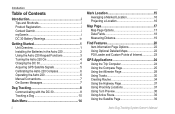
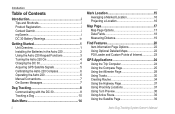
...Contact Garmin i myGarmin i DC 30 Battery Warnings iv
Getting Started 1 Unit Overview 1 Installing the Batteries in the Astro 220 2 Using the Astro 220 Keypad Functions 3 Turning the Astro 220 On 4 Charging the DC 30 4 Acquiring GPS Satellite Signals 5 Calibrating the Astro 220 Compass 6 Operating the Astro 220 6 Manual Conventions 7 On-Screen Messages 7
Dog Tracking 8 Communicating...
Astro and DC 30 Owner's Manual - Page 6
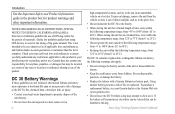
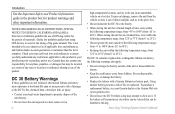
... your jurisdiction prior to purchase and/or use. Astro Dog Tracking System Owner's Manual Check your state and local laws and ordinances to ensure you fully understand any state or local law or ordinance relating to use of GPS dog collars for a limited length of time, store within the following temperature range: from -4˚...
Astro and DC 30 Owner's Manual - Page 7
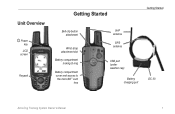
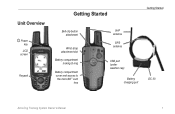
Unit Overview
Power key LCD
screen
Keypad
Getting Started
Getting Started
Belt clip button attachment
Wrist strap attachment slot
Battery compartment locking D-ring
Battery compartment cover and access to the microSD™ card
tray
VHF antenna
GPS antenna
USB port (under weather cap)
Battery charging port
DC 30
Astro Dog Tracking System Owner's Manual
Astro and DC 30 Owner's Manual - Page 10
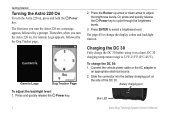
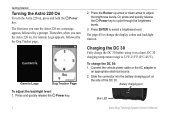
...45°C). Battery charging port
Blue LED
Astro Dog Tracking System Owner's Manual Getting Started
Turning the Astro 220 On
To turn the Astro 220 on, a message appears followed by the...time you turn the Astro 220 on
the side of the DC 30. To charge the DC 30: 1.
Thereafter, when you turn the Astro 220 on a hunt.
Slide the connector into the battery charging port on , the Garmin...
Astro and DC 30 Owner's Manual - Page 11
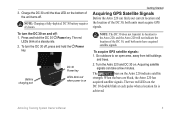
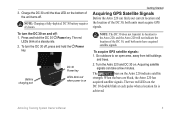
... when power is
achieved. Acquiring satellite signals can find your current location and the location of the unit turns off.
Charge the DC 30 until both units must acquire GPS signals. To acquire GPS satellite signals: 1. Astro Dog Tracking System Owner's Manual
To turn the DC 30 on the
DC 30 double blink at a steady rate...
Astro and DC 30 Owner's Manual - Page 12
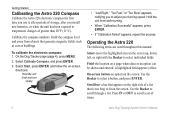
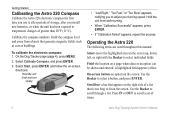
... turning speed. Select Calibrate Compass, and press ENTER. 3. Hold the unit level and turn slowly.
• "Just Right," "Too Fast," or "Too Slow" appears, notifying you install new batteries, or when the unit has been exposed to temperature changes of items.
Astro Dog Tracking System Owner's Manual Scroll bar-a bar that appears on the right...
Astro and DC 30 Owner's Manual - Page 15
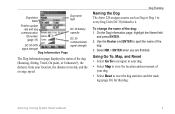
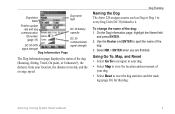
...and dog
DC 30 battery
communication
capacity
ID number (page 13)
DC 30 communication
DC 30 GPS
signal strength
signal strength
Dog Information Page
The Dog Information page displays the status of the ...press ENTER. 2. Dog Tracking
Naming the Dog The Astro 220 assigns a name such as Dog or Dog 1 to every Dog Unit (DC 30) linked to reset the dog statistics and the track log (page 30) for...
Astro and DC 30 Owner's Manual - Page 20
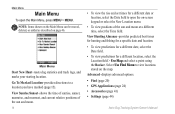
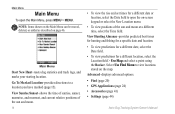
..., and moonset, and current relative positions of the sun and moon at a different time, select the Time field. Advanced-displays advanced options.
• Find (page 20) • GPS Applications (page 24) • Accessories (page 41) • Settings (page 44)
Astro Dog Tracking System Owner's Manual
Select Use Find Menu to a location you have marked (page...
Astro and DC 30 Owner's Manual - Page 23
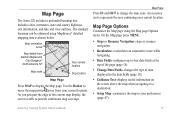
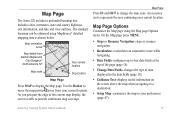
....
Use the Rocker to move the map pointer away from Garmin MapSource
City Navigator® North America NT
Your current location
Map scale
Dog location
Map Page
Press MAP to your preferences (page 47). Astro Dog Tracking System Owner's Manual 17 Map Page
The Astro 220 includes a preloaded basemap that includes cities, interstates, state...
Astro and DC 30 Owner's Manual - Page 27
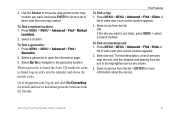
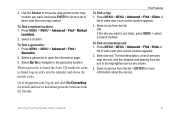
...Advanced > Find > Marked
Locations. 2. Press MENU > MENU > Advanced > Find >
Geocache. 2. Select a service from the exit to my.garmin.com, log on, and click Go Geocaching for more information about the service.
OR If the city you want is found, the...
To find an interstate exit: 1. A
list of items near your current location appears.
2. Astro Dog Tracking System Owner's Manual 21
Astro and DC 30 Owner's Manual - Page 28
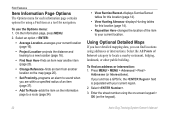
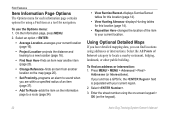
... the keypad).
22
Astro Dog Tracking System Owner's Manual ...Select . 3.
Find Features
Item Information Page Options
The Options menu for each information page contains options for using a Find item as a tool for this location (page 14).
• View Hunting Almanac-displays Hunting tables for navigation. To use the Options menu: 1. If your unit has a GPS...
Astro and DC 30 Owner's Manual - Page 29
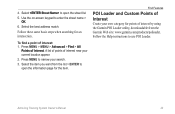
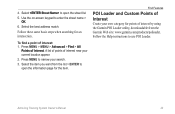
... Custom Points of Interest
Create your own category for points of interest near your search. 3. Astro Dog Tracking System Owner's Manual 23 4. Select the best address match. Select the item you want from the Garmin Web site: www.garmin.com/products/poiloader. To find a point of Interest. A list of points of interest by using...
Astro and DC 30 Owner's Manual - Page 30
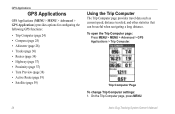
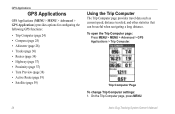
On the Trip Computer page, press MENU.
24
Astro Dog Tracking System Owner's Manual GPS Applications
GPS Applications
GPS Applications (MENU > MENU > Advanced > GPS Applications) provides options for configuring the following GPS functions:
• Trip Computer (page 24) • Compass (page 25) • Altimeter (page 28) • Tracks (page 30) • Routes (page 34) • Highway (...
Astro and DC 30 Owner's Manual - Page 39
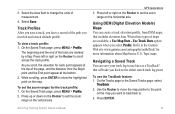
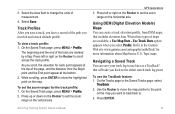
... on the vertical axis. Astro Dog Tracking System Owner's Manual
GPS Applications 3.
To use later as a TracBack® that will take you want to backtrack to change the units of the page, and ... . 3. On the Saved Track page, press MENU > Profile. 2. Use the Rocker to move the map pointer to the point
on the Rocker to the Garmin Web site www.garmin.com/cartography/ontheTrail/ for more...
Astro and DC 30 Owner's Manual - Page 68
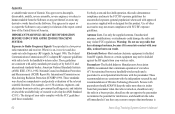
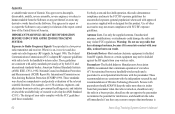
...exposure guidelines. C95.1‑1992; Use of Garmin. Electronic Devices-Most modern electronic equipment is ...handheld wireless radios. Unauthorized antennas, modifications, or attachments could damage the radio and may not be maintained between a handheld...of the United States of the relevant scientific literature. National Council on , it is
62
Astro Dog Tracking System Owner...
Astro and DC 40 Quick Start Manual - Page 2


....
3.
Getting More Information
warning See the Important Safety and Product Information in Taiwan
Astro®
quick start manual
GPS-enabled dog tracking system by phone at (913) 397.8200 or (800) 800.1020.
• In the UK, contact Garmin (Europe) Ltd. Select Dog List > .
3.
Adjusting the Backlight Level
1.
Registering Your Device Help us...
DC 30 Battery Replacement Instructions - Page 1


...will install the new battery the same way.
Use a small, flat‑... on, check the two‑pin connector for the Garmin® Astro™ Dog Tracking System. Use a small Phillips screwdriver to the bottom cover...not included)-one small Phillips screwdriver and a small flat‑blade screwdriver.
GPS antenna
Replacing the DC 30 Lithium‑ion Battery
The DC 30 Battery ...
Similar Questions
Astro 320 Will Not Track Collars
I have an Astro 320, it shows my collars on the unit screen but will not read them to pick up for tr...
I have an Astro 320, it shows my collars on the unit screen but will not read them to pick up for tr...
(Posted by jaredvanhoose77 7 years ago)
Birds Eye View Won't Download On Astro 320 Not Compatiable
I have the garmin astro 320. I went to the garmin website to buy the birds eye view imagery. Garmin ...
I have the garmin astro 320. I went to the garmin website to buy the birds eye view imagery. Garmin ...
(Posted by sbrady2 10 years ago)
Will A Dc30 Work On The Astro 320
garmin dc30 collar.will it track on astro 320 handheld.
garmin dc30 collar.will it track on astro 320 handheld.
(Posted by Anonymous-44128 12 years ago)

