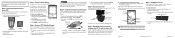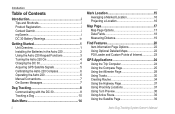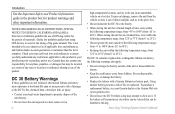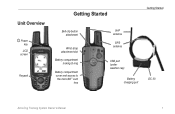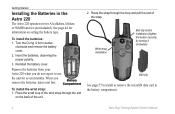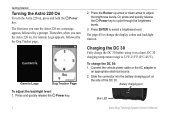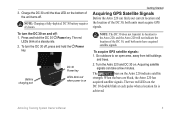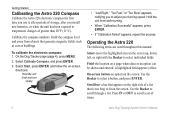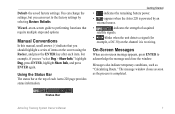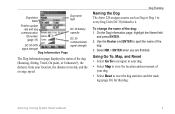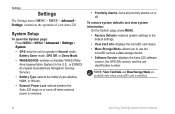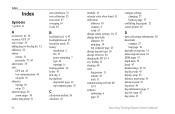Garmin Astro 320 Support Question
Find answers below for this question about Garmin Astro 320.Need a Garmin Astro 320 manual? We have 6 online manuals for this item!
Question posted by yvbajwis on August 16th, 2014
How To Change The Battery Fromalkaline To Nimh Onmy Garminastro 320
The person who posted this question about this Garmin product did not include a detailed explanation. Please use the "Request More Information" button to the right if more details would help you to answer this question.
Current Answers
Related Garmin Astro 320 Manual Pages
Similar Questions
How Do I Change Batteries Approach Garmin Golf Gps G5
(Posted by willadbarth 10 years ago)
Birds Eye View Won't Download On Astro 320 Not Compatiable
I have the garmin astro 320. I went to the garmin website to buy the birds eye view imagery. Garmin ...
I have the garmin astro 320. I went to the garmin website to buy the birds eye view imagery. Garmin ...
(Posted by sbrady2 10 years ago)
How To Change The English To Persian Language Of Garmin Gps 72h ?
how to change the english to persian language of Garmin GPS 72H ?
how to change the english to persian language of Garmin GPS 72H ?
(Posted by sirussh 11 years ago)
How Can I Change The Country Code Garmin Astro 320
I HAVE A GARMIN ASTRO 320 FROM GREECE HOW IT WILL OPERATE IN THE SHAME FREGUENCY WITH DC4O FROM USA.
I HAVE A GARMIN ASTRO 320 FROM GREECE HOW IT WILL OPERATE IN THE SHAME FREGUENCY WITH DC4O FROM USA.
(Posted by nikosarafidis 11 years ago)