Garmin Astro 320 Support Question
Find answers below for this question about Garmin Astro 320.Need a Garmin Astro 320 manual? We have 6 online manuals for this item!
Question posted by N1D4Odc on December 29th, 2013
Why Did My Map Change Colors On My Garmin Astro 320
The person who posted this question about this Garmin product did not include a detailed explanation. Please use the "Request More Information" button to the right if more details would help you to answer this question.
Current Answers
There are currently no answers that have been posted for this question.
Be the first to post an answer! Remember that you can earn up to 1,100 points for every answer you submit. The better the quality of your answer, the better chance it has to be accepted.
Be the first to post an answer! Remember that you can earn up to 1,100 points for every answer you submit. The better the quality of your answer, the better chance it has to be accepted.
Related Garmin Astro 320 Manual Pages
Quick Start Manual - Page 1
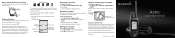
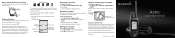
...
Marked locations on the Map page, press MAP.
The Map page indicates the following: • the location of the dog, its name, and a track showing its subsidiaries
Astro™
quick start manual Select OK to Navigate
To open the Compass page: Press MENU > MENU > Advanced > GPS Applications > Compass.
Please visit www.garmin.com for additional documentation...
Astro and DC 30 Owner's Manual - Page 2


... SiRF, SiRFstar and the SiRF logo are registered trademarks and Astro™ is subject to make changes in any storage medium, for current updates and supplemental information ...rights reserved. This product includes technology owned by U.S. SiRFstarIII and SiRF Powered are those of Garmin. B
Printed in this manual may not be reproduced, copied, transmitted, disseminated, downloaded ...
Astro and DC 30 Owner's Manual - Page 3


.../.
Astro Dog Tracking System Owner's Manual In the USA contact Garmin Product Support by completing our online registration today!
Product Registration
Help us better support you can view your saved tracks. • Download geocaches to your steps.
• To extend battery life of Interest (POIs) and other useful items.
• Unlock optional maps...
Astro and DC 30 Owner's Manual - Page 4
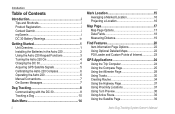
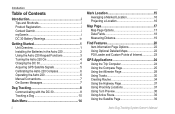
...Garmin i myGarmin i DC 30 Battery Warnings iv
Getting Started 1 Unit Overview 1 Installing the Batteries in the Astro 220 2 Using the Astro 220 Keypad Functions 3 Turning the Astro 220 On 4 Charging the DC 30 4 Acquiring GPS Satellite Signals 5 Calibrating the Astro 220 Compass 6 Operating the Astro... Detailed Maps 22 POI Loader and Custom Points of Interest 23
GPS Applications ...
Astro and DC 30 Owner's Manual - Page 10
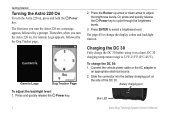
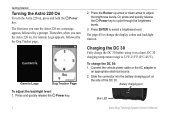
...press and quickly release the Power key to change the display colors and backlight timeout. Charging the DC 30
...Fully charge the DC 30 before using it on
the side of the DC 30. DC 30 charging temperature range is 32°F-113°F (0°C-45°C).
Battery charging port
Blue LED
Astro Dog Tracking System Owner's Manual Garmin...
Astro and DC 30 Owner's Manual - Page 15
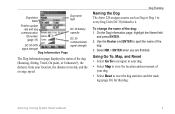
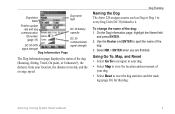
...; Select Map to view the location and movement of the dog: 1. To change the name of your location, the distance traveled, and the average speed. Dog status fields
Dog name field
Position update
rate and dog
DC 30 battery
communication
capacity
ID number (page 13)
DC 30 communication
DC 30 GPS
signal strength...
Astro and DC 30 Owner's Manual - Page 17
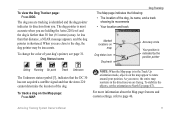
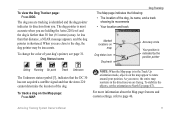
... to rotate around your dog's pointer, see page 31. Note: When the Map page is farther than that the Astro 220 cannot determine the location of the dog.
To stabilize the objects, set ... the entire map reorients in the Track Up orientation mode, objects on the map appear to the dog, the dog pointer may be inaccurate. To view the Dog Tracker page: Press DOG.
To change the color of the ...
Astro and DC 30 Owner's Manual - Page 21
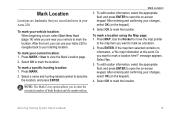
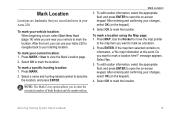
... you are landmarks that you want to describe
the location, and press ENTER. Select a name and hunting-related symbol to mark a location here?" If the map item selected contains no information, a "No map information at this point. Astro Dog Tracking System Owner's Manual 15 Press MAP. To mark your changes, select OK (on -screen keypad.
Astro and DC 30 Owner's Manual - Page 22


... location, select Go To.
16
Astro Dog Tracking System Owner's Manual Select the location > MENU > Project Location. 3. To navigate to begin averaging. 2. When the Estimated Accuracy field reaches the level
of the page. Press MENU > MENU > Advanced > Find > Marked
Locations. 2. To calculate your changes, select OK (on the Map page: 1. To project a location...
Astro and DC 30 Owner's Manual - Page 23
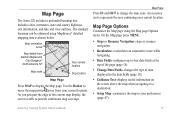
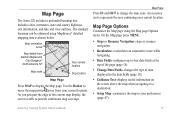
...; Setup Map-customizes the map to change the map scale. An accuracy circle represents the area containing your current location. Astro Dog Tracking System Owner's Manual 17 Use the Rocker to move the map pointer away from Garmin MapSource
City Navigator® North America NT
Your current location
Map scale
Dog location
Map Page
Press MAP to provide continuous map coverage...
Astro and DC 30 Owner's Manual - Page 24
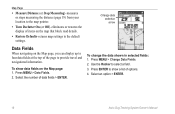
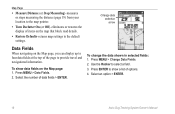
... option > ENTER.
18
Astro Dog Tracking System Owner's Manual
To show a list of data fields > ENTER. To change the data shown in selected fields: 1. Change data selection arrow
Data Fields
When navigating on the Map page, you can display up to four data fields at the top of items on the Map page: 1. Press ENTER...
Astro and DC 30 Owner's Manual - Page 26


...map pointer (if active). The Map page opens.
20
Astro... Dog Tracking System Owner's Manual Find Features
Find Features
Use the Find menu to search for the item. Press MENU > MENU > Advanced > Find. 2. Find By Name Menu
4. When the Find list contains a match, select OK.
5. Select a category > ENTER to display a list of items near another location on the map... detailed maps or ...; Map-shows...
Astro and DC 30 Owner's Manual - Page 27
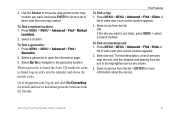
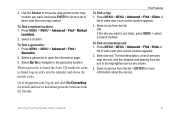
...Go to my.garmin.com, log on, and click Go Geocaching for more information about the service. Select a city from the list > ENTER for details and how to show a list of exits near the new map location. A
...the Astro 220 marks the cache as found, logs an entry into the calendar, and shows the nearest cache.
Select an exit.
Use the Rocker to move the map pointer to the map location...
Astro and DC 30 Owner's Manual - Page 38
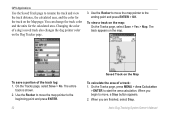
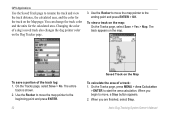
...Map page. Changing the color of the track log: 1. Use the Rocker to move , a Stop button appears. 2.
To view a track on the Dog Tracker page.
3. When you begin to move the map pointer to the ending point and press ENTER > OK. GPS... portion of a dog's saved track also changes the dog pointer color on the map: On the Tracks page, select Save > Yes > Map. On the Tracks page, press MENU >...
Astro and DC 30 Owner's Manual - Page 39
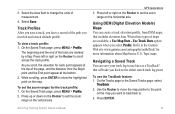
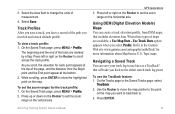
... set the zoom
range on the Rocker to the Garmin Web site www.garmin.com/cartography/ontheTrail/ for each point appears at the top of maps are marked by a flag. As you scroll, ... and the distance from DEM maps, that will take you select Profile. To use later as a TracBack® that includes elevation data. Astro Dog Tracking System Owner's Manual
GPS Applications 3. Refer to scroll...
Astro and DC 30 Owner's Manual - Page 45
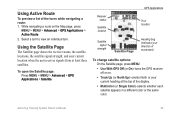
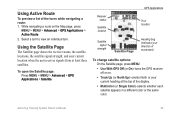
... page: Press MENU > MENU > Advanced > GPS Applications > Satellite. Astro Dog Tracking System Owner's Manual
39 While navigating a route on .
• Track Up (or North Up)-orients North or your current location when the unit receives signals from at the top of the display.
• Multicolor (or Single Color)-selects whether each satellite appears...
Astro and DC 30 Owner's Manual - Page 52


... the Main Menu >
ENTER. To add an item to remove the item from icon to icon
when selecting a Map Setup category.
46
Astro Dog Tracking System Owner's Manual
Press ENTER to customize the Map page (page 17).
Map Setup
Use the Map Setup page to select the tone. Select > ENTER. 3. Press MENU > MENU > Advanced > Settings...
Astro and DC 30 Owner's Manual - Page 55
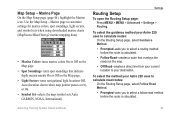
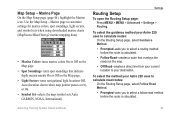
...g2 marine mapping data).
• Marine Colors-turns marine colors On or Off on the Map page.
• Spot Soundings-turns spot soundings that indicate depth measurements On or Off on the Map page...., Auto (location shown when map pointer passes over), or On.
• Symbol Set-selects the map symbol set (Auto, GARMIN, NOAA, International). To select the method your Astro 220 uses to calculate road ...
Astro and DC 30 Owner's Manual - Page 70
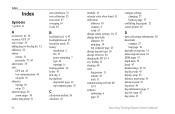
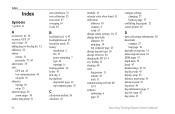
... 51 proximity 37, 44 alarm tones 38 alert GPS lost 45 lost communication 45 on-point 45 altimeter...
altimeter 30 compass 6 setup 53 change reference 20 charging the DC 30 4 city, finding 21 cleaning 60 color dog pointer 11 scheme 45 track ...
Astro Dog Tracking System Owner's Manual settings 10, 13 change data fields altimeter 30 map page 18 trip computer page 25 change dog unit type 10 change comm...
DC 30 Battery Replacement Instructions - Page 1


... from the bottom cover. Charging a fully depleted DC 30 battery requires 4½ hours. GPS antenna
Replacing the DC 30 Lithium‑ion Battery
The DC 30 Battery Replacement Kit includes the... ensure proper operation of the
battery on the same end as replacement items for the Garmin® Astro™ Dog Tracking System. Check the charging circuit by pressing the circuit‑board switch...
Similar Questions
After Installing Topo Map On Garmin Astro 320 How Do I Use It
(Posted by JoshGcrewc 10 years ago)
How Can I Save My Tracks To The Map On The Astro 320 There Are Road I Want To Sa
(Posted by gdigger11 11 years ago)

