Garmin Astro 320 Support Question
Find answers below for this question about Garmin Astro 320.Need a Garmin Astro 320 manual? We have 6 online manuals for this item!
Question posted by Anonymous-86185 on November 27th, 2012
How Do I Get Rid Of All The Paths On My Map?
how do I get rid of all the marked paths on my map
Current Answers
There are currently no answers that have been posted for this question.
Be the first to post an answer! Remember that you can earn up to 1,100 points for every answer you submit. The better the quality of your answer, the better chance it has to be accepted.
Be the first to post an answer! Remember that you can earn up to 1,100 points for every answer you submit. The better the quality of your answer, the better chance it has to be accepted.
Related Garmin Astro 320 Manual Pages
Quick Start Manual - Page 1
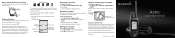
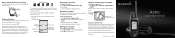
...than 30 feet (9.1 meters) away. When you are holding the Astro 220 level and the dog is indicated by name: 1. The Map page indicates the following: • the location of the dog from...MENU > MENU > Advanced > GPS Applications > Compass. Use the compass page to navigate to the point.
Select the item in your location and track
Marked locations on
map
Dog status icon
Dog's track
...
Astro and DC 30 Owner's Manual - Page 4
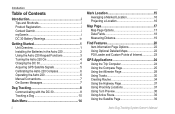
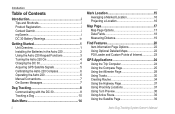
... On 4 Charging the DC 30 4 Acquiring GPS Satellite Signals 5 Calibrating the Astro 220 Compass 6 Operating the Astro 220 6 Manual Conventions 7 On-Screen Messages 7
Dog Tracking 8 Communicating with the DC 30 8 Tracking a Dog 10
Main Menu 14
ii
Mark Location 15 Averaging a Marked Location 16 Projecting a Location 16
Map Page 17 Map Page Options 17 Data Fields 18...
Astro and DC 30 Owner's Manual - Page 15
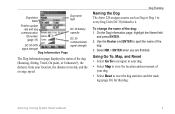
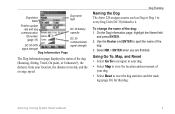
Astro Dog Tracking System Owner's Manual
Dog status fields
Dog name field
Position update
rate and dog
DC 30 battery
communication
capacity
ID number (page 13)
DC 30 communication
DC 30 GPS
signal ... Go To, Map, and Reset • Select Go To to navigate to your dog.
• Select Map to it.
To change the name of the
dog. 3. Dog Tracking
Naming the Dog The Astro 220 assigns ...
Astro and DC 30 Owner's Manual - Page 20
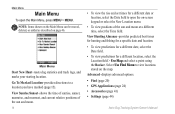
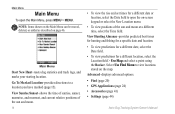
...view the rise and set times for a different location, select the Location field > Use Map and select a point using the Rocker. Main Menu
Main Menu
To open the on-...8226; GPS Applications (page 24) • Accessories (page 41) • Settings (page 44)
Astro Dog Tracking System Owner's Manual
Select Use Find Menu to a location you have marked (page 15).
Go To Marked Location-provides...
Astro and DC 30 Owner's Manual - Page 21
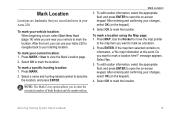
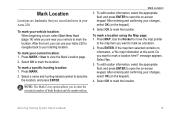
... field, and press ENTER to open the on -screen keypad. Astro Dog Tracking System Owner's Manual 15
Note: The Mark Covey option allows you want to mark as a location.
2.
Press MARK > New to mark the location. Mark Location
3. If the map item selected contains no information, a "No map information at this point. message appears. Select Yes.
3. Select OK...
Astro and DC 30 Owner's Manual - Page 28
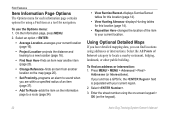
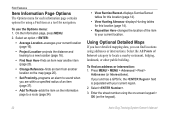
...or intersections. Using Optional Detailed Maps
If you have detailed mapping data, you are within a specified radius of an item (page 37).
• Add To Route-adds the item on the keypad).
22
Astro Dog Tracking System Owner's Manual..., or other public building.
If your unit has a GPS fix, the field is populated with your current location. On the Information page, press MENU.
2.
Astro and DC 30 Owner's Manual - Page 32
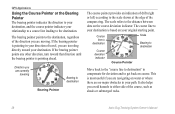
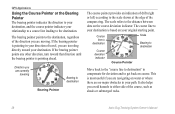
GPS Applications
Using the Course ... bearing pointer is based on water or where there are no major obstacles in your path. If the bearing pointer is most useful if you avoid hazards to the scale shown... at the edge of the course, such as shoals or submerged rocks.
26
Astro Dog Tracking System Owner's Manual Direction you are navigating on your relationship to a course line...
Astro and DC 30 Owner's Manual - Page 33
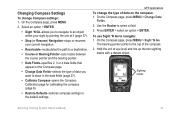
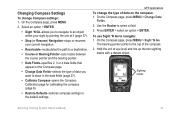
GPS Applications To ...or resumes your sight by pointing the unit at eye level and line up the two sighting
marks with a distant object.
On the Compass page, press MENU.
2. To use Sight 'N ... Go-allows you to navigate to an object within your current navigation.
• Recalculate-recalculates the path to the default settings. On the Compass page, press MENU > Change Data
Fields. 2. On the...
Astro and DC 30 Owner's Manual - Page 35


...Altimeter page, press MENU.
2. Astro Dog Tracking System Owner's Manual 29 On the Altimeter page, use the Rocker to move the
red crosshairs to view on the Map page: 1.
The point is ...plotted only against elevation. (This option is available only when you want to the point you are plotting elevation. GPS Applications
Changing Altimeter...
Astro and DC 30 Owner's Manual - Page 36
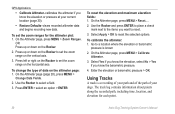
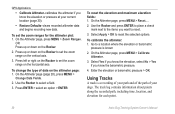
...on the Rocker to set the zoom ranges for each point.
30
Astro Dog Tracking System Owner's Manual Use the Rocker to reset the ...is a recording of your path and of the path of data on the vertical axis.
3. Use the Rocker and press ENTER to place a check mark next to reset.
3....begins recording new data. GPS Applications
• Calibrate Altimeter-calibrates the altimeter if you know the elevation or...
Astro and DC 30 Owner's Manual - Page 38
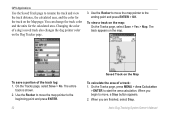
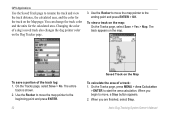
...calculated area. GPS Applications
Use the Saved Track page to start the area calculation. Changing the color of a dog's saved track also changes the dog pointer color on the Map
To calculate the... Tracker page.
3. Use the Rocker to move the map pointer to move, a Stop button appears. 2. To save a portion of a track: 1. Astro Dog Tracking System Owner's Manual
You can change the track...
Astro and DC 30 Owner's Manual - Page 39
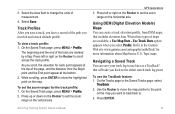
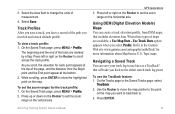
... to change the units of the path you select Profile. Press left or right on the map you scroll, the elevation for the track profile: 1. Refer to set the zoom ranges for each point appears at the bottom. 2. To view a track profile: 1.
Astro Dog Tracking System Owner's Manual
GPS Applications 3.
Select the Area field...
Astro and DC 30 Owner's Manual - Page 40
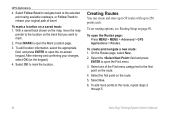
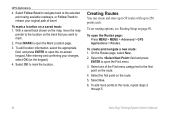
... open the Routes page: Press MENU > MENU > Advanced > GPS Applications > Routes. With a saved track shown on the map, move the map
pointer to the location on the keypad).
4. On the Routes ...your original path of the Find menu categories for the first
point on page 49. Select the first point on a saved track: 1. GPS Applications
4.
To create and navigate a new route: 1. To mark a ...
Astro and DC 30 Owner's Manual - Page 41


... the point on the Map page. • Go To-navigates to edit the route, change the name of the route: 1. Select Navigate. Select Navigate. 3. GPS Applications
To change the ... route > Delete. Editing a Route After you create a route, use the Route page to the point.
Astro Dog Tracking System Owner's Manual
35 To stop navigating, press MENU > Stop Navigation.
Select a point on...
Astro and DC 30 Owner's Manual - Page 42
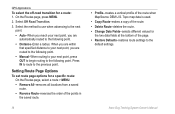
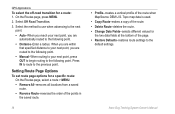
Topo map data is used.
&#... point, press OUT to begin routing to the following point. • Distance-Enter a radius.
GPS Applications
To select the off-road transition for a specific route: On the Routes page, select ...point. Setting Route Page Options
To set route page options for a route: 1. Astro Dog Tracking System Owner's Manual When you are within
that specified distance to your...
Astro and DC 30 Owner's Manual - Page 43
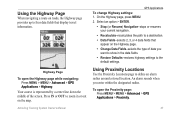
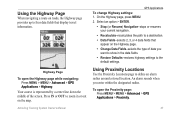
... > Advanced > GPS Applications > Highway. Using the Highway Page
When navigating a route on the map.
Using Proximity Locations... or resumes your current navigation.
• Recalculate-recalculates the path to the
default settings. An alarm sounds when you
want ...To open the Proximity page: Press MENU > MENU > Advanced > GPS Applications > Proximity.
37 On the Highway page, press MENU. ...
Astro and DC 30 Owner's Manual - Page 44
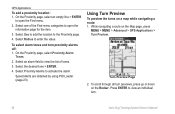
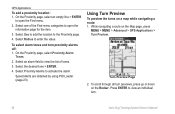
...Astro Dog Tracking System Owner's Manual Turn Preview Page 2. Press ENTER to open the information page for the item.
3.
Speed Alerts are obtained by using POI Loader (page 23). While navigating a route on a map...Alarm
Tones.
2.
Using Turn Preview
To preview the turns on the Map page, press
MENU > MENU > Advanced > GPS Applications > Turn Preview. Select one of tones.
3. On the...
Astro and DC 30 Owner's Manual - Page 45
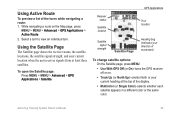
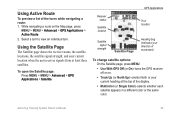
... direction of movement)
To change satellite options: On the Satellite page, press MENU.
• Use With GPS Off (or On)-turns the GPS receiver off or on the Map page, press
MENU > MENU > Advanced > GPS Applications > Active Route.
2.
Astro Dog Tracking System Owner's Manual
39 Select a turn to view an individual turn. To open the...
Astro and DC 30 Owner's Manual - Page 61
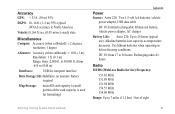
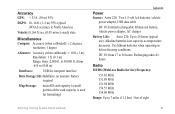
Alkaline batteries lose capacity as temperature decreases.
Accuracy GPS: < 33 ft. (10 m) 95%
DGPS: 10-16 ft. (3-5 m) 95% typical (...the card capacity is used for computer interface
Data Storage Life:Indefinite; no memory battery required
Map Storage:
microSD card capacity (a small portion of sight
Astro Dog Tracking System Owner's Manual 55 Radio MURS (Multi-use ). DC 30: from -...
Astro and DC 30 Owner's Manual - Page 70
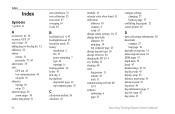
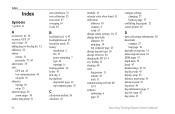
... time 51 delete dog unit track 10 DEM maps 33 depth units 52 detail 47 detailed maps 22, 56 display mode 45 display setup 45 distance, measuring 19 distance/speed 52 dog alerts 45 dog information page 9 dog list setup 45 dog status 11
Astro Dog Tracking System Owner's Manual Index
Index
Symbols...
Similar Questions
I Have Downloaded Birdseye Map To My Garmin Astro 320 And I Keep Getting An
invalid JNX file come up when I turn on the GPS. The gps allows me to continue on loading more area ...
invalid JNX file come up when I turn on the GPS. The gps allows me to continue on loading more area ...
(Posted by SCOR88PION 9 years ago)
Garmin Edge 500 Wont Go Into Mass Storage Mode
(Posted by Peser 9 years ago)
How To Fix A Garmin Gps Astro 220 Tracking System
(Posted by mjlegnatash 10 years ago)
How Can I Save My Tracks To The Map On The Astro 320 There Are Road I Want To Sa
(Posted by gdigger11 11 years ago)

