Fujitsu fi-4860C Support Question
Find answers below for this question about Fujitsu fi-4860C.Need a Fujitsu fi-4860C manual? We have 2 online manuals for this item!
Question posted by tammymiller on July 10th, 2012
Color Adjustment
colors are to light, how to make it darker
Current Answers
There are currently no answers that have been posted for this question.
Be the first to post an answer! Remember that you can earn up to 1,100 points for every answer you submit. The better the quality of your answer, the better chance it has to be accepted.
Be the first to post an answer! Remember that you can earn up to 1,100 points for every answer you submit. The better the quality of your answer, the better chance it has to be accepted.
Related Fujitsu fi-4860C Manual Pages
Operation Manual - Page 3
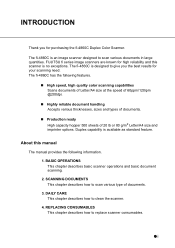
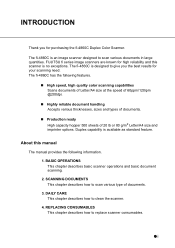
....
●i
DAILY CARE This chapter describes how to give you for purchasing the fi-4860C Duplex Color Scanner.
The fi-4860C is no exceptions.
Highly reliable document handling Accepts various thicknesses, sizes and types of 20 lb or 80 g/m2 Letter/A4 size and imprinter options. ...
Operation Manual - Page 4
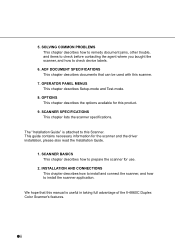
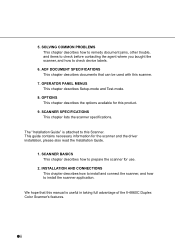
... for use.
2. OPTIONS This chapter describes the options available for this Scanner. SCANNER SPECIFICATIONS This chapter lists the scanner specifications. The "Installation Guide" is useful in taking full advantage of the fi-4860C Duplex Color Scanner's features.
● ii We hope that can be used with this scanner.
7. INSTALLATION AND CONNECTIONS This chapter describes how to install and...
Operation Manual - Page 25
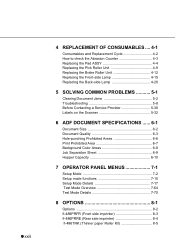
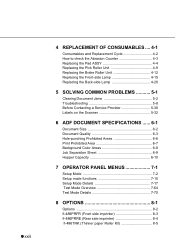
...COMMON PROBLEMS 5-1
Clearing Document Jams 5-2 Troubleshooting 5-8 Before Contacting a Service Provider 5-30 Labels on the Scanner 5-32
6 ADF DOCUMENT SPECIFICATIONS ...... 6-1
Document Size 6-2 Document Quality 6-3 Hole-punching Prohibited Areas 6-6 Print Prohibited Area 6-7 Background Color Areas 6-8 Job Separation Sheet 6-9 Hopper Capacity 6-10
7 OPERATOR PANEL MENUS 7-1
Setup Mode...
Operation Manual - Page 53


1.10 How to use the Scanner Driver
■ FUJITSU TWAIN32 Scanner Driver
FUJITSU TWAIN32 Scanner Driver is designed for scanning documents with FUJITSU image scanner fi series by using application software that complies with examples of ScandAll 21 for ordinary scanning by
using this driver software.
1
● Procedure for Microsoft Window] ...
Operation Manual - Page 60


... application. The following describes the procedure with the ISIS standard. If you use the Scanner Driver Select [Scan] - [Select Scanner] on the window below. The procedure may vary depending on your scanner on the menu bar.
3. Startup the application. Select fi-4860C, then click the [OK] button.
1-34 1.10 How to use an application other...
Operation Manual - Page 65


...scanner. To brighten the entire image, increase the value of documents. Increasing this option is automatically detected and corrected for scanning light-colored...
When this value makes the contrast sharper....adjusted to use the Scanner Driver 1-39
This function minimizes differences of the entire image. Brightness
Sets the brightness of color levels due to subtractive color...
Operation Manual - Page 68


...Magazines, Brochures, This option is selected, you can manually adjust the threshold
(Brightness) with backgor- For OCR, select an...Reverse Image Format This option reverses black and white colors in images.
Use Brightness Control Performs simple binary ... the Scanner Driver
Low, Mid, High
Emphasizes contour of outline extraction. Background/Foreground This option makes image contours...
Operation Manual - Page 194


5.3 Before Contacting a Service Provider
Please check the following items before contacting an authorized FUJITSU Scanner service provider.
■ General descriptions
Items to check Model Serial Number Manufacturing date Date of purchase Symptom Frequency of trouble
(example) fi-4860C
(example) 000001
(example) 2003-08 (August 2003)
(example) October, 2003
Information
For the confirmation of...
Operation Manual - Page 256


..., Product ID does not need to be changed.
20. The blinking item is the one selected. Setting of Product ID(Scanner model number)
1) Press (Next button) or .
(Previous button) and let LCD display
! 20
Pr oduc t
f i 4860C
/fi
ID 4990C
2) At , press (Left arrow button) or (right arrow button) and select Product ID.
Operation Manual - Page 278


Re a d i n g
Mo d e
COL OR
In this screen, press (Left arrow button) or (Right arrow button) and select the scan mode: binary (BW) or color (COLOR). (3)At , select the third item from left, [BW] in the sample screen,
and press 2.4>.
(Enter button).
Press (Enter button) and confirm the setting.Then the ...
Operation Manual - Page 321


fi-4860C Image Scanner Operator's Guide
P3PC-E167-04EN Date published: August, 2003
PFU LIMITED
•Copying of the contents of this manual in whole or in part and copying of the scanner application is forbidden under the copyright law.
•The contents of this manual are subject to change without notice. •PFU LIMITED...
Installation Guide - Page 2


..., 20lb(75g/m2) A4 size) with fi486PRFR/fi-486PRRE options. High speed, high quality color scanning capabilities Scans documents of Letter and A4 size at the speed of this guide (Installation Guide), please also read the Scanner Driver User's Guide.
●i INTRODUCTION
Thank you for purchasing the fi-4860C Duplex Color Scanner. In addition to install the...
Installation Guide - Page 3


... as follows:
1. OPTIONS This chapter describes options.
9. The contents of the Operator's Guide is useful in taking full advantage of the fi-4860C Duplex Color Scanner's capabilities.
● ii We hope that this scanner.
7. DAILY CARE This chapter describes how to check device labels.
6. SOLVING COMMON PROBLEMS This chapter describes how to remedy document jams...
Installation Guide - Page 14


... unplug the power cable before contacting a Fujitsu certified repair agent.
● xiii Do not install the scanner in locations subject to oil smoke, steam, humidity, and dust. Doing so might cause fire or electric shock. Make sure that the smoke has stopped, and then contact the agent where you smell strange odor...
Installation Guide - Page 58
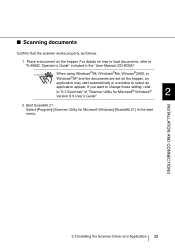
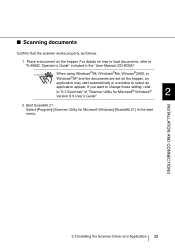
Place a document on the hopper, an
application may start menu.
INSTALLATION AND CONNECTIONS
2.3 Installing the Scanner Driver and Application 35 Start ScandAll 21. If you want to change these setting, refer to "fi-4860C Operator's Guide" included in the "User Manual (CD-ROM)". For details on how to load documents, refer to "6.3 Event tab...
Installation Guide - Page 61
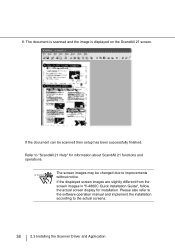
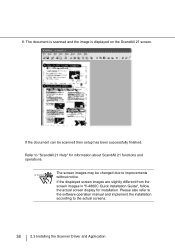
Refer to the actual screens.
38
2.3 Installing the Scanner Driver and Application
Please also refer to the software operation manual and implement the installation....
If the displayed screen images are slightly different from the screen images in "fi-4860C Quick Installation Guide", follow the actual screen display for information about ScandAll 21 functions and operations. 6.
Installation Guide - Page 75


... 127 of the fi-4860C Operator's Guide. Refer to Chapter 5.2 Troubleshooting "Synptom10" on page 120 of the scanned image. Refer to Chapter 5.2 Troubleshooting "Synptom1" on page 132 of the fi-4860C Operator's Guide. Double-feed occurs frequently. There is distorted and/or not sharp. The Check LED lights right after power on . Scanner does not turn...
Installation Guide - Page 76


AP-15 Refer to Chapter 5.2 Troubleshooting "Synptom14" on page 139 of the fi-4860C Operator's Guide. Windows® system gets unstable. Refer to Chapter 5.2 Troubleshooting "Synptom13" on page 141 of the fi-4860C Operator's Guide. Scanner is not recognized by PC automatically.
Installation Guide - Page 80


...Medium
(4)
- Enter into the setup mode.
Document thickness: Thick
(2)
-
AP-19 ■ Document separation force adjustment
If the following screen appears.
! 01
Se par at i on
=
Thi n
Thi c k
Choose an ...thick
(3)
- The following error occurs frequently, adjust the brake force of the fi-4860C Operator's Guide, "Using the setup and test mode." Please refer to select it....
Installation Guide - Page 86


... wrongly collated pages will be supplied free of this manual in whole or in this manual, profit due to change without notice. • PFU LIMITED. fi-4860C Image Scanner Installation Guide
P3PC-E177-02EN Date of issuance: January, 2003 Issuance responsibility: PFU LIMITED
Printed in Japan
• Copying of the contents of charge.
Similar Questions
How To Install A Fujitsu-6130 Scanner
(Posted by anhelp 9 years ago)
How To Factory Reset Fujitsu Fi-6000ns Color Duplex Network Scanner
(Posted by Biroowell 10 years ago)
Connecting Fi-6770 /w Usb Doesn't Work
When connecting a scanner fi-6770 with an USB cable, the device is not recognized the device. Driver...
When connecting a scanner fi-6770 with an USB cable, the device is not recognized the device. Driver...
(Posted by harivelo 13 years ago)

