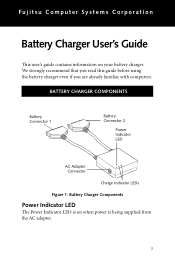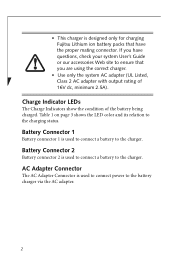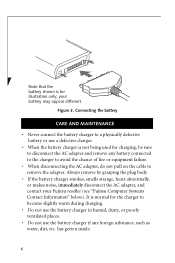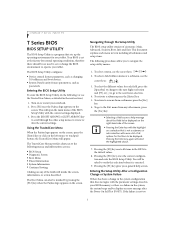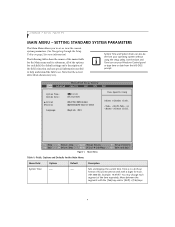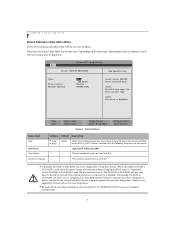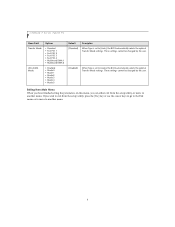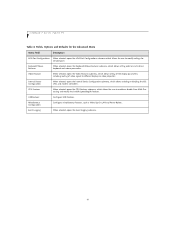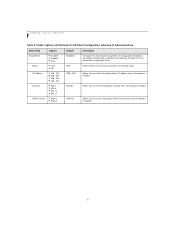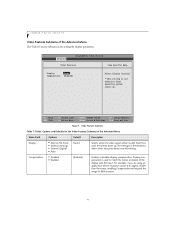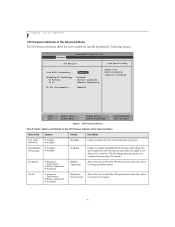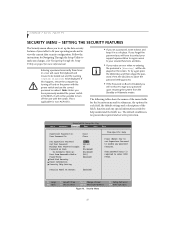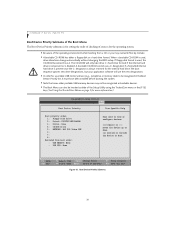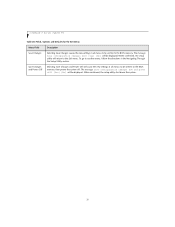Fujitsu T4210 Support Question
Find answers below for this question about Fujitsu T4210 - Lifebook Duo Core Tablet Laptop 1gb 60gb Combo Stylus 12.1" Finger Printing Option.Need a Fujitsu T4210 manual? We have 2 online manuals for this item!
Question posted by chadwrpti on July 30th, 2014
How Can I Speed Up My Fujitsu Lifebook T Series T4210
The person who posted this question about this Fujitsu product did not include a detailed explanation. Please use the "Request More Information" button to the right if more details would help you to answer this question.
Current Answers
Related Fujitsu T4210 Manual Pages
Similar Questions
Fujitsu T5010 Lifebook Manual Orientation Screen
even thought he last answer was very knowledgeable it did not help with my situation at all. I have ...
even thought he last answer was very knowledgeable it did not help with my situation at all. I have ...
(Posted by wd8006711 7 years ago)
Troubleshooting For A Fujitsu T Series 4210
i have 3 fujitsu comps one of them will turn on screen goes completely black. the other one will not...
i have 3 fujitsu comps one of them will turn on screen goes completely black. the other one will not...
(Posted by twila2121 9 years ago)
Fix Fujitsu Lifebook T Series T4220 Lcd Works Until You Push Power Button
(Posted by martiBa 9 years ago)
How To Unlock Bios Password On T4215 Lifebook
went on line to update drivers and apps , 12 hours later after i had registered on line for news let...
went on line to update drivers and apps , 12 hours later after i had registered on line for news let...
(Posted by KDKDLOOKWAYUP 10 years ago)
\i Bought A New Lifebook A Series ...seems Sound Is Less..what To Do?
\sound is very less when playing videos or calling///what to do?
\sound is very less when playing videos or calling///what to do?
(Posted by sairafaisal3 11 years ago)