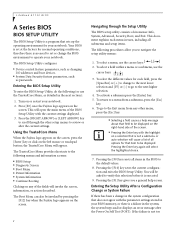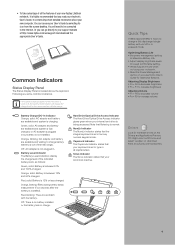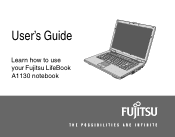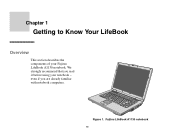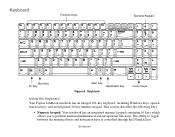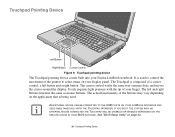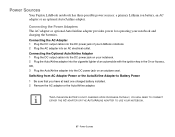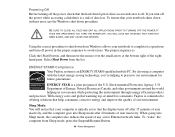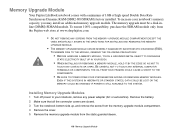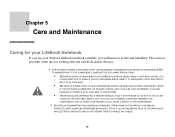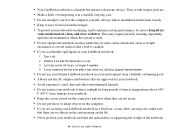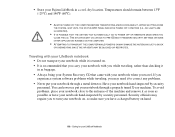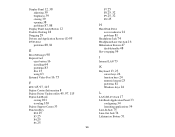Fujitsu A1130 Support Question
Find answers below for this question about Fujitsu A1130 - Lifebook T6500 4GB 500GB.Need a Fujitsu A1130 manual? We have 4 online manuals for this item!
Question posted by eddylchavez on December 20th, 2013
Fujitsu Lifebook A1130
The person who posted this question about this Fujitsu product did not include a detailed explanation. Please use the "Request More Information" button to the right if more details would help you to answer this question.
Current Answers
Related Fujitsu A1130 Manual Pages
Similar Questions
Fujitsu T5010 Lifebook Manual Orientation Screen
even thought he last answer was very knowledgeable it did not help with my situation at all. I have ...
even thought he last answer was very knowledgeable it did not help with my situation at all. I have ...
(Posted by wd8006711 7 years ago)
Fujitsu T5010 Lifebook Manual Tablet Screen
i Rotated my screen for tablet mode(on-screen) and i can't seem to get it back to laptop mode. what ...
i Rotated my screen for tablet mode(on-screen) and i can't seem to get it back to laptop mode. what ...
(Posted by wd8006711 7 years ago)
How To Replace Hard Drive Fujitsu Lifebook T5010
(Posted by luwav 10 years ago)
How To Reinstall Tablet Software On Fujitsu Lifebook T4220
(Posted by TayKujay 10 years ago)
About The Pen & Touch
my pen didn't work properly after I format my tablet pc. do I have to install some drivers or what c...
my pen didn't work properly after I format my tablet pc. do I have to install some drivers or what c...
(Posted by ishankanirmalnirmal09 11 years ago)