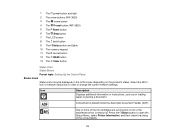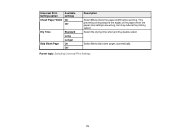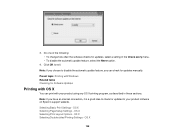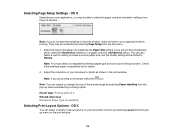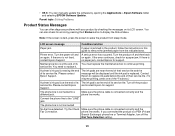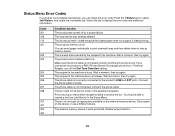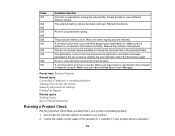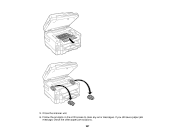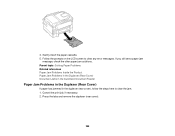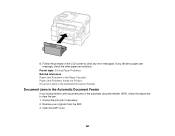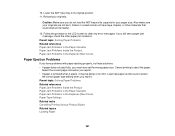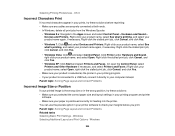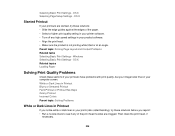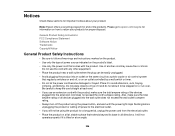Epson WorkForce WF-3640 Support Question
Find answers below for this question about Epson WorkForce WF-3640.Need a Epson WorkForce WF-3640 manual? We have 4 online manuals for this item!
Question posted by isaachogan on February 11th, 2016
Everything Seems To Check Out Fine. Except Nothing Comes Out On The Paper When
nothing comes out on the paper when I print.
Current Answers
Answer #1: Posted by Odin on February 11th, 2016 4:32 PM
There are several possible causes, including bad or no installation of the cartridges. To find the cause in your case, go to http://www.epson.com/cgi-bin/Store/support/supDetail.jsp?UseCookie=yes&infoType=FAQs&oid=232592&prodoid=63099060&category=Products and scroll down to All FAQs and then to Copy or Print. Choose a link that seems it may fit your situation.
Hope this is useful. Please don't forget to click the Accept This Answer button if you do accept it. My aim is to provide reliable helpful answers, not just a lot of them. See https://www.helpowl.com/profile/Odin.
Related Epson WorkForce WF-3640 Manual Pages
Similar Questions
I Cannot Get My Printer To Print. Keeps Telling My Paper Source Is Invalid
(Posted by vickithomvt 7 years ago)
Paper Source Invalid Problem With Epson L565
how to fix paper source invalid problem with L565 Epson? everytime i print a legal size document, it...
how to fix paper source invalid problem with L565 Epson? everytime i print a legal size document, it...
(Posted by makitamosana17 7 years ago)
Epson Paper Cassettes 3640 Printers
I need a 14" paper tray for my Epson WF-3640 printer but I have not been able to find a supplier, in...
I need a 14" paper tray for my Epson WF-3640 printer but I have not been able to find a supplier, in...
(Posted by skyescot 8 years ago)
Wf-3520 Won't Print Checks From Quicken.
My WF-3520 has stopped printing checks from my Quicken. It always has. I have checked the printer se...
My WF-3520 has stopped printing checks from my Quicken. It always has. I have checked the printer se...
(Posted by Drmcox 9 years ago)
Epson Wf 2530 Wouldn't Print
my epson wf 2530 will not print...the printer is connected to the network...but every time I try to ...
my epson wf 2530 will not print...the printer is connected to the network...but every time I try to ...
(Posted by silver1razvan 10 years ago)