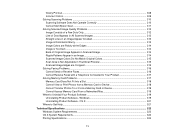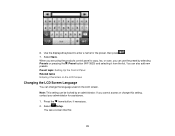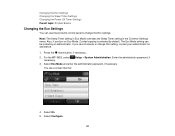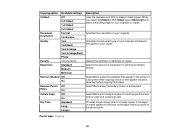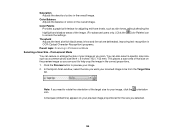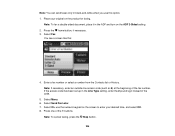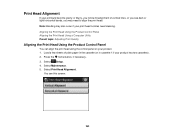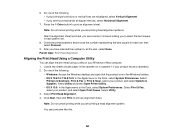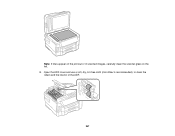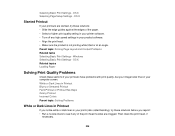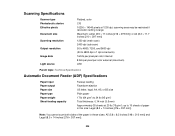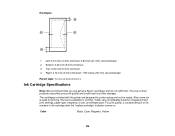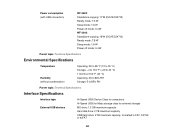Epson WorkForce WF-3640 Support Question
Find answers below for this question about Epson WorkForce WF-3640.Need a Epson WorkForce WF-3640 manual? We have 4 online manuals for this item!
Question posted by harlandejohnson on January 2nd, 2015
Black Vertical Line Only On Copies
Documents and images print fine on my Epson WF-3640, EXCEPT when I COPY a document -- one black vertical line appears on the entire length of the output page. Doesn't seem to related to the print head or ink nozzles, because normal printing is ok. So none of the tips from the user manual seem appropriate (I already tried them anyway). Any other ideas?
Current Answers
Answer #1: Posted by Autodiy on January 2nd, 2015 1:22 PM
Try and apply the solutions given on the lino below.
http://www.fixya.com/support/t23706257-vertical_black_line_scans_or_copies
Www.autodiy.co.za
Related Epson WorkForce WF-3640 Manual Pages
Similar Questions
Get Rid Of Black Line Down Middle Of Page.
When I print or scan multiple pages I get a black line down the page about 1/3 the distance from the...
When I print or scan multiple pages I get a black line down the page about 1/3 the distance from the...
(Posted by buckholzr 8 years ago)
I Have A Black Line Running Straight Through If I Photocopy, Not If I Use Any
other feature. Did you manage to solve? Thanks Robert
other feature. Did you manage to solve? Thanks Robert
(Posted by ranelagh 8 years ago)
Black Vertical Line On Copies
On my WF-3640 whenever I copyh a document I get a vertical black line the entire length of the page,...
On my WF-3640 whenever I copyh a document I get a vertical black line the entire length of the page,...
(Posted by harlandejohnson 9 years ago)
How To Change An Epson Workforce 630 Printer To Only Print Black And White
(Posted by kishsakmar 10 years ago)
Workforce 645 Printer Won't Print Out In Black.
What can cause my printer not to print out in black and how can it be fixed? I have done the nozzle ...
What can cause my printer not to print out in black and how can it be fixed? I have done the nozzle ...
(Posted by memaw1017 11 years ago)