Epson WorkForce 645 Support Question
Find answers below for this question about Epson WorkForce 645.Need a Epson WorkForce 645 manual? We have 3 online manuals for this item!
Question posted by memaw1017 on August 11th, 2012
Workforce 645 Printer Won't Print Out In Black.
What can cause my printer not to print out in black and how can it be fixed? I have done the nozzle check, head cleaning and everything else.
Current Answers
There are currently no answers that have been posted for this question.
Be the first to post an answer! Remember that you can earn up to 1,100 points for every answer you submit. The better the quality of your answer, the better chance it has to be accepted.
Be the first to post an answer! Remember that you can earn up to 1,100 points for every answer you submit. The better the quality of your answer, the better chance it has to be accepted.
Related Epson WorkForce 645 Manual Pages
Quick Guide - Page 2


...-Wi-Fi and Ethernet
Copy files to and from mobile devices with the built-in this manual show the WorkForce 645. See the online User's Guide for details. See the...printing from your computer with Epson Connect
Where to find information See this Quick Guide for the basics. Caution: To avoid damaging your product. Your WorkForce 545/645 Series
After you set up your WorkForce® 545/645...
Quick Guide - Page 3


... network status
10
Resets the active menu selection to its volume, press F Setup, select Printer Setup, select Sound, and finally select Off. Press any button to wake it easy to...The control panel makes it up.
1
2
3
4
5
6
7
8
WorkForce 645
9
only
10
Tip: To turn off
2
Press Photo to access the Print Photos menu
3
Press Copy to access your product's Copy mode
4
View menus ...
Quick Guide - Page 8
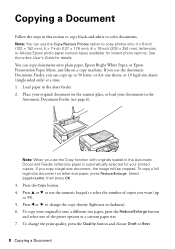
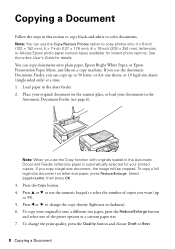
...or A4-size Epson photo paper (various types available) for instant photo reprints. To copy your printed copies. Load paper in the Automatic Document Feeder, letter-size paper is automatically selected for details... documents in the
Automatic Document Feeder (see page 6). You can copy up to copy black-and-white or color documents. To copy a full legal-size document on letter-size paper...
Quick Guide - Page 9


... Paper and Copy Settings. ■ To make double-sided copies (WorkForce 645 only), select 2-Sided Printing. (You can also quickly open this menu by pressing the 2-Sided button.) Select the desired option and press OK. ■ To reduce your originals so that pages print side-by-side, two per sheet, select 2-up Copy as...
Quick Guide - Page 10
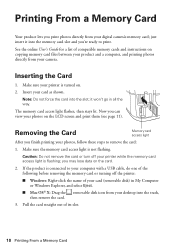
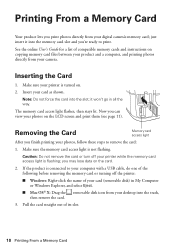
... Card
Your product lets you print photos directly from your printer is turned on. 2. Make sure your digital camera's memory card; The memory card access ....
2.
Caution: Do not remove the card or turn off the printer:
■ Windows: Right-click the name of compatible memory cards and instructions on the LCD screen and print them (see page 11). Pull the card straight out of its slot...
Quick Guide - Page 12


... product is selected, then click the Preferences or Properties button. (If you see a Setup, Printer, or Options button, click it. Then click Preferences or Properties on printing, see a window like this one. Printing in your application. Make sure your printer software
2. You see the online User's Guide. For detailed instructions on the next screen...
Quick Guide - Page 13


... 10.6. If you choose the correct Paper Type setting for instructions. 1. Open a photo or document in an application. 2. Printing From Your Computer 13 For automatic duplex printing with the WorkForce 645, select 2-sided Printing, then
select Auto. 5. Printing With a Mac
Follow the steps below to settings
Select your Document Size
Select your document Orientation
Select your...
Quick Guide - Page 14
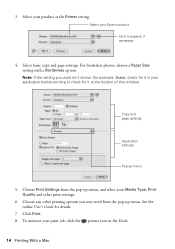
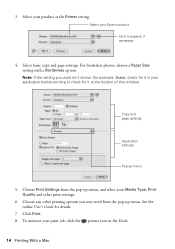
... the printer icon in your Media Type, Print Quality and other print settings.
6. Select basic copy and page settings. See the online User's Guide for it at the bottom of this window. Click Print. 8. 3.
Note: If the setting you may need from the pop-up menu, and select your application before printing or check for it...
Quick Guide - Page 15


...the Correct Paper Type
Select the correct Paper Type (Windows) or Media Type (Mac OS X) setting in your printer software so the ink coverage can be adjusted accordingly.
For this paper/media
Plain paper Epson Bright White Paper Epson... Glossy Premium Photo Paper Glossy Photo Paper Glossy Premium Photo Paper Semi-Gloss Premium Presentation Paper Matte
Envelope
Printing From Your Computer 15
Quick Guide - Page 19


... and faxes being retransmitted automatically. Press the Fax button.
2. Note: To scan a two-sided document (WorkForce 645 only), press the 2-Sided button and select On.
3.
To use a
group dial entry, press the Speed...the product, dial the number from the phone.
Note: If the recipient's fax machine prints only in black and white, your fax is busy, you 've connected a telephone to enter the ...
Quick Guide - Page 24
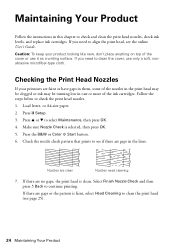
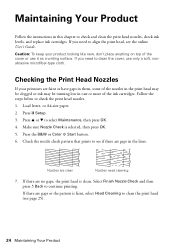
...- Follow the steps below to select Maintenance, then press OK. 4. Press u or d to check the print head nozzles. 1. Check the nozzle check pattern that prints to clean the cover, use it as a writing surface. Nozzles are gaps in the lines. If there are no gaps, the print head is clean.
If there are gaps or the pattern is selected, then press OK. 5. If...
Quick Guide - Page 25


... Your Product 25
Cleaning the Print Head
If print quality has declined and the nozzle check indicates clogged nozzles, you want to clean. Print head cleaning uses ink, so clean it 's finished, you do not use your product often, it is clean. Note: You cannot clean the print head if an ink cartridge is expended, and may not be replaced. You can clean the print head. Cleaning takes a few...
Quick Guide - Page 26


...:
Ink color Black Cyan Magenta Yellow
High-capacity 126 126 126 126
Extra High-capacity 127 127 127 127
26 Maintaining Your Product This window can purchase genuine Epson ink and paper at Epson Supplies Central at www.epson.com/ink3 (U.S. Press y Back to continue printing.
1. Press F Setup.
2. To check the ink levels...
Quick Guide - Page 30


...printer driver was installed correctly and that your computer's TCP/IP settings are shown.
■ If your network does not assign IP addresses using DHCP. Make sure it isn't, you need to the same network as your Mac. Contact your firewall manufacturer for your network. Cannot Print... Over the Network
■ Print a Network Status Sheet (see ...
Quick Guide - Page 31


...; If you may occur. Check the Timeout Setting in your
computer after a few seconds. Press F Setup. 2.
see page 23 for more information. Print a Network Status Sheet
1. Press u or d to a microwave oven, 2.4 GHz cordless phone, or large metal objects such as a filing cabinet. If the black cartridge is Cut Off
Print a Network Status Sheet (see...
Quick Guide - Page 34


...; Product name (WorkForce 545/645 Series) ■ Product serial number (located on a soft cloth, if necessary. Do not spray glass cleaner directly on ink. ■ If you notice light or dark bands across your printouts or they are too faint, run a nozzle check (see page 24) to see page 27).
■ Clean the scanner glass...
Start Here - Page 1


...is part of the Automatic Document Feeder.
2 Turn on
1 Connect the power cord to the back of the printer and to an
electrical outlet.
If you want to change the date and time settings using your product.
1... ink cartridge packages until you are vacuum packed to maintain reliability. WorkForce® 545/645 Series
Start Here
Read these instructions before using the product's control panel.
Start Here - Page 4


...WorkForce 545/645 Series ink cartridges
Color
High-capacity Extra High-capacity
Black
126
127
Cyan
126
127
Magenta
126
127
Yellow
126
127
Epson Connect
Get instant, wireless printing... AM to find your needs;
To find my printer after connecting it from smartphones, iPads, tablets, and other popular mobile devices.
This information is a registered logomark of support...
Product Brochure - Page 1


... copy, scan or fax stacks of your computer6 two-sided 7.5 ISO ppm (black) and 4.5 ISO ppm (color)†
• Save paper - also compatible with automatic, two-sided printing/copying
• Less hassle - World's fastest All-in-ONE1
PLUS two-sided printing
WorkForce® 645
Print | Copy | Scan | Fax | Wi-Fi®
e n g i n ee r ed f o r B U S I N E S S
• World's Fastest...
Product Brochure - Page 2


....6" x 21.9" x 9.4" Storage: 17.6" x 14.2" x 8.9" Weight: 17.6 lb
What's In The Box
WorkForce 645 all-in these marks. as fast as of December 2010. is a SmartWaySM Transport Partner12
† ISO ppm is a registered mark of Apple Inc., registered in indoor display conditions; printing black text in default, single-side mode, or two-sided mode, in...
Similar Questions
How To Change An Epson Workforce 630 Printer To Only Print Black And White
(Posted by kishsakmar 10 years ago)
What To Do When My Epson Workforce 645 Printer Is Out Of Black Ink
(Posted by abcdegrich 10 years ago)
How To Setup Workforce 645 Printer To Print From Phone
(Posted by smilsi 10 years ago)
Epson Workforce 645 Printer Won't Send Scans To Network Computers
(Posted by miarjan 10 years ago)
Not Printing ... What Can I Check For???
I had a paper jam and now i cant get the printer to print .. it goes through the motions but no ink ...
I had a paper jam and now i cant get the printer to print .. it goes through the motions but no ink ...
(Posted by Anonymous-36064 12 years ago)

