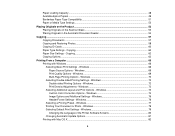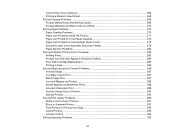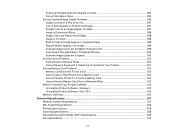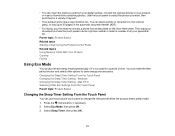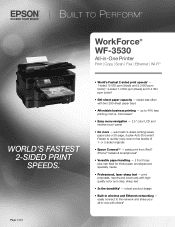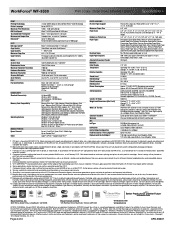Epson WorkForce WF-3530 Support Question
Find answers below for this question about Epson WorkForce WF-3530.Need a Epson WorkForce WF-3530 manual? We have 5 online manuals for this item!
Question posted by tomc19 on December 19th, 2016
When Scanning Or Copying Using The Auto Document Feeder, 3 Vertical Appear On Co
When scanning the lines appear on the image or PDF. The original that was put through the ADF, remains the same, no lines appear on it. The lines do not appear if a scan or copy is made by placing the original on the glass. Is there any solution to this problem?
Current Answers
Related Epson WorkForce WF-3530 Manual Pages
Similar Questions
Wf3530 Epsom Prints Vertical Lines In Colour How To Remove Please
(Posted by kcs007 7 years ago)
Epson Wf-3530 When Printing Color Vertical Lines On Page
When printing in color on my Epson WF-3530 vertical line are on the printed page. It does not happen...
When printing in color on my Epson WF-3530 vertical line are on the printed page. It does not happen...
(Posted by dianetaylor49 8 years ago)
How To Eliminate Frequent Paper Jams?
I'm simply trying to print or copy, but I get frequent paper jams.
I'm simply trying to print or copy, but I get frequent paper jams.
(Posted by cazabel01 10 years ago)
Line On Page If Copying From Auto Document Feeder; No Line If Copying From Glass
I have had my Epson printer for nearly a year. It's been great - a dream - a treasure. I have loved ...
I have had my Epson printer for nearly a year. It's been great - a dream - a treasure. I have loved ...
(Posted by piaantonetti 11 years ago)
Can I Use The Document Feeder Instead Of Using The Cassette 1 & 2 For
printing....for example if I wanted to print labels for files can I just insert the labelsin the doc...
printing....for example if I wanted to print labels for files can I just insert the labelsin the doc...
(Posted by anniemcastelo 11 years ago)