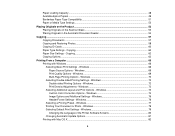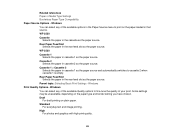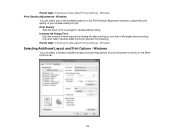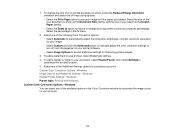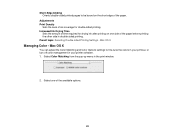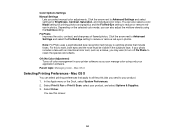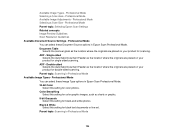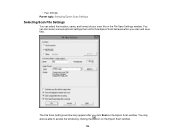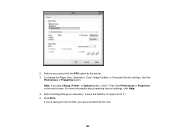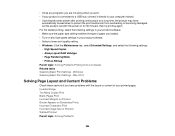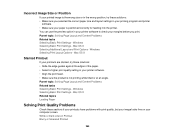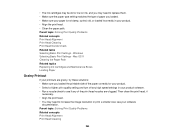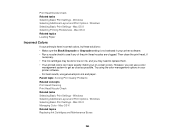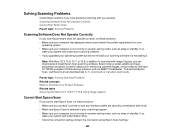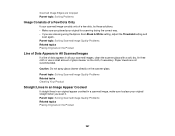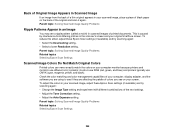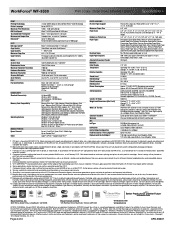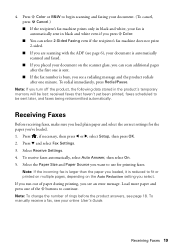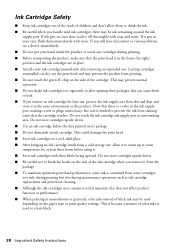Epson WorkForce WF-3530 Support Question
Find answers below for this question about Epson WorkForce WF-3530.Need a Epson WorkForce WF-3530 manual? We have 5 online manuals for this item!
Question posted by dianetaylor49 on July 1st, 2015
Epson Wf-3530 When Printing Color Vertical Lines On Page
When printing in color on my Epson WF-3530 vertical line are on the printed page. It does not happen on black & white printing.How do I correct? Is it a setting on properties? Help this is very annoying.
Current Answers
Answer #1: Posted by Odin on July 2nd, 2015 9:00 AM
The previous answer points to one possible cause, but there are several others. This Epson page will provide details. You may want to also follow the links at the bottom.
Hope this is useful. Please don't forget to click the Accept This Answer button if you do accept it. My aim is to provide reliable helpful answers, not just a lot of them. See https://www.helpowl.com/profile/Odin.
Answer #2: Posted by TommyKervz on July 2nd, 2015 3:08 AM
If your printouts become grainy or blurry, you notice misalignment of vertical lines, or you see dark or light horizontal bands, you may need to align the print headClick here for instructions
Related Epson WorkForce WF-3530 Manual Pages
Similar Questions
Wf3530 Epsom Prints Vertical Lines In Colour How To Remove Please
(Posted by kcs007 7 years ago)
Epsom Wf-3530
Ive connected wirelessly to my Epsom WF-3530 but it wont work
Ive connected wirelessly to my Epsom WF-3530 but it wont work
(Posted by honeypops 9 years ago)
Why Does My Epson Workforce 520 Not Print Correctly On Every 5th Line
(Posted by brazotto 10 years ago)
Can I Purchase A Users Manual & What Is The Cost, For The Wf-3530 Printer?
(Posted by cjkuper 10 years ago)