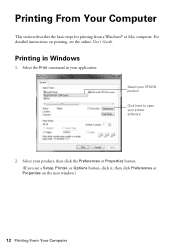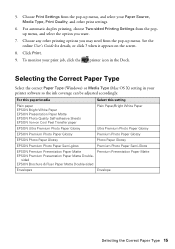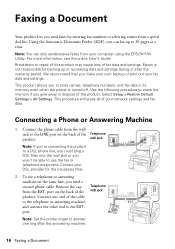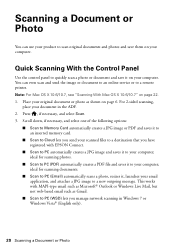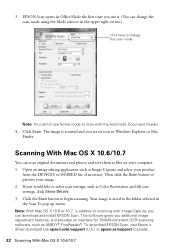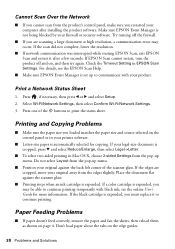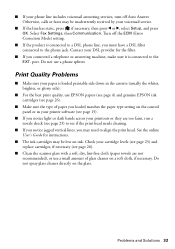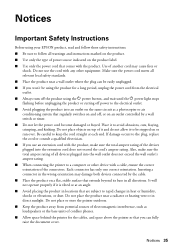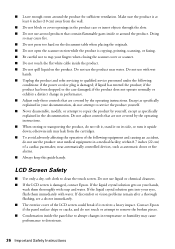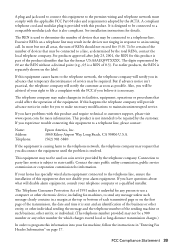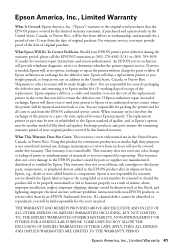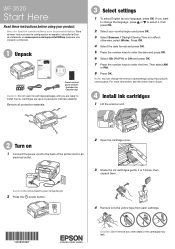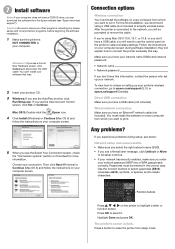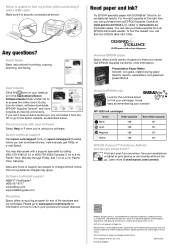Epson WorkForce WF-3520 Support Question
Find answers below for this question about Epson WorkForce WF-3520.Need a Epson WorkForce WF-3520 manual? We have 3 online manuals for this item!
Question posted by rab34232 on April 15th, 2013
How Do I Enlarge A Picture On My Epson Printer
Current Answers
Answer #2: Posted by prateekk007 on April 16th, 2013 5:34 PM
Please follow the below mentioned steps that might help you:
1. Open a photo or document for printing.
2. Select the print command in your application.
Note: You may need to select a print icon on your screen, the Print option in the File menu, or another command. See your application's help utility for details.
3. If necessary, select your product name as the printer you want to use.
Note: You may also need to select Properties or Preferences to view your print settings.
4. Click “More option”
5. To change the size of your printed document or photo, select the Reduce/Enlarge Document checkbox and select one of these sizing options:
6. Select the Fit to Page option to size your image to fit the paper you loaded. Select the size of the document or photo as the Document Size setting, and the size of your paper as the Output Paper setting.
7. Select the Zoom to option to reduce or enlarge your document or photo by a specific percentage. Select the percentage in the % menu.
In case further help is required please click on the link mentioned below refer to “printing from computer>printing with windows>selecting additional layout and print option-windows.
Hope that helps you.
Please reply if you have any further questions.
Thanks & Regards
Prateek K
Related Epson WorkForce WF-3520 Manual Pages
Similar Questions
My WF-3520 has stopped printing checks from my Quicken. It always has. I have checked the printer se...
After firmware upgrade printer does not turn back on.
Can I upgrade my nx415 so I can use airprint with my ipad4?
My printer will not print unless I am NOT on wifi. If I disconnect from the internet, it will print....