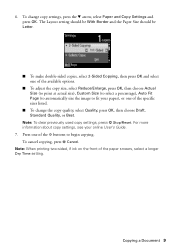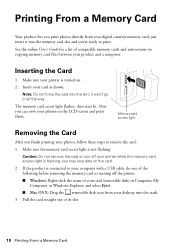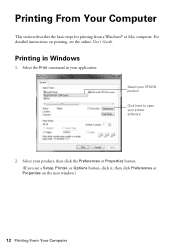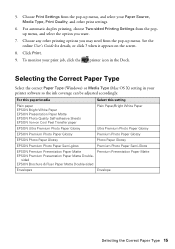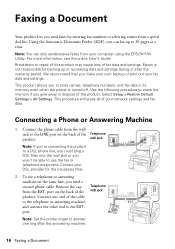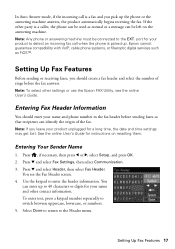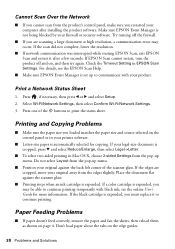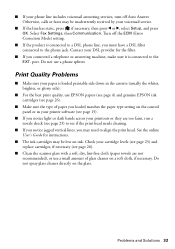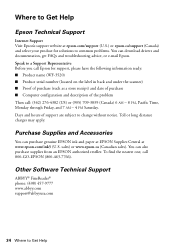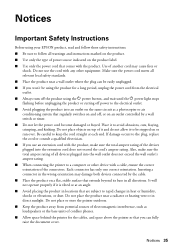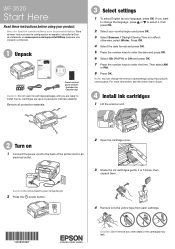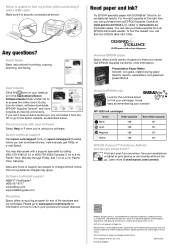Epson WorkForce WF-3520 Support Question
Find answers below for this question about Epson WorkForce WF-3520.Need a Epson WorkForce WF-3520 manual? We have 3 online manuals for this item!
Question posted by karay on November 10th, 2013
How Do You Reset The Wf-3520 To Factory Defaults? Printer Will Not Turn On.
After firmware upgrade printer does not turn back on.
Current Answers
Related Epson WorkForce WF-3520 Manual Pages
Similar Questions
My Epson Wf-3520 Is Printing Colors Incorrectly. How Do I Fix It?
My Epson wf-3520 printer is printing colors incorrectly. How do I fix it?
My Epson wf-3520 printer is printing colors incorrectly. How do I fix it?
(Posted by jocar6 9 years ago)
How To Reset Epson Workforce 545 Factory Default Settings
(Posted by Mackdanami 10 years ago)
How To Reset My Epson Artisan 725 Printer Ink Pad Error
(Posted by jenianc 10 years ago)
My Wf 3520 Spits Out The Back Feed Paper And Prints On Paper From The Tray.
I have loaded paper (check paper, for example) in the back feeder of my new WF 3520. We deliberately...
I have loaded paper (check paper, for example) in the back feeder of my new WF 3520. We deliberately...
(Posted by elizapetrie 10 years ago)
Epson Wf-3520 Won't Print
My printer will not print unless I am NOT on wifi. If I disconnect from the internet, it will print....
My printer will not print unless I am NOT on wifi. If I disconnect from the internet, it will print....
(Posted by brianredpath 11 years ago)