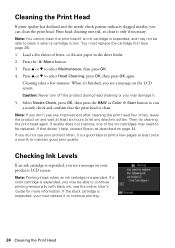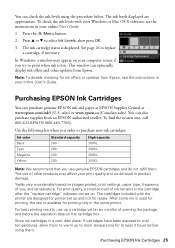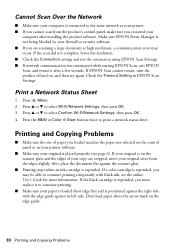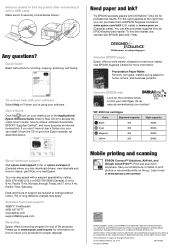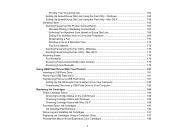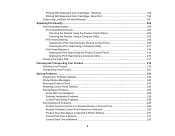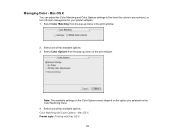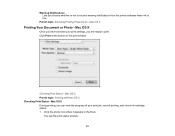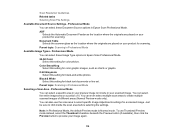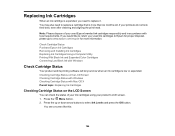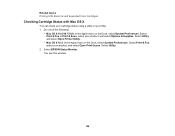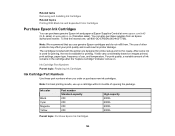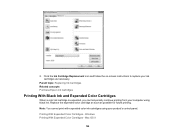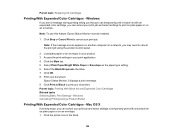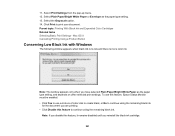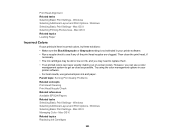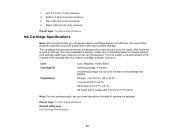Epson WorkForce WF-2540 Support Question
Find answers below for this question about Epson WorkForce WF-2540.Need a Epson WorkForce WF-2540 manual? We have 4 online manuals for this item!
Question posted by vortexman047 on January 23rd, 2014
How Do I Get Printer To Print In Black And White When Color Cartridge Is Out
Current Answers
Answer #1: Posted by BusterDoogen on January 23rd, 2014 7:52 PM
Note: To keep the print head clear and ready to print, the printer uses a small amount of ink from all the cartridges whenever it prints. Even if you select Black/Grayscale or Grayscale, some color ink is still being used. Black/Grayscale or Grayscale is not recommended for printing black-and-white photos.
Windows:- Open the File menu and select Print.
- Make sure the product is selected as the printer.
- Click Properties or Preferences.
Note: If you don't see these buttons, click Setup, Printer, or Options, then click Properties or Preferences on the next screen.
- Click the Main or Advanced tab.
- Select Black/Grayscale under Print Options.
- Click OK.
- Open the File menu and select Print.
- Make sure the product is selected as the printer.
- Click the button to expand the Print window, if necessary.
- Select Print Settings from the printer options pop-up menu.
- Select Grayscale for the Color setting.
I hope this is helpful to you!
Please respond to my effort to provide you with the best possible solution by using the "Acceptable Solution" and/or the "Helpful" buttons when the answer has proven to be helpful. Please feel free to submit further info for your question, if a solution was not provided. I appreciate the opportunity to serve you!
Related Epson WorkForce WF-2540 Manual Pages
Similar Questions
cartriage expended
I'm trying to print a doc from Excel 2008 for Mac and it won't let me change the print settings on m...