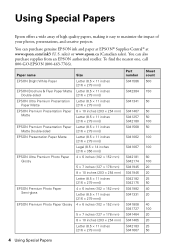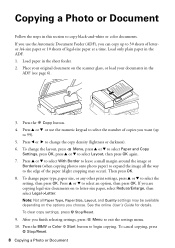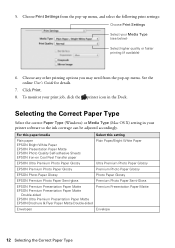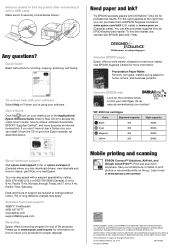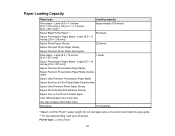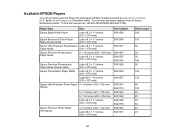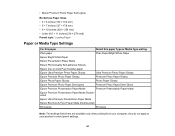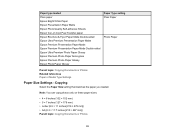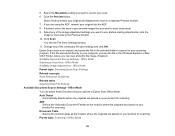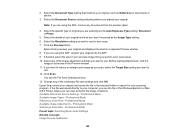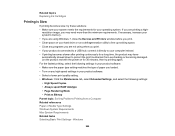Epson WorkForce WF-2540 Support Question
Find answers below for this question about Epson WorkForce WF-2540.Need a Epson WorkForce WF-2540 manual? We have 4 online manuals for this item!
Question posted by geewiz88 on January 6th, 2013
I Can't Change The Print Settings On My Mac For My Epson Wf-2540 Printer
Current Answers
Answer #1: Posted by soundslikeadream on June 25th, 2014 11:58 PM
Good Luck!
Answer #2: Posted by Anonymous-89194 on January 7th, 2013 9:14 PM
It should open a dialog box with some print options. You should see the printer selected is the WF-2540. If not, change it so it is.
Look for "show details" and click on it. If you see "hide details" you are already on "show details".
There should be a drop down below the copies and pages boxes. It's labeled differently in each program. I'm not sure how it will show in excel.
In the drop down, find a selection labeled "print settings".
Select "print settings" and you should find a drop down labeled "media type" where you can change the paper setting. There is also a "Print Quality" drop down in the same location.
I don't have excel but the above method worked on every program I have.
Related Epson WorkForce WF-2540 Manual Pages
Similar Questions
workforce printer
i put my photo paper in my epson WF-2540 but when i try to print is says out of paper.