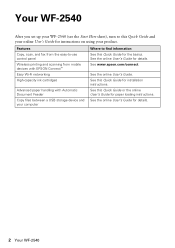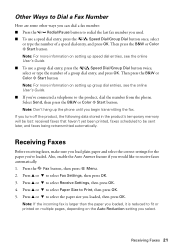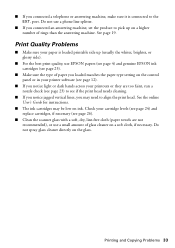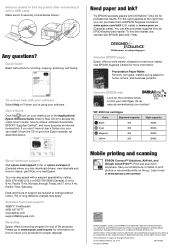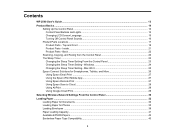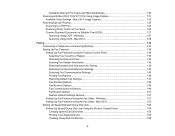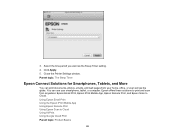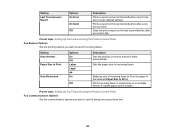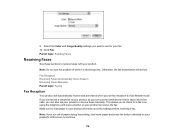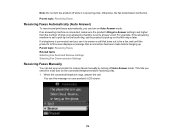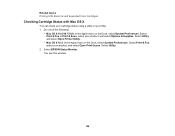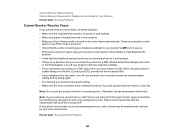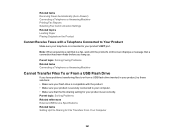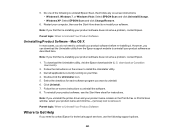Epson WorkForce WF-2540 Support Question
Find answers below for this question about Epson WorkForce WF-2540.Need a Epson WorkForce WF-2540 manual? We have 4 online manuals for this item!
Question posted by dbageorg on April 20th, 2014
How To Print A Fax Transmission Page From The Epson Wf-2540
The person who posted this question about this Epson product did not include a detailed explanation. Please use the "Request More Information" button to the right if more details would help you to answer this question.
Current Answers
Related Epson WorkForce WF-2540 Manual Pages
Similar Questions
Epson Workforce 520 Wont Print Fax Transmission Report
(Posted by bilbilly 10 years ago)
Does Mac Os Support Double-sided Printing On Epson Wf-2540?
The option is greyed out in print setup and it is skipped (not mentioned) in the user manual.
The option is greyed out in print setup and it is skipped (not mentioned) in the user manual.
(Posted by mwells89103 10 years ago)
I Can No Longer Change Print Quality On Wf-2540
Why can I no longer select excel sheet print quality on an epson wf-2540 from my iMac print window? ...
Why can I no longer select excel sheet print quality on an epson wf-2540 from my iMac print window? ...
(Posted by tojular 10 years ago)
How Do I Print Fax Transmission Report With Each Fax
(Posted by jspedus 11 years ago)