Epson WorkForce 520 Support Question
Find answers below for this question about Epson WorkForce 520.Need a Epson WorkForce 520 manual? We have 3 online manuals for this item!
Question posted by jspedus on July 10th, 2012
How Do I Print Fax Transmission Report With Each Fax
The person who posted this question about this Epson product did not include a detailed explanation. Please use the "Request More Information" button to the right if more details would help you to answer this question.
Current Answers
There are currently no answers that have been posted for this question.
Be the first to post an answer! Remember that you can earn up to 1,100 points for every answer you submit. The better the quality of your answer, the better chance it has to be accepted.
Be the first to post an answer! Remember that you can earn up to 1,100 points for every answer you submit. The better the quality of your answer, the better chance it has to be accepted.
Related Epson WorkForce 520 Manual Pages
Brochure - Page 1


..., fade and water resistant prints; get about 2x more prints with manual, two-sided printing6 save up to print from a laser printer
Reliable
• Built-in seconds with ISO print speeds of the product4
Hassle-free
• Easy wireless printing - as fast as much - one-year limited warranty; WorkForce® 520
Print | Copy | Scan | Fax | Wi-Fi®
Engineered...
Brochure - Page 2


... reports.
1 Fastest in its class; 50% faster than laser printers5
• Save up to the best-selling monochrome and color multifunction laser printers available for printing ... of Seiko Epson Corporation. WorkForce® 520 Print | Copy | Scan | Fax | Wi-Fi®
Specifications
PRINT Printing Technology Printer Language Maximum Print Resolution ISO Print Speed†
Minimum Ink ...
Quick Guide - Page 1


WorkForce® 520/525 Series
Quick Guide
Network Setup Basic Copying, Printing, Scanning, and Faxing
Maintenance Solving Problems
Quick Guide - Page 2


... or Photo 30
Copying a Document or Photo 30
Printing From Your Computer 32
Printing in Windows 32 Printing With a Macintosh 33 Selecting the Correct Paper Type 35
Faxing a Document 36
Connecting a Phone or Answering Machine 36 Setting Up Fax Features 37 Sending a Fax From the Control Panel 39 Receiving Faxes 40
Scanning a Document or Photo 41
Quick...
Quick Guide - Page 28
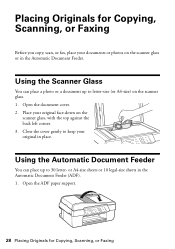
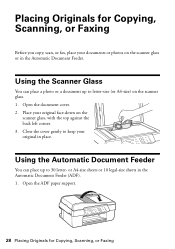
... sheets in the Automatic Document Feeder. Placing Originals for Copying, Scanning, or Faxing Place your original face-down on the scanner glass. 1.
Open the ADF paper support.
28 Placing ...Originals for Copying, Scanning, or Faxing
Before you copy, scan, or fax, place your original in place. Using the Scanner Glass
You can place up to ...
Quick Guide - Page 36


... one end of the product.
LINE cable
LINE cable EXT. With Windows, see the online User's Guide. Connect one -touch dial buttons. Faxing a Document
Your WorkForce 520/525 Series lets you send faxes by entering fax numbers, selecting entries from your DSL provider for the necessary filter. Connecting a Phone or Answering Machine
1. To use the...
Quick Guide - Page 37


... phone or answering machine must be used as normal or a message can enter up the phone or the answering machine answers, the WorkForce 520/525 Series automatically begins receiving the fax. Note: If you should enter your sender name or other header
information (see the online User's Guide.
If the other settings or...
Quick Guide - Page 38


...Rings to Enter Numbers and Characters
When entering phone numbers and text in Fax mode, follow these guidelines: ■ To enter a fax number, use the numeric keypad to select the number of Rings to Answer... to insert
a pause symbol (-) when a pause is set the WorkForce 520/525 Series to pick up to 20 digits). 3. Press Redial/Pause to switch between uppercase, lowercase, or numbers....
Quick Guide - Page 39


...
dial entry and press OK. Note: If the recipient's fax machine prints only in black and white even if you select color.
■ If you are some other ways you can dial a fax number: ■ Redial/Pause: Redial the last fax number you need to fax another entry, or press 2 to send your speed dial...
Quick Guide - Page 40


... hook.
2. Load more paper and press the OK button to print the fax.
40 Receiving Faxes
Receiving Faxes
Before receiving faxes, make sure the Auto Answer light is reduced to receive the fax, then press 1 at the next screen.
3. To receive faxes automatically, make sure you see the Fax ready screen. ■ One-touch dial button: Press a button...
Quick Guide - Page 49


... or visit Epson's support website at epson.com/support (U.S.) or epson.ca/support (Canada).
Fax job incomplete.
You can also click Start or , select Programs or All Programs, select EPSON...jammed inside (see page 54). Solving Problems 49
LCD screen messages Printer error Scanner error A fax error has occurred. If you can select Driver Update on page 50, or your product,...
Quick Guide - Page 50


...or access point has wireless security enabled, you will need to replace ink pads and continue printing. EpsonNet Setup was unable to find or connect to the wireless router or access point
&#...9632; Try connecting to the wireless router or access point with your computer or another device to confirm that it is using your wireless network name.
Problem and solution
When the ink ...
Quick Guide - Page 52


...from the edges slightly. Caution: Do not try to copy them as shown on page 25. Printing and Copying Problems
■ Make sure your original against the back left corner of paper you could... are cropped, move your printer software (see page 35) when copying or faxing.
■ Use the Automatic Document Feeder to fax or scan legal-size documents, but not to remove the paper without opening ...
Quick Guide - Page 53


... line includes voice mail answering services, calls or faxes may be low on the LCD screen asks if the paper has been removed. Print Quality Problems
■ For the best print quality, use a small amount of glass cleaner on...faint, run a nozzle check (see page 44) to see if the print head needs cleaning.
■ If you notice jagged vertical lines, you must have a DSL filter
connected to align...
Quick Guide - Page 56


Do not use liquid or chemical cleansers.
■ If the LCD screen is copying, printing, scanning, or faxing.
■ Do not touch the flat white cable inside the product or touch any cartridges during printing. ■ Install a new ink cartridge immediately after removing an expended one.
If ink gets on its side, or turn...
Quick Guide - Page 57


... the following two conditions: (1) this device may not cause harmful interference, and (2) this device must accept any interference received, including...upside down. Caution: To reduce the risk of Product: Multifunction printer
Model:
C365A
Notices 57 Records maintained continue to reflect ...found to be within the variation accepted, due to report a gas leak in the vicinity of the leak....
Quick Guide - Page 59


Telephone companies report that this ... and the telephone number of the sending machine or such business, other electronic device, including fax machines, to send any message unless such message clearly contains in a margin at... the top or bottom of each transmitted page or on the first page of the transmission,...
Quick Guide - Page 61


... warranty does not cover ribbons, ink cartridges or third party parts, components, or peripheral devices added to other than by an Epson Authorized Servicer. The replacement printer or part may ... warranty. Possessions). This warranty does not cover any color change or fading of prints or reimbursement of materials or services required for securely packaging the defective unit and ...
Start Here - Page 2
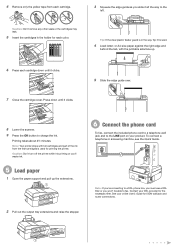
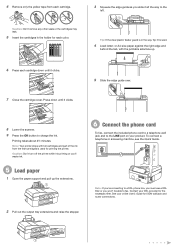
... printer ships with the printable side face up the extensions.
2 Pull out the output tray extensions and raise the stopper.
6 Connect the phone cord
To fax, connect the included phone cord to a telephone wall jack and to the LINE port on your product. or A4-size paper against the right edge...
Start Here - Page 3


... printer. After the printer is connected to the network, you will print to the printer.
8 Install software
1 Make sure the printer is...(not included).
Toll or long distance charges may also speak with your software.
See below for network setup, copying, printing, faxing, and scanning.
when you see the User Account Control screen, click Yes or Continue.
3 Macintosh®: Double-...
Similar Questions
Epson Workforce 520 Wont Print Fax Transmission Report
(Posted by bilbilly 10 years ago)
Workforce 520 Epson How To Get A Transmission Report After Each Fax
(Posted by lahhana73 10 years ago)
How To Print Fax Report On Epson Workforce 520
(Posted by suwohulkbo 10 years ago)

