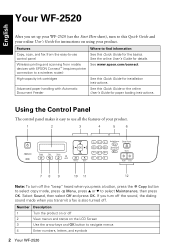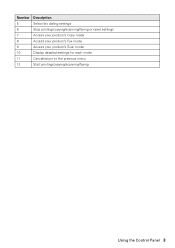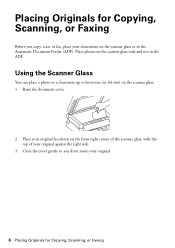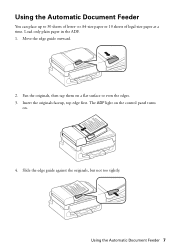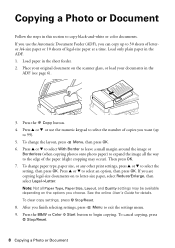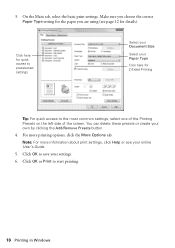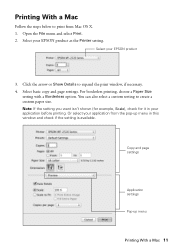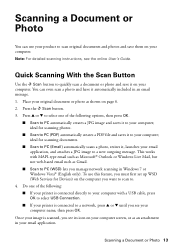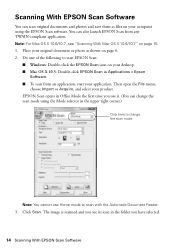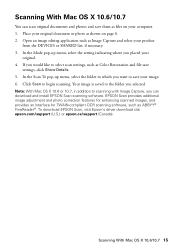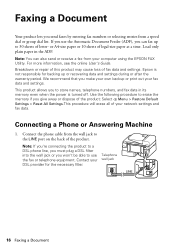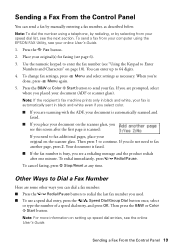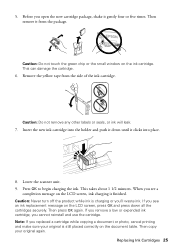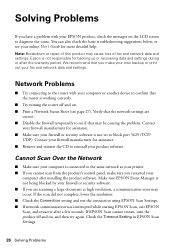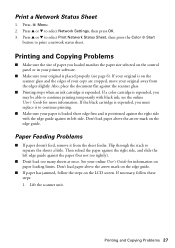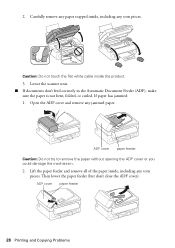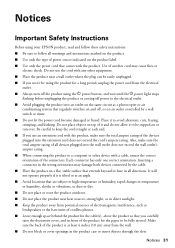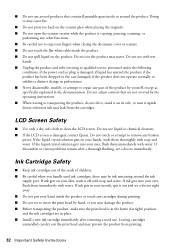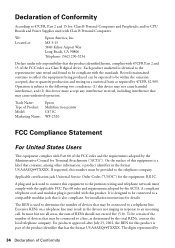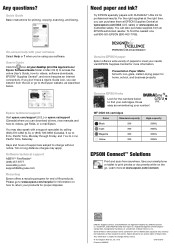Epson WorkForce WF-2520 Support Question
Find answers below for this question about Epson WorkForce WF-2520.Need a Epson WorkForce WF-2520 manual? We have 3 online manuals for this item!
Question posted by jefrancis54 on February 6th, 2013
How To Copy Or Scan Word Text Document
Current Answers
Answer #1: Posted by tintinb on February 7th, 2013 8:02 PM
- http://download.cnet.com/Calf-Image-To-Text-Converter/3000-2079_4-11205419.html
- http://total-image-converter.en.softonic.com/
- http://www.ocrtoword.com/
User's Manual on How to Copy a Document
If you have more questions, please don't hesitate to ask here at HelpOwl. Experts here are always willing to answer your questions to the best of our knowledge and expertise.
Regards,
Tintin
Answer #2: Posted by prateekk007 on February 7th, 2013 1:44 AM
Please click on the below mentioned link that might help you:
Please reply me if you need any further help.
Thanks & Regards
Prateek K
Related Epson WorkForce WF-2520 Manual Pages
Similar Questions
When scanning the lines appear on the image or PDF. The original that was put through the ADF, remai...
which epson model does all the functions, print, scan, fax, and has automatic feeder, and print, csa...
How do I scan a four-page document and have it appaar as one file, rather that four separate files. ...