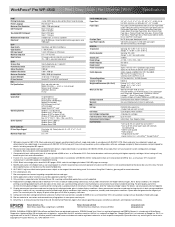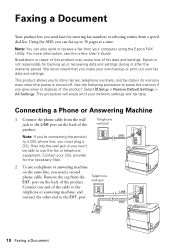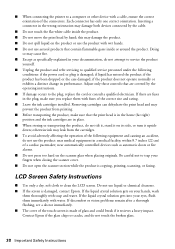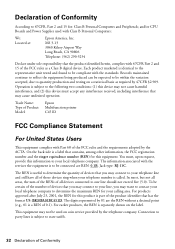Epson WorkForce Pro WP-4540 Support Question
Find answers below for this question about Epson WorkForce Pro WP-4540.Need a Epson WorkForce Pro WP-4540 manual? We have 3 online manuals for this item!
Question posted by lynne25908 on April 13th, 2012
Black Line Running Through Scanned Image
how do I get rid of a black line that is running through all of the images I scan with my Epson WP 4540
Current Answers
Answer #1: Posted by jsubbert on March 13th, 2013 12:00 AM
Had the same problem. The tape that they used to secure the flatbed to the printer had actually made contact with the flatbed glass and left a little adhesive residue on the glass. i used a lint free cloth that I had for my glasses and sprayed a very tiny bit of glass cleaner on the cloth. Wiped the adhesive off and then lightly dried it with other side of cloth. Scans come in clear without the light grey streaking lines from top left to bottom left on page. For me if you were looking at the printer and opened the flatbed the area that had the adhesive was the bottom far left corner of the separated glass.
Related Epson WorkForce Pro WP-4540 Manual Pages
Similar Questions
Wf 3540 Black Line In Scan
When I now SCAN a document I get a vertical black line the entire length of the page, about 2" from ...
When I now SCAN a document I get a vertical black line the entire length of the page, about 2" from ...
(Posted by Anonymous-148525 9 years ago)
Black Line When Scanning
How do I get rid of the thick black line on all my scans?The printer works fine.
How do I get rid of the thick black line on all my scans?The printer works fine.
(Posted by debi2065 10 years ago)
Correct Black Line On Copies Using Auto Feeder On Workforce Pro Wp-4540?
(Posted by janice95298 11 years ago)
Printer Copy
Dark black line appears on left hand side of copied papers. Have cleaned heads, etc. Doesn't print l...
Dark black line appears on left hand side of copied papers. Have cleaned heads, etc. Doesn't print l...
(Posted by mariehixson 11 years ago)
Epson Scanning & Copy Problem
I'm on my 2nd Epson WP-4540 now. The first one kept jamming so I had it replaced. This one prints go...
I'm on my 2nd Epson WP-4540 now. The first one kept jamming so I had it replaced. This one prints go...
(Posted by faithclose 12 years ago)