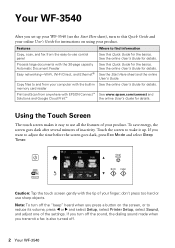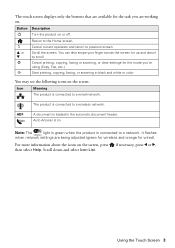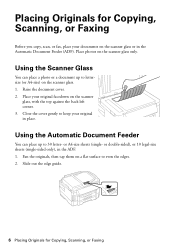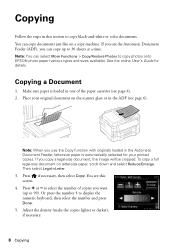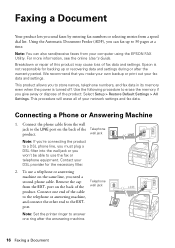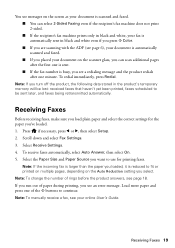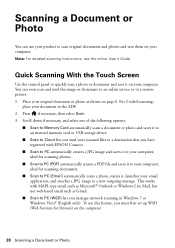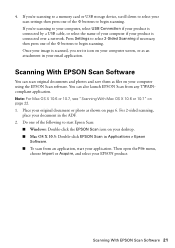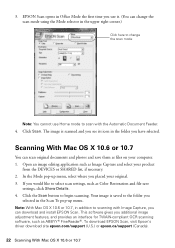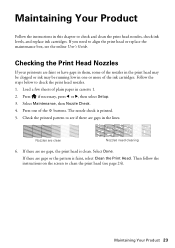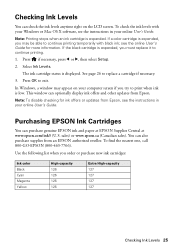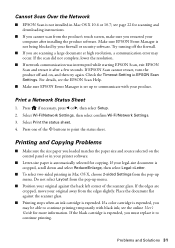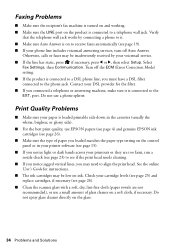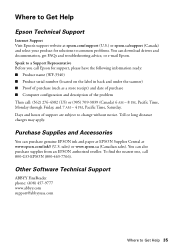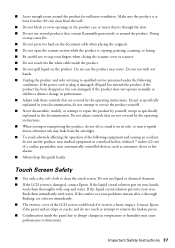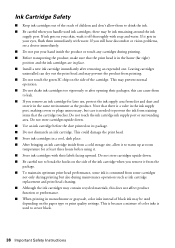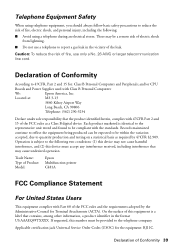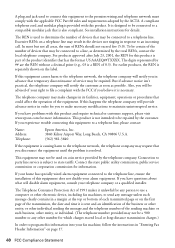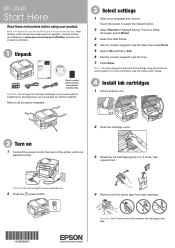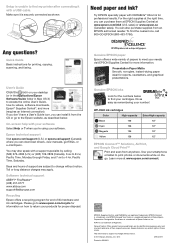Epson WorkForce WF-3540 Support Question
Find answers below for this question about Epson WorkForce WF-3540.Need a Epson WorkForce WF-3540 manual? We have 3 online manuals for this item!
Question posted by Anonymous-148525 on January 23rd, 2015
Wf 3540 Black Line In Scan
Supporting Image
You can click the image below to enlargeCurrent Answers
Answer #1: Posted by waelsaidani1 on January 23rd, 2015 1:49 AM
If a line of dots appears in all your scanned images, clean the scanner glass with a soft, dry, lint-free cloth or use a small amount of glass cleaner on the cloth, if necessary. Paper towels are not recommended.
Caution:
Do not spray glass cleaner directly on the scanner glass.
Answer #2: Posted by Autodiy on January 23rd, 2015 1:25 AM
Www.autodiy.co.za
Related Epson WorkForce WF-3540 Manual Pages
Similar Questions
When I send a document through my scan, it comes out with red lines showing on it
Epson WF 3540 don't recognize Epsom cartridge .6month old printer ?
When I run a nozzle check on my WF 3540, only black prints, no color. I ran the clean PH option seve...
I don't use the printer every day, so is it ok to turn off WF-3540 when not in use, or is it better ...