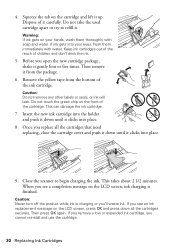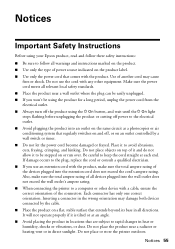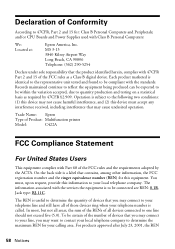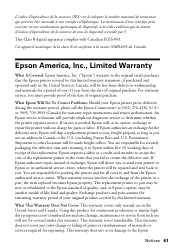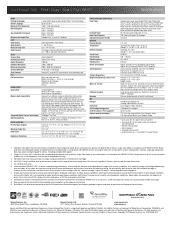Epson WorkForce 633 Support Question
Find answers below for this question about Epson WorkForce 633.Need a Epson WorkForce 633 manual? We have 3 online manuals for this item!
Question posted by Dobercass on September 5th, 2014
Epson Workforce 633 Replace Ink How To
The person who posted this question about this Epson product did not include a detailed explanation. Please use the "Request More Information" button to the right if more details would help you to answer this question.
Current Answers
Related Epson WorkForce 633 Manual Pages
Similar Questions
How To Change The Ink Cartridge In An Epson Workforce 633
(Posted by aniae 10 years ago)
Epson 545 Workforce Cannot Replace Ink Cartridges Because Header Won't Slide
over
over
(Posted by useddya 10 years ago)
Change Ink Cartridge Workforce 633
I am trying to change ink cartridge. I have lifter the scanner but the "box" that contains the cartr...
I am trying to change ink cartridge. I have lifter the scanner but the "box" that contains the cartr...
(Posted by jlguritz 11 years ago)
Changing Ink Workforce 633
Please let me know how to change the Ink on the workforce 633
Please let me know how to change the Ink on the workforce 633
(Posted by dov18 11 years ago)