Epson WorkForce 633 Support Question
Find answers below for this question about Epson WorkForce 633.Need a Epson WorkForce 633 manual? We have 3 online manuals for this item!
Question posted by aniae on April 1st, 2014
How To Change The Ink Cartridge In An Epson Workforce 633
The person who posted this question about this Epson product did not include a detailed explanation. Please use the "Request More Information" button to the right if more details would help you to answer this question.
Current Answers
There are currently no answers that have been posted for this question.
Be the first to post an answer! Remember that you can earn up to 1,100 points for every answer you submit. The better the quality of your answer, the better chance it has to be accepted.
Be the first to post an answer! Remember that you can earn up to 1,100 points for every answer you submit. The better the quality of your answer, the better chance it has to be accepted.
Related Epson WorkForce 633 Manual Pages
User Manual - Page 3


Maintaining Your Product 26
Checking the Print Head Nozzles 26 Cleaning the Print Head 27 Checking Ink Levels 27 Purchasing Epson Ink Cartridges 28 Replacing Ink Cartridges 29
Network Setup 31
Wireless Network Setup 31 Wired (Ethernet) Network Setup 45
Solving Problems 49
Checking for Software Updates 49 Problems and Solutions 49 Where to Get Help 54
Notices 55
Contents 3
User Manual - Page 11


... press x Menu to exit the settings menu. 10. Note: When printing two-sided, if ink on page 9. ■ You can quickly open this menu by pressing the 2-Sided button.) ... only), select 2-Sided
Printing. (On the WorkForce 635, you choose. Press u or d to change the print quality, press the Quality button and choose Draft or
Best. 8. To change the copy density (lightness or darkness). 6....
User Manual - Page 17


To monitor your printer software so the ink coverage can be adjusted accordingly.
Click Print.
9. For this ...Envelopes
Select this paper/media
Plain paper Epson Bright White Paper Epson Presentation Paper Matte Epson Photo Quality Self-adhesive Sheets Epson Iron-on print settings, click ?.
8. 7. Click the Advanced button to change additional settings. Cancel printing Pause or resume...
User Manual - Page 19


... you leave your name and phone number in the fax header before the fax answers. Epson cannot guarantee compatibility with VoIP, cable phone systems, or fiberoptic digital services such as normal...so that recipients can enter up the phone or the answering machine answers, the WorkForce 630/632/633/635 Series automatically begins receiving the fax. When you should enter your product unplugged...
User Manual - Page 21


... Speed Dial button twice. You can enter up to send your fax. To change fax settings, press x Menu and select settings as described below. To redial ... from your online User's Guide.
1. Note: To dial the number using the Epson FAX Utility, see a redialing message and the product redials after one minute. To...document (WorkForce 635 only), press the and select On.
2-Sided button
3.
User Manual - Page 26


...some of the nozzles in the print head may be clogged or ink may be running low in one or more of the ink cartridges. Maintaining Your Product
Follow the instructions in this chapter to continue printing...Press 1 and then press y Back to check and clean the print head nozzles, check ink levels, and replace ink cartridges. If you need to align the print head, see if there are gaps or the pattern...
User Manual - Page 27


...the print head again.
Load a few pages at least six hours to print a few sheets of the ink cartridges may not be able to be replaced. Press F Setup. 3. If you want to maintain good print ...Use the nozzle check pattern to run a nozzle check and confirm that doesn't help, contact Epson as described on the LCD screen. When it only if necessary. If quality does not improve, one ...
User Manual - Page 28


... printing.
1. see the instructions in product damage.
28 Purchasing Epson Ink Cartridges
Press F Setup.
2. sales) or www.epson.ca (Canadian sales). Purchasing Epson Ink Cartridges
You can also purchase supplies from Epson. This window can optionally display ink offers and other products may be able to select Ink Levels.
3.
Press OK to continue printing temporarily with black...
User Manual - Page 29


... the print head nozzles may dry out.
1. Press OK. Open the scanner, then open ink cartridge packages until you have a new ink cartridge before using them to warm up a cartridge within six months of use up to cold temperatures, allow them . Replacing Ink Cartridges
Make sure you see a message on images printed, print settings, paper type, frequency...
User Manual - Page 30
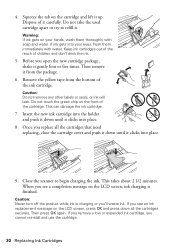
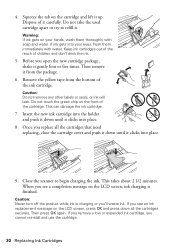
... yellow tape from the package.
6.
This can damage the ink cartridge.
7. This takes about 2 1/2 minutes. When you cannot reinstall and use the cartridge.
30 Replacing Ink Cartridges Caution: Never turn off the product while ink is finished. If you remove a low or expended ink cartridge, you see an ink replacement message on the cartridge and lift it clicks into place.
9.
User Manual - Page 51


... your printer software.
■ Letter-size paper is expended, you must replace it to continue printing temporarily with black ink; Place the document flat against the scanner glass.
■ Printing stops when an ink cartridge is cropped, press Reduce/Enlarge and select Legal->Letter.
■ Position your original against the back left corner...
User Manual - Page 53


... not spray glass cleaner directly on ink. Problems and Solutions 53
Print Quality...ink cartridges may need to the phone jack.
Contact your cartridge levels (see page 27) and replace cartridges, if necessary (see page 29).
■ Clean the scanner glass with a soft, dry, lint-free cloth (paper towels are not recommended), or use Epson papers (see page 6) and genuine Epson ink cartridges...
User Manual - Page 54


Purchase Supplies and Accessories
You can purchase genuine Epson ink and paper at Epson Supplies Central at epson.com/support (U.S.) or epson.ca/support (Canada) and select your product for support, please have the following information ready:
■ Product name (WorkForce 630/632/633/635 Series)
■ Product serial number (located on the label in back)
■ Proof...
User Manual - Page 56
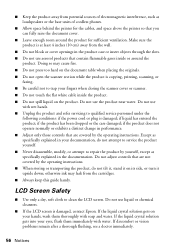
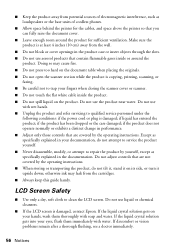
...cover openings in the documentation. Doing so may leak from the cartridges. ■ Always keep this guide handy. Except as specifically ... distinct change in performance. ■ Adjust only those controls that are not covered by the operating instructions. otherwise ink may ...conditions: if the power cord or plug is damaged, contact Epson. Do not use
with water. LCD Screen Safety
■...
User Manual - Page 57


...There may adversely affect their packages, and do not drink the ink. ■ Be careful when you handle used one.
Ink Cartridge Safety
■ Keep ink cartridges out of the reach of children and do not remove the label...product at least 9 inches (22 cm) away from the product may adversely affect these devices. Caution: To reduce the risk of medical equipment.
■ Keep this can dry ...
User Manual - Page 62
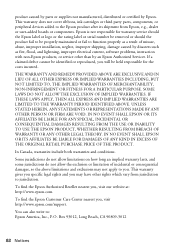
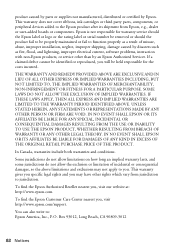
...
62 Notices This warranty does not cover ribbons, ink cartridges or third party parts, components, or peripheral devices added to the Epson product after its shipment from jurisdiction to you , visit our website at: http://www.epson.com. Epson is not responsible for warranty service should the Epson label or logo or the rating label or serial...
Start Here - Page 1


...: Do not connect to maintain reliability. WorkForce® 630 Series
Start Here
Read these instructions before using your computer yet.
*411856600* *411856600* These instructions are for Canada only)
Caution: Do not open ink cartridge packages until you want to change the language, press or to install the ink. Caution: Do not remove the plastic strip...
Start Here - Page 2
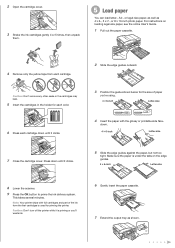
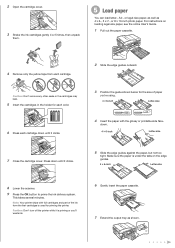
...guide shown below for the size of the ink from the first cartridges is used for each color.
6 Press each cartridge down .
4 6-inch
Letter-size
7 Close the cartridge cover. For instructions on the edge
guides.... using.
4 6-inch
Letter-size
LTR
4 Insert the paper with full cartridges and part of paper
you 'll waste ink.
6 Gently insert the paper cassette. 7 Extend the output tray as 4...
Start Here - Page 4


...Unblock or Allow
to change without notice.
This information is a service mark of Seiko Epson Corporation.
When you can also purchase supplies from an Epson authorized reseller. General Notice...WorkForce 630/632/633/635 Ink Cartridges
Color
High-capacity Extra High-capacity
Black
126
127
Cyan
126
127
Magenta
126
127
Yellow
126
127
Epson is a registered trademark, Epson ...
Product Brochure - Page 2
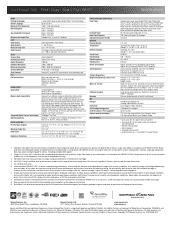
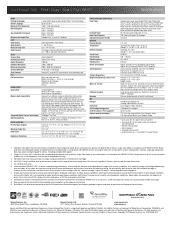
...-ones priced at www.epson.com/recycle
9 SmartWay is used . as fast as 3 sec per cartridge compared with one , instruction manual, CD-ROM with ISO/IEC 24734. Actual power savings will vary according to the best-selling monochrome and color multifunction laser printers available for measuring print speed. DURABrite and WorkForce are trademarks of...
Similar Questions
Change Ink Cartridge Workforce 633
I am trying to change ink cartridge. I have lifter the scanner but the "box" that contains the cartr...
I am trying to change ink cartridge. I have lifter the scanner but the "box" that contains the cartr...
(Posted by jlguritz 11 years ago)
Changing Ink Workforce 633
Please let me know how to change the Ink on the workforce 633
Please let me know how to change the Ink on the workforce 633
(Posted by dov18 11 years ago)

