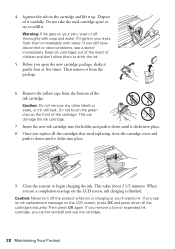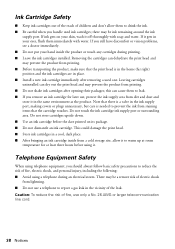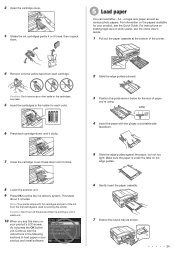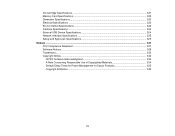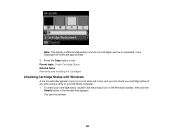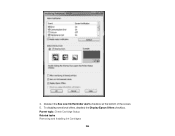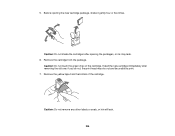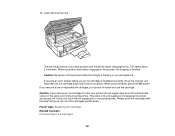Epson WorkForce 545 Support Question
Find answers below for this question about Epson WorkForce 545.Need a Epson WorkForce 545 manual? We have 4 online manuals for this item!
Question posted by sammv on December 23rd, 2013
Workforce 545 How To Remove Ink Cartridges
The person who posted this question about this Epson product did not include a detailed explanation. Please use the "Request More Information" button to the right if more details would help you to answer this question.
Current Answers
Related Epson WorkForce 545 Manual Pages
Similar Questions
How To Remove Ink Cartridge From Epson Stylus Nx215
(Posted by furmathem 10 years ago)
Epson 545 Workforce Cannot Replace Ink Cartridges Because Header Won't Slide
over
over
(Posted by useddya 10 years ago)
How To Remove Ink Cartridge From Epson Stylus Nx330
(Posted by Ronbdo 10 years ago)
Epson Workforce 545 Ink Cartridge
How do you change the ink cartridge on the Epson Workforce 545
How do you change the ink cartridge on the Epson Workforce 545
(Posted by Tsw55 11 years ago)
How Do I Install New Ink Cartridges In My Workforce Printer 545?
How do I install new ink cartridges in my workforce 545 printer?
How do I install new ink cartridges in my workforce 545 printer?
(Posted by elwkc 11 years ago)