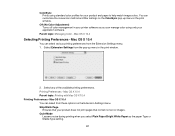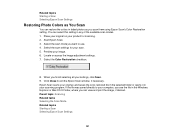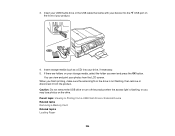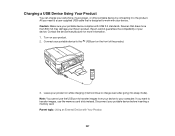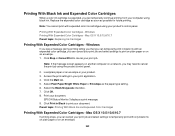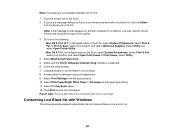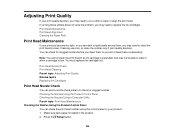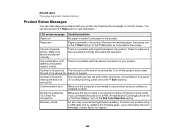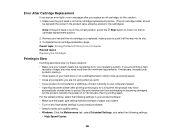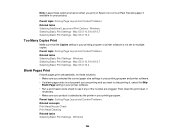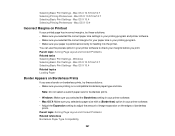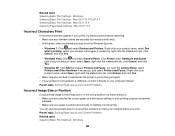Epson WorkForce 545 Support Question
Find answers below for this question about Epson WorkForce 545.Need a Epson WorkForce 545 manual? We have 4 online manuals for this item!
Question posted by keeye on March 20th, 2014
Can I Print With My Epson 545 Printer With Color Ink Expended
The person who posted this question about this Epson product did not include a detailed explanation. Please use the "Request More Information" button to the right if more details would help you to answer this question.
Current Answers
Related Epson WorkForce 545 Manual Pages
Similar Questions
Instructions On How To Print When Your Color Ink Cartridge Is Expended On A
workforce 435
workforce 435
(Posted by blossker 10 years ago)
Epson Stylus Nx230 How To Print Document When Color Ink Is Empty
(Posted by hobrodm 10 years ago)
If My Epson Workforce 545 Printer Runs Out Of One Color Ink Will It Continue To
print
(Posted by jeoenGary 10 years ago)
How To Print Using Color Ink Instead Of Black On An Epson 545
(Posted by helLangr 10 years ago)
Can You Use Color Ink To Print Black On Epson Workforce 545
(Posted by perpsymon 10 years ago)