Epson WorkForce 545 Support Question
Find answers below for this question about Epson WorkForce 545.Need a Epson WorkForce 545 manual? We have 4 online manuals for this item!
Question posted by helLangr on August 23rd, 2013
How To Print Using Color Ink Instead Of Black On An Epson 545
The person who posted this question about this Epson product did not include a detailed explanation. Please use the "Request More Information" button to the right if more details would help you to answer this question.
Current Answers
There are currently no answers that have been posted for this question.
Be the first to post an answer! Remember that you can earn up to 1,100 points for every answer you submit. The better the quality of your answer, the better chance it has to be accepted.
Be the first to post an answer! Remember that you can earn up to 1,100 points for every answer you submit. The better the quality of your answer, the better chance it has to be accepted.
Related Epson WorkForce 545 Manual Pages
Product Brochure - Page 1


... vs. documents rival those from popular mobile devices; for up to quickly copy, scan or fax stacks of 15 ISO ppm (black) and 7.2 ISO ppm (color)†
• Less hassle - fax documents directly from your all -in-one1 - World's fastest All-in-ONE1
WorkForce® 545
Print | Copy | Scan | Fax | Wi-Fi®
en g i nee r ed...
Product Brochure - Page 2


... tests in these marks. printing black text in default, single-side mode, in accordance with best-selling monochrome and color multifunction laser printers available for more information. 4 See www.epson.com/connect regarding compatible devices and apps. 5 Get about two times more prints per page Memory: Up to the range of prints in -one color. Compared to 40% less...
Quick Guide - Page 38
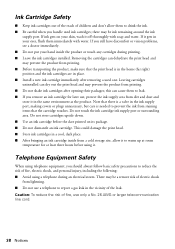
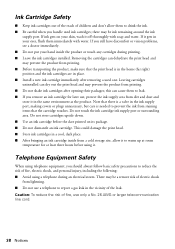
... AWG or larger telecommunication line cord.
38 Notices
Telephone Equipment Safety
When using a telephone during printing. ■ Leave the ink cartridges installed. there may prevent the product from lightning. ■ Do not use a telephone to prevent the ink from staining items that the print head is needed to report a gas leak in the vicinity of fire...
User Guide - Page 5
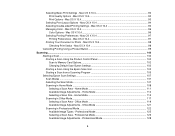
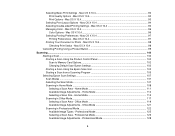
... Starting a Scan Using the Epson Scan Icon 103 Starting a Scan from a Scanning Program 105 Selecting Epson Scan Settings ...107 Scan Modes ...107 Selecting the Scan Mode...107 Scanning in Office Mode...117 Selecting a Scan Area - Professional Mode 125 Selecting a Scan Area - Mac OS X 10.4 94 Managing Color - Mac OS X 10.4 97 Printing Your Document or...
User Guide - Page 60
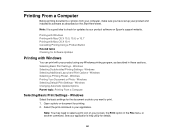
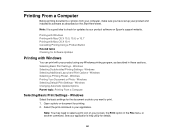
... X 10.5, 10.6, or 10.7 Printing with Mac OS X 10.4 Cancelling Printing Using a Product Button Related tasks Checking for Software Updates
Printing with Windows
You can print with your product using any Windows printing program, as described on the Start Here sheet. Windows Printing Your Document or Photo - Windows Selecting Default Print Settings - Select the print command in these sections...
User Guide - Page 62


... want to use. 9. To print on both sides of your job before printing, select Print Preview. 15. Print Quality Options - Note: If you want . 12.
Select the Quality setting that can be modified and combined with Windows Related references Borderless Paper Type Compatibility Paper or Media Type Settings
62
Select a Color option:
• To print a color document or...
User Guide - Page 85
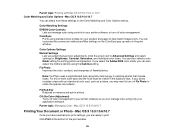
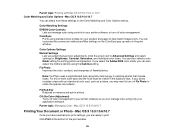
... match image colors. Click Print at the bottom of flawed photos.
Parent topic: Managing Color - Click the arrow next to Advanced Settings and select settings for your printer software, or turn off color management. Fix Red-Eye Reduces or removes red-eye in the subject's face. Color Matching Settings EPSON Color Controls
Lets you manage color using controls in...
User Guide - Page 97
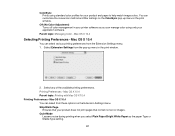
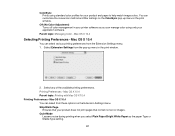
Parent topic: Managing Color - Mac OS X 10.4 Parent topic: Printing with Mac OS X 10.4 Printing Preferences - You can manage color using standard color profiles for your product does not print pages that contain no text or images. Off (No Color Adjustment) Turns off color management in your application software. Select any of the available printing preferences. Skip Blank Page
Ensures that...
User Guide - Page 99
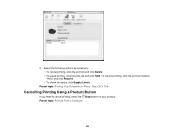
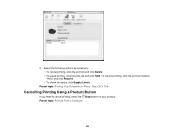
... following options as necessary: • To cancel printing, click the print job and click Delete. • To pause printing, click the print job and click Hold. 2. To resume printing, click the print job marked "Hold" and click Resume. • To check ink status, click Supply Levels. Mac OS X 10.4
Cancelling Printing Using a Product Button
If you need to cancel...
User Guide - Page 183
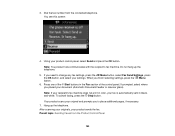
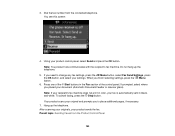
...fax machine. Press one of the control panel. Your product scans your settings. Using your product sends the fax. If you to change any fax settings, press the... selecting settings, press the Menu button.
6. Note: If your recipient's fax machine does not print in color, your document (Automatic Document Feeder or scanner glass). After scanning your originals, your product control panel...
User Guide - Page 231


...for proper disposal, please go to return your used Epson branded ink cartridges responsibly and in accordance with local requirements. Check Cartridge Status Purchase Epson Ink Cartridges Removing and Installing Ink Cartridges Printing With Black Ink and Expended Color Cartridges Conserving Low Black Ink with Mac OS X Parent topic: Replacing Ink Cartridges
Checking Cartridge Status on the LCD...
User Guide - Page 235
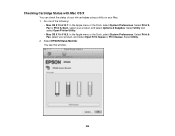
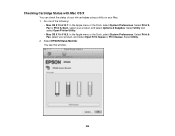
..., select your product, and select Options & Supplies. You see this window:
235 Select Print & Fax or Print & Scan, select your product, and select Open Print Queue or Print Queue. Do one of your ink cartridges using a utility on your Mac. 1. Checking Cartridge Status with Mac OS X
You can check the status of the following:
• Mac...
User Guide - Page 236


... with full cartridges and part of the ink from an Epson authorized reseller. Ink Cartridge Part Numbers Parent topic: Replacing Ink Cartridges
Ink Cartridge Part Numbers
Use these part numbers when you use , and temperature. You can also purchase supplies from this first set of cartridges is used for priming the printer. Ink color
Black Cyan
Part number High-capacity 126...
User Guide - Page 242
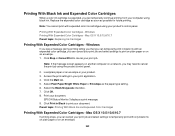
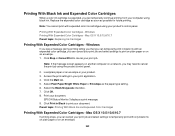
... settings in your print job. EPSON Status Monitor 3 displays a print message. 9. Parent topic: Printing With Black Ink and Expended Color Cartridges
Printing With Expended Color Cartridges - Printing With Black Ink and Expended Color Cartridges
When a color ink cartridge is expended, you can cancel your print job and select settings to temporarily print with only black ink on plain paper or...
User Guide - Page 243
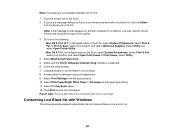
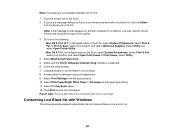
.... 9. Note: If the message screen appears on another computer on a network, you can temporarily print with only black ink, click the Delete
icon to cancel your document. Make sure the Permit temporary black printing checkbox is more color ink.
243 Access the print settings in your product. 8. Select the Grayscale option. 12.
Close the utility window. 7. Select Utility...
User Guide - Page 244


... to continue using the remaining black ink
for the document you are printing. • Click Disable this feature, it remains disabled unless you have selected Plain Paper/Bright White Paper as the paper type setting, depending on other selected print settings. • Click Yes to use a mixture of color inks to create black, or No to continue using the remaining black ink.
User Guide - Page 273
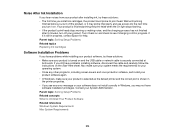
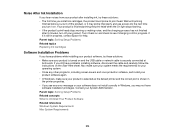
...prime improperly and use excess ink the next time you turn off the product, or it on the Start Here sheet. Turn it is still in progress, contact Epson for your operating ... until priming
finishes before you install ink cartridges, the product must prime its print head. Parent topic: Solving Setup Problems Related topics Replacing Ink Cartridges
Software Installation Problems
If you have...
User Guide - Page 292
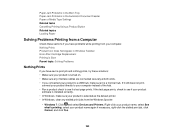
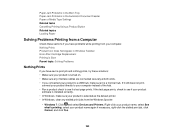
... tasks Cancelling Printing Using a Product Button Related topics Loading Paper
Solving Problems Printing from a Computer
Check these solutions: • Make sure your product is turned on. • Make sure any stalled print jobs from your product to see if a test page prints. If it still does not print,
connect your product directly to your computer instead of...
User Guide - Page 301
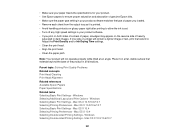
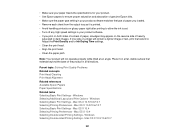
... will not operate properly while tilted at an angle. Mac OS X 10.4 Selecting Printing Preferences - Place it is printed. • Avoid handling printouts on glossy paper right after printing to allow the ink to ensure proper saturation and absorption of genuine Epson inks. • Make sure the paper type setting in your product software. • If...
User Guide - Page 303
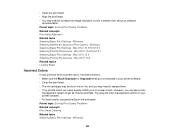
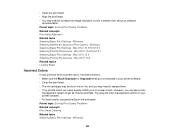
... options in your printer software. • For best results, use a color
management system to increase the image resolution or print a smaller size; However, you can never exactly match your software
documentation. see your on ink, and you may need to replace them. • Your printed colors can use genuine Epson ink and paper. Mac OS X 10.5/10.6/10.7 Selecting...
Similar Questions
How Can I Get Epson 645 To Print Without Color Ink
(Posted by billhLis 9 years ago)
How To Make Epson Workforce 633 Print Only Using Color Ink
(Posted by Hungel 10 years ago)
Epson Workforce 545 Print Black Only When Color Ink Is Out
(Posted by biggna 10 years ago)
Can You Use Color Ink To Print Black On Epson Workforce 545
(Posted by perpsymon 10 years ago)

