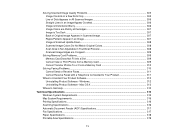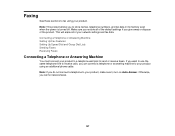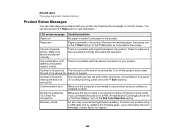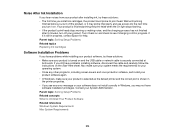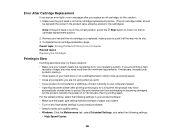Epson WorkForce 545 Support Question
Find answers below for this question about Epson WorkForce 545.Need a Epson WorkForce 545 manual? We have 4 online manuals for this item!
Question posted by alfus on November 12th, 2013
Epson Workforce 545 Error Message Memory Is Full When Receiving Faxes
The person who posted this question about this Epson product did not include a detailed explanation. Please use the "Request More Information" button to the right if more details would help you to answer this question.
Current Answers
Related Epson WorkForce 545 Manual Pages
Similar Questions
Communication Error Message
Why am I receiving a "Communication Error" message when attempting to print a PDF document via Wi-Fi...
Why am I receiving a "Communication Error" message when attempting to print a PDF document via Wi-Fi...
(Posted by Anonymous-77254 11 years ago)
My Epson Wf-7510 Has An Error Message On The Screen And I Can't Clear It.
i changed the ink cart and now my printer has an error message
i changed the ink cart and now my printer has an error message
(Posted by jcthebarber 11 years ago)
Issue With Receiving Fax Using Distinctive Ring On Workforce 645
I just purchased and set up the workforce 645 last night. I have 2 phone lines, one of them with a p...
I just purchased and set up the workforce 645 last night. I have 2 phone lines, one of them with a p...
(Posted by agz 12 years ago)