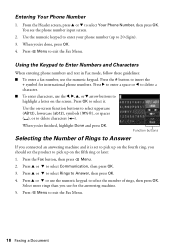Epson WorkForce 645 Support Question
Find answers below for this question about Epson WorkForce 645.Need a Epson WorkForce 645 manual? We have 3 online manuals for this item!
Question posted by agz on June 2nd, 2012
Issue With Receiving Fax Using Distinctive Ring On Workforce 645
I just purchased and set up the workforce 645 last night. I have 2 phone lines, one of them with a phone number and fax. With the previous printer I was able to set up the fax so it would pick up after 2 distinctive rings for the fax. I tried the auto pickup and not auto pickup in the fax settings for the epson. The auto pickup resulted in people who are calling my REGULAR phone number being sent to my voicemail in 2 rings. When I unchecked auto pickup then the phone went to the regular rings and voicemail fine, but when dialing the fax number it ALSO went to ringing and ringing and then the phone line voice mail--not the fax. How do I use the distinctive ring/auto method to receive faxes with this machine? Please don't tell me that I have to return it!!
Current Answers
Related Epson WorkForce 645 Manual Pages
Similar Questions
How To Scan Multiple Pages Using Epson Scanner Workforce 645
(Posted by jeffdch 10 years ago)
How To Print Using The Epson Workforce 645 From Other Countries
(Posted by derjcr 10 years ago)
Can I Use The Epson Fax Utility To Receive Faxes Into My Computer? Workforce
845
845
(Posted by tparkgro 10 years ago)
What Document Scanning Software Can I Use With Epson Workforce 645
(Posted by calan 10 years ago)
Can I Use Epson W/f435 Fax Utility To Send/receive Faxes Into My Computer?
Can I use myEpson WorkForce 435 FAX Utility to send & receive faxes into my computer? How do I ...
Can I use myEpson WorkForce 435 FAX Utility to send & receive faxes into my computer? How do I ...
(Posted by mjsymons 11 years ago)