Epson WorkForce 645 Support Question
Find answers below for this question about Epson WorkForce 645.Need a Epson WorkForce 645 manual? We have 3 online manuals for this item!
Question posted by jeffdch on April 9th, 2014
How To Scan Multiple Pages Using Epson Scanner Workforce 645
The person who posted this question about this Epson product did not include a detailed explanation. Please use the "Request More Information" button to the right if more details would help you to answer this question.
Current Answers
There are currently no answers that have been posted for this question.
Be the first to post an answer! Remember that you can earn up to 1,100 points for every answer you submit. The better the quality of your answer, the better chance it has to be accepted.
Be the first to post an answer! Remember that you can earn up to 1,100 points for every answer you submit. The better the quality of your answer, the better chance it has to be accepted.
Related Epson WorkForce 645 Manual Pages
Quick Guide - Page 2


... to find information See this Quick Guide for the basics.
Features Copy, scan, and fax from the easy-to-use control panel Process large documents with Epson Connect
Where to lower the control panel.
2 Your WorkForce 545/645 Series See this manual show the WorkForce 645. See the online User's Guide for details. The instructions apply to...
Quick Guide - Page 3


... makes it up.
1
2
3
4
5
6
7
8
WorkForce 645
9
only
10
Tip: To turn off the sound, the dialing sound made when you press a button on the LCD screen
5
Use the arrow keys and OK button to navigate menus
6
Enter numbers, letters, and symbols
7
Press Fax to access your product's Fax mode
8
Press Scan to access your product...
Quick Guide - Page 6
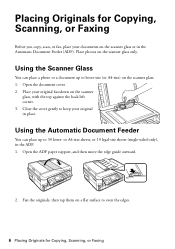
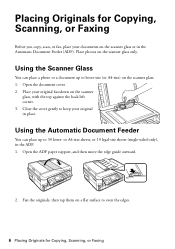
... edges.
6 Placing Originals for Copying, Scanning, or Faxing
Before you copy, scan, or fax, place your documents on the scanner glass. 1. Close the cover gently to letter-size (or A4-size) on the scanner glass or in the Automatic Document Feeder (ADF). Placing Originals for Copying, Scanning, or Faxing Using the Scanner Glass
You can place up...
Quick Guide - Page 8
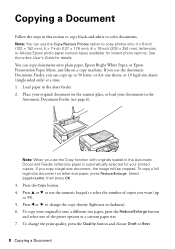
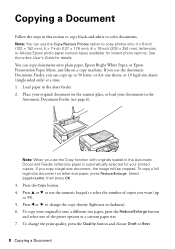
... your original document on letter-size paper, press Reduce/Enlarge. You can use the Copy function with originals loaded in the Automatic Document Feeder, letter-size paper is automatically selected for details. Load paper in the
Automatic Document Feeder (see page 6). Press l or r to 99). 5. If you can copy up to change...
Quick Guide - Page 9


...and Copy Settings menu. See the online User's Guide for use only with single-sided originals; be available depending on the... select Paper and Copy Settings. ■ To make double-sided copies (WorkForce 645 only), select 2-Sided Printing. (You can also quickly open this menu ... and press OK. ■ To reduce your originals so that pages print side-by-side, two per sheet, select 2-up Copy as...
Quick Guide - Page 13


... you choose the correct Paper Type setting for 2-sided printing
Tip: For more information about print settings, click Help. 4. For automatic duplex printing with the WorkForce 645, select 2-sided Printing, then
select Auto. 5. Printing With a Mac
Follow the steps below to 10.6. Make sure you 're printing from Mac OS® X 10...
Quick Guide - Page 19


...scanner glass, you can scan additional pages after one is sent.
■ If the fax number is automatically sent in the product's temporary memory will be lost: received faxes that haven't yet been printed, faxes scheduled to the product, dial the number from the phone. Note: To scan a two-sided document (WorkForce 645...Note: To dial the number using the Epson FAX Utility, see your original...
Quick Guide - Page 20


...or Color x Start button in the Fax section of the control panel to fit or printed on multiple pages, depending on the hook.
4. Note: If the incoming fax is larger than the paper you ....
2. Select Paper Size and make sure you 've loaded.
1.
To receive faxes manually (if you use a voicemail service provided by the phone company instead of the control panel.
3. Press OK to turn off...
Quick Guide - Page 22
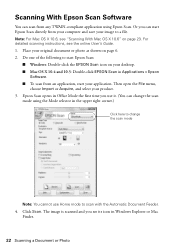
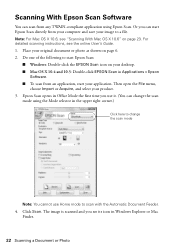
... Windows Explorer or Mac
Finder.
22 Scanning a Document or Photo Click Scan. The image is scanned and you use it. (You can start Epson Scan directly from any TWAIN-compliant application using the Mode selector in Applications > Epson
Software. ■ To scan from an application, start Epson Scan:
■ Windows: Double-click the EPSON Scan icon on page 23. Then open the File menu...
Quick Guide - Page 31


...
computer after a few seconds. see page 23 for more information. If the black cartridge is expended, you may occur. If Epson Scan cannot restart, turn the product off ...again. Cannot Scan Over the Network
■ Epson Scan is not available in EPSON Scan Settings.
Printing and Copying Problems
■ Make sure the size of the scanner glass. If the edges are scanning a large document...
Quick Guide - Page 33


... the ADF cover and remove any paper caught beneath it. Do not use Epson papers (see page 4) and genuine Epson ink cartridges (see page 15). Faxing Problems
■ Make sure the recipient's fax machine is...side down (usually the whiter, brighter, or glossy side).
■ For the best print quality, use a phone line splitter. port. Caution: Do not try to a telephone wall jack. Verify
that the...
Quick Guide - Page 34


...printouts or they are not recommended), or use a small amount of glass cleaner on the label in back and under the scanner) ■ Proof of purchase (such...page 26) and replace cartridges, if necessary (see if the print head needs cleaning.
■ If you notice jagged vertical lines, you call Epson for support, please have the following information ready: ■ Product name (WorkForce 545/645...
Quick Guide - Page 37


... the case damaged; otherwise ink may damage the product. ■ Do not spill liquid on the scanner glass when placing originals. ■ Do not open the scanner section while the product is damaged, contact Epson. Do not use with water.
■ When connecting the product to a computer or other functions. ■ Be careful not...
Quick Guide - Page 39


...your line, you may not be certain of the number of those devices ring when your local telephone company. To be used with Part 68 of 0.1).
Connection to quantity production and testing on ...47CFR §2.909. Trade Name: Type of Product: Model:
Epson Multifunction printer C422A
FCC Compliance Statement
For United States Users
This equipment complies with Class B Personal Computers:
...
Quick Guide - Page 40


...with this equipment, please contact:
Name: Address: Telephone:
Epson America, Inc. 3840 Kilroy Airport Way, Long Beach, CA... See installation instructions for any person to use a computer or other electronic device, including fax machines, to send any message...install an AC surge arrestor in "Entering Fax Header Information" on page 17. However, there is encouraged to try to program this ...
Quick Guide - Page 43
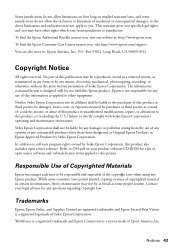
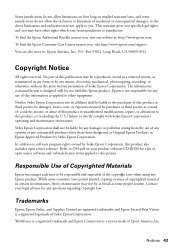
... this information as applied to this product also includes open source software. Responsible Use of Copyrighted Materials
Epson encourages each user to OSS.pdf on how long an implied warranty lasts, and some people assume.
WorkForce is a registered trademark and Epson Connection is designed only for any questions regarding copyright law. This warranty gives...
Start Here - Page 1


...settings
1 To select English as your computer yet.
4 Install ink cartridges
1 Lift up the scanner unit.
*412191500* *412191500*
Cartridges are ready to maintain reliability. Caution: Do not connect to select ...settings using your product.
1 Unpack
2 Raise the control panel and press the On button.
Note: If you are vacuum packed to install the ink. WorkForce® 545/645 Series
...
Start Here - Page 4


... (U.S. User's Guide Click the icon on how to return your products for proper disposal. WorkForce 545/645 Series ink cartridges
Color
High-capacity Extra High-capacity
Black
126
127
Cyan
126
127
Magenta
126
127
Yellow
126
127
Epson Connect
Get instant, wireless printing of their respective owners.
General Notice: Other product names...
Product Brochure - Page 1


... more - 30-page Auto Document Feeder ...directly from popular mobile devices; two-sided 7.5 ISO ...Epson® Wireless makes setup, networking and printing fast and easy3
• Epson...scan or fax stacks of your all-in wired and wireless networking - get instant wireless printing from your computer6 World's fastest All-in-ONE1
PLUS two-sided printing
WorkForce® 645
Print | Copy | Scan...
Product Brochure - Page 2


WorkForce® 645
Print I Copy I Scan I Fax I Wi-Fi®
Specifications
PRINT Printing Technology Printer Language Maximum Print Resolution ISO Print Speed† Two-Sided ISO Print Speed† Minimum Ink Droplet Size COPY Copy Quality Copy Quantity Maximum Copy Size ISO Copy Speed†† Copy Features SCAN Scanner Type Photoelectric Device Color Optical Resolution Hardware...
Similar Questions
How To Scan Multiplle Pages In Epson Workforce 635
(Posted by knoScReA 9 years ago)
How To Scan Legal Documents On Epson Workforce 645
(Posted by 0022Alexko 9 years ago)
How Do You Print From Your Phone Using The Workforce 645
(Posted by sassysvi 10 years ago)

