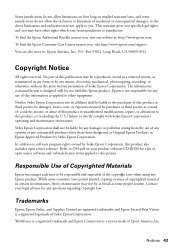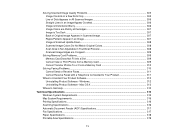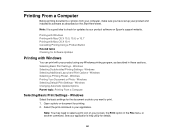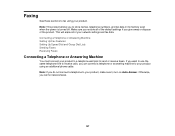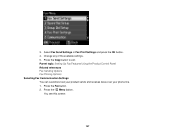Epson WorkForce 545 Support Question
Find answers below for this question about Epson WorkForce 545.Need a Epson WorkForce 545 manual? We have 4 online manuals for this item!
Question posted by rsssl on October 26th, 2013
Epson 545 Workforce Wont Print Received Faxes
The person who posted this question about this Epson product did not include a detailed explanation. Please use the "Request More Information" button to the right if more details would help you to answer this question.
Current Answers
Related Epson WorkForce 545 Manual Pages
Similar Questions
Epson Workforce 545 Communication Error When Receive Fax
(Posted by dimperron 10 years ago)
Can I Use Epson W/f435 Fax Utility To Send/receive Faxes Into My Computer?
Can I use myEpson WorkForce 435 FAX Utility to send & receive faxes into my computer? How do I ...
Can I use myEpson WorkForce 435 FAX Utility to send & receive faxes into my computer? How do I ...
(Posted by mjsymons 11 years ago)
Issue With Receiving Fax Using Distinctive Ring On Workforce 645
I just purchased and set up the workforce 645 last night. I have 2 phone lines, one of them with a p...
I just purchased and set up the workforce 645 last night. I have 2 phone lines, one of them with a p...
(Posted by agz 12 years ago)