Epson WorkForce 545 Support Question
Find answers below for this question about Epson WorkForce 545.Need a Epson WorkForce 545 manual? We have 4 online manuals for this item!
Question posted by dimperron on November 4th, 2013
Epson Workforce 545 Communication Error When Receive Fax
The person who posted this question about this Epson product did not include a detailed explanation. Please use the "Request More Information" button to the right if more details would help you to answer this question.
Current Answers
There are currently no answers that have been posted for this question.
Be the first to post an answer! Remember that you can earn up to 1,100 points for every answer you submit. The better the quality of your answer, the better chance it has to be accepted.
Be the first to post an answer! Remember that you can earn up to 1,100 points for every answer you submit. The better the quality of your answer, the better chance it has to be accepted.
Related Epson WorkForce 545 Manual Pages
Product Brochure - Page 1


...EPSON Connect - built-in wired and wireless networking - smudge, fade and water resistant prints; for up to quickly copy, scan or fax stacks of 15 ISO ppm (black) and 7.2 ISO ppm (color)†
• Less hassle - fax documents directly from popular mobile devices...important documents - World's fastest All-in-ONE1
WorkForce® 545
Print | Copy | Scan | Fax | Wi-Fi®
en g i nee ...
Product Brochure - Page 2


...Epson America, Inc. WorkForce® 545
Print I Copy I Scan I Fax I Wi-Fi®
Specifications
PRINT Printing Technology Printer Language Maximum Print Resolution ISO Print Speed† Minimum Ink Droplet Size COPY Copy Quality Copy Quantity Maximum Copy Size ISO Copy Speed†† Copy Features SCAN Scanner Type Photoelectric Device...monochrome and color multifunction laser printers ...
Quick Guide - Page 2


...show the WorkForce 645.
Squeeze the release bar underneath to both the WorkForce 545 and WorkForce 645 unless otherwise noted.
See www.epson.com/...WorkForce 545/645 Series Features Copy, scan, and fax from the easy-to-use control panel Process large documents with the 30-page capacity Automatic Document Feeder Easy networking-Wi-Fi and Ethernet
Copy files to and from mobile devices...
Quick Guide - Page 17


... can be connected to the Header screen. When you should enter your sender name (see the online User's Guide. Setting Up Fax Features
Before sending or receiving faxes, you 're done, use the Epson FAX Utility, see "Using the
Keypad to 40 digits. 5. Entering Your Sender Name
1.
Note: If you pick up the phone or...
Quick Guide - Page 19


... described below. Note: To scan a two-sided document (WorkForce 645 only), press the 2-Sided button and select On.
3. Place your fax, press the B&W or Color x Start button in the product's temporary memory will be lost: received faxes that haven't yet been printed, faxes scheduled to enter the fax number.
Note: Don't hang up to the product...
Quick Guide - Page 20


...4. Note: If the incoming fax is reduced to continue. To receive faxes manually (if you 've ... Fax Print Settings.
3.
To receive faxes automatically, press the Auto button to print the fax, if necessary.
20 Faxing... loaded. Receiving Faxes
Before receiving faxes, make sure...Fax button.
2. Press x Menu when done.
Select Receive, then press the B&W or Color x Start button in the Fax section...
Quick Guide - Page 31


... restarted your
computer after a few seconds. If Epson Scan cannot restart, turn the product off and on the control panel or in your printer software.
■ Letter-size paper is automatically selected for copying. If the edges are scanning a large document at high resolution, a communication error may be able to continue printing temporarily...
Quick Guide - Page 33


...receive faxes automatically. ■ If your phone line includes voice mail answering services, calls or faxes may be
inadvertently received by your voice mail service. ■ If the line has static, press Fax, press x Menu, select Communication... to the phone jack.
Solving Problems 33 Do not use Epson papers (see page 4) and genuine Epson ink cartridges (see page 15). Open the ADF cover and...
Start Here - Page 4


... with a USB cable.
Epson, Supplies Central, WorkForce, and DURABrite are for identification purposes only and may be trademarks of Seiko Epson Corporation. For the right supplies at the right time, you can also purchase supplies from smartphones, iPads, tablets, and other popular mobile devices. Quick Guide Basic instructions for copying, printing, faxing, scanning, and solving...
User Guide - Page 3


... Scanning, Copying, and Faxing 22 Selecting Wireless Network ...Epson Papers ...44 Borderless Paper Type Compatibility 46 Paper or Media Type Settings ...46
Placing Originals on the Product ...48 Placing Originals on the Scanner Glass 48 Placing Originals in the Automatic Document Feeder 49
Copying ...53 Copying Documents...53 Copying Photos...54 Paper Type Settings - Contents
WorkForce 545...
User Guide - Page 6


... the Date and Time 152 Entering Fax Header Information 154 Entering Numbers and Characters for Faxing 155 Selecting Fax Send and Receive Settings 156 Selecting Fax Communication Settings 157 Printing Fax Reports ...158 Restoring Default Fax Settings 159 Fax Sending Options ...160 Fax Printing Options ...161 Fax Communications Options 161 Fax Report Options...162 Restore Default Settings...
User Guide - Page 7


... Photo Adjustment Options ...207 Selecting Print Settings for Photos Displayed on the LCD Screen 208 Print Setting Options - Mac OS X 186 Receiving Faxes...189 Fax Reception ...190 Receiving Faxes Automatically (Auto Answer 190 Receiving Faxes Manually...190
Using Memory Cards With Your Product 192 Inserting a Memory Card...192 Memory Card Types ...195 Memory Card File Specifications 196...
User Guide - Page 151


... Your Country or Region Selecting the Date and Time Entering Fax Header Information Entering Numbers and Characters for Faxing Selecting Fax Send and Receive Settings Selecting Fax Communication Settings Printing Fax Reports Restoring Default Fax Settings Fax Sending Options Fax Printing Options Fax Communications Options Fax Report Options Restore Default Settings Options Parent topic: Setting Up...
User Guide - Page 157
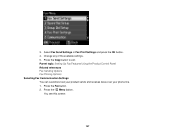
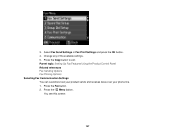
... OK button. 4. Parent topic: Setting Up Fax Features Using the Product Control Panel Related references Fax Sending Options Fax Printing Options Selecting Fax Communication Settings You can customize how your product sends and receives faxes over your phone line. 1. Press the Menu button. Press the Copy button to exit. 3.
Press the Fax button. 2. Change any of the available...
User Guide - Page 162


... phone lines that do not use this setting is 4.
This is the default setting and works for your fax number as the DRD setting so your product receives a fax. Fax Log
View or print a report on Error Correction Mode (ECM) to the product, make sure this service. Turns off automatic dial tone detection.
Turns off...
User Guide - Page 163
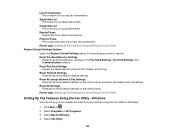
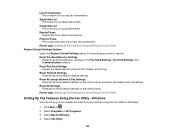
... Using the Product Control Panel
Setting Up Fax Features Using the Fax Utility - Select Fax Utility.
163
Reset All except Network & Fax Settings Restores all of your last fax transmission. Select Epson Software. 4. Speed Dial List Print a list of the default settings on the Fax Send Settings, Fax Print Settings, and Communication screens. Windows
You can set up your...
User Guide - Page 191


Follow the instructions on the screen to print the fax. 5. Press the OK button to receive the fax. Note: Leave the answered call active as you see the previous LCD screen.
4. When fax transmission is finished, you receive the fax transmission.
3. Hang up the phone. 2. Parent topic: Receiving Faxes
191 If you hear a fax tone, select the Receive option and press the OK button.
User Guide - Page 268
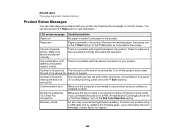
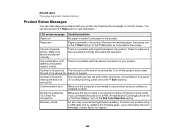
... photos.
Epson for support. (To continue printing, press one of the Start buttons.)
Communication error
Make sure the computer is connected to view help topics.
Try Check Fax Connection. ...originals placed on the product. No dial tone detected. If you still receive this error message, contact Epson for support.
268 If you connected the product to your product by checking...
User Guide - Page 276


... Printing a Network Status Sheet
Cannot Scan Over a Network
If you cannot start Epson Scan for scanning over a network, try these solutions: • If you are scanning a large original at a lower resolution.
276
Try
scanning again at a high resolution, a network communication error may occur. If the link LED is on or flashing. Cannot Print...
User Guide - Page 311


... static, turn off your product's LINE port is turned on to receive faxes automatically. Cannot Send or Receive Faxes
If you cannot send or receive faxes, try faxing again. Epson cannot guarantee that the cable connecting your telephone wall jack to your product's V.34 and ECM (Error Correction Mode) fax
communication settings and try these solutions: • Make sure the recipient...
Similar Questions
Epson 545 A Communication Error When Faxing, No Answer
(Posted by ramolce 9 years ago)
Communication Error When Faxing.
Problem faxing more than 2 pages. First. the WF-3520 scans the pages. When it sends the fax, I get a...
Problem faxing more than 2 pages. First. the WF-3520 scans the pages. When it sends the fax, I get a...
(Posted by BeckyLawson4500 10 years ago)
Workforce 545 Communication Error When Printing Wirelessly
(Posted by CHtak 10 years ago)
Epson Workforce 435 Communication Error When Receiving Faxes
(Posted by SAMHasor 10 years ago)
Epson Workforce 545 Communication Error When Sending Fax
(Posted by tesbauerb 10 years ago)

