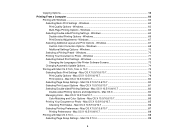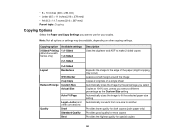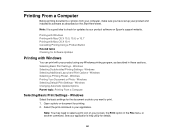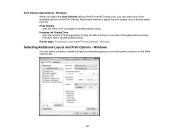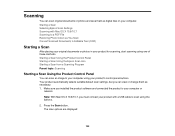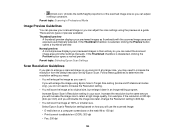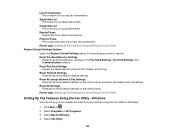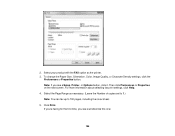Epson WorkForce 545 Support Question
Find answers below for this question about Epson WorkForce 545.Need a Epson WorkForce 545 manual? We have 4 online manuals for this item!
Question posted by FATBsana64 on July 22nd, 2014
What Are The Default Copy Settings On A Workforce 545?
The person who posted this question about this Epson product did not include a detailed explanation. Please use the "Request More Information" button to the right if more details would help you to answer this question.
Current Answers
Related Epson WorkForce 545 Manual Pages
Similar Questions
No Letter In Copy Settings Epson L565
I don't have Letter in Copy Settings whenever I'm going to copy some files. I still need to set the ...
I don't have Letter in Copy Settings whenever I'm going to copy some files. I still need to set the ...
(Posted by alfieabrigo 8 years ago)
Epson Workforce 545 How To Change Default Copy Quality To Draft
(Posted by aldune 9 years ago)
What Do I Choose As My Default Printer For Epson 545 Wireless?
(Posted by Aforvoyt 10 years ago)
How Do I Change The Default Print Settings On My Epson Xp 200 Printer Using A Ma
Printer always prints 3 copies. I want to change the default setting to 1 copy so I dont forget to...
Printer always prints 3 copies. I want to change the default setting to 1 copy so I dont forget to...
(Posted by summerisland1 11 years ago)