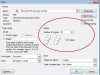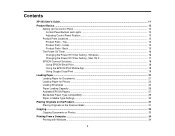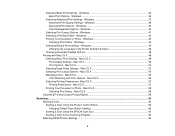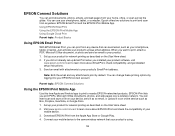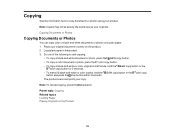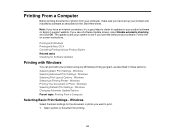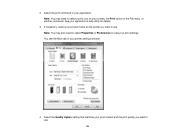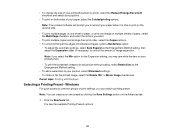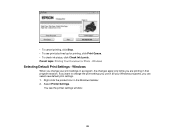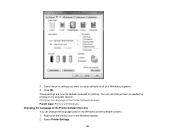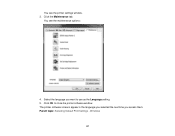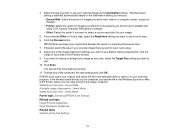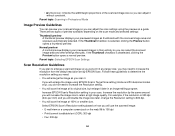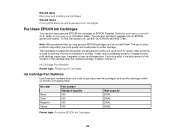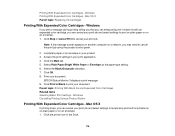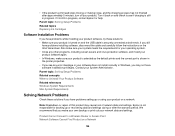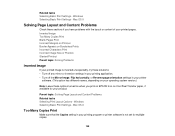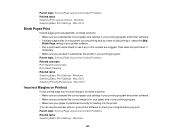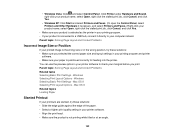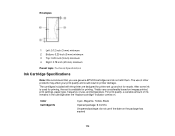Epson XP-200 Support Question
Find answers below for this question about Epson XP-200.Need a Epson XP-200 manual? We have 3 online manuals for this item!
Question posted by summerisland1 on February 2nd, 2013
How Do I Change The Default Print Settings On My Epson Xp 200 Printer Using A Ma
Current Answers
Answer #1: Posted by tintinb on February 3rd, 2013 6:09 PM
1. Open the file that you wish to print
2. Press Ctrl + P
3. A dialog box will appear for the printing options
4. In the "Copies", you can see the number of default copies for the file. This should be set into 1 copy only
5. Finally, click the OK button to start printing a single copy
I have provided the supporting image below for your reference.
If you have more questions, please don't hesitate to ask here at HelpOwl. Experts here are always willing to answer your questions to the best of our knowledge and expertise.
Regards,
Tintin
Supporting Image
You can click the image below to enlargeRelated Epson XP-200 Manual Pages
Similar Questions
With my epson xp-420 printer, lines on the printed copy are either blurred or skipped when I try to ...
I'm trying to print a doc from Excel 2008 for Mac and it won't let me change the print settings on m...
How scan from epson xp-200 to my laptop