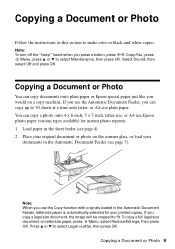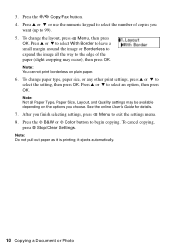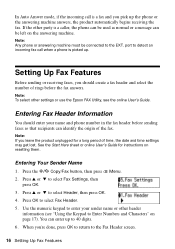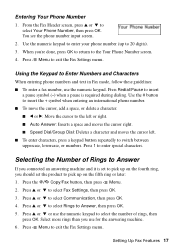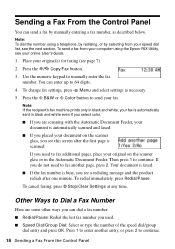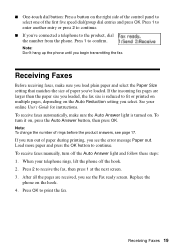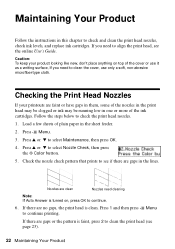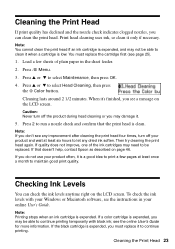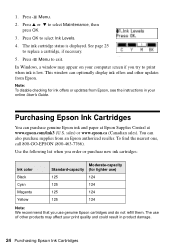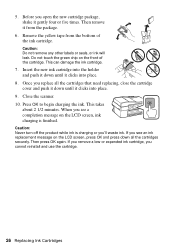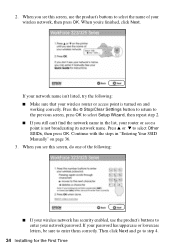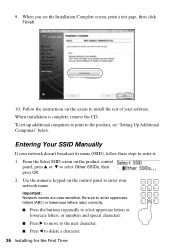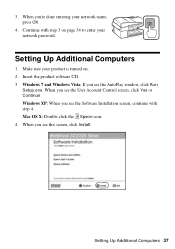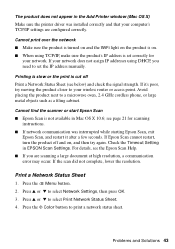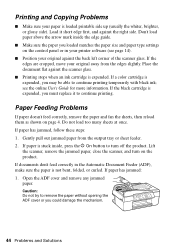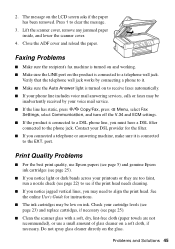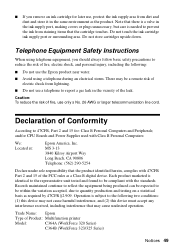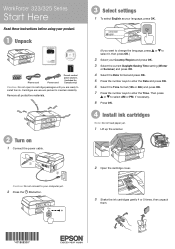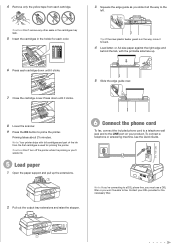Epson WorkForce 323 Support Question
Find answers below for this question about Epson WorkForce 323.Need a Epson WorkForce 323 manual? We have 3 online manuals for this item!
Question posted by ronstepr on January 4th, 2017
Close Cover Remove Paper Press Ok
Current Answers
Answer #1: Posted by wongcie on January 4th, 2017 7:06 AM
You had problem with your e-prom chip. Some model also having such problem, it indicated by paper jam while there were no paper or other foreign object inside the printer. Don't try to fix this by yourself or you will have to replace your logic board.
Wongcie
http://komtip.ml
http://saranteknisi.ml
http://saranteknisi.blogspot.co.id
http://dukunpijet.blogspot.co.id
Related Epson WorkForce 323 Manual Pages
Similar Questions
how can I remove paper jam inside my printer?