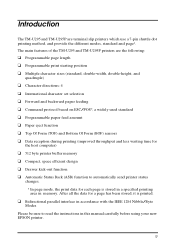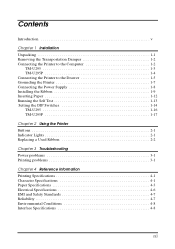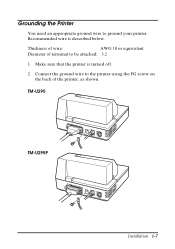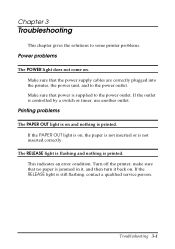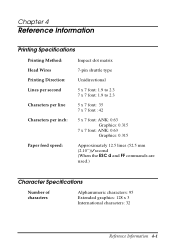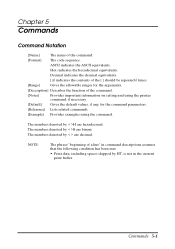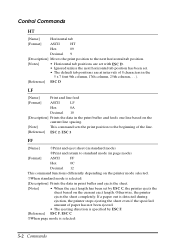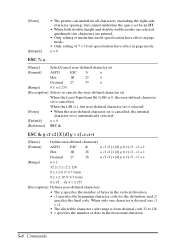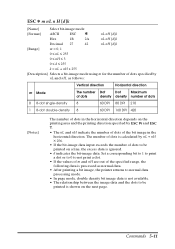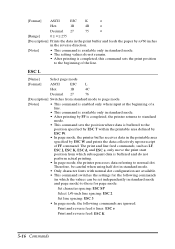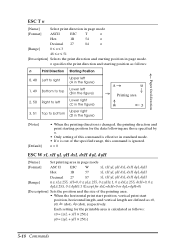Epson TM U295 Support Question
Find answers below for this question about Epson TM U295 - B/W Dot-matrix Printer.Need a Epson TM U295 manual? We have 2 online manuals for this item!
Question posted by Stephcorbitt1995 on November 19th, 2021
Printing Inverted
Installed a new indicator and now the printer is printing inverted. How to fix this
Current Answers
Answer #1: Posted by SonuKumar on November 21st, 2021 10:19 AM
Please respond to my effort to provide you with the best possible solution by using the "Acceptable Solution" and/or the "Helpful" buttons when the answer has proven to be helpful.
Regards,
Sonu
Your search handyman for all e-support needs!!
Related Epson TM U295 Manual Pages
Similar Questions
Fx-890 All Lights Flashing - Epson Fx 890 B W Dot Matrix Printer
Fx-890 All Lights Flashing - Epson FX 890 B W Dot matrix Printer
Fx-890 All Lights Flashing - Epson FX 890 B W Dot matrix Printer
(Posted by shiva45666 7 years ago)
How Do You Change The Date & Time That Are Printed?
My printer showed the year 1970
My printer showed the year 1970
(Posted by majorinnovations 8 years ago)
Can I Adjust Where The Printer Starts Printing When Feeding A Check To Endorse
When I insert the check for endorsement it begins printing to low on the check. Can this be adjusted...
When I insert the check for endorsement it begins printing to low on the check. Can this be adjusted...
(Posted by npennacchio 9 years ago)
How To Print Self-test Pages For Epson Lq 2180 Dot Matrix Printer
(Posted by ashlenugi 10 years ago)
Won't Impact Enough To Print Triplicate Forms.
Won't impact enough to print triplicate forms.
Won't impact enough to print triplicate forms.
(Posted by drediger 11 years ago)