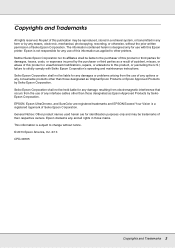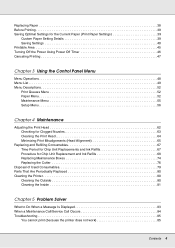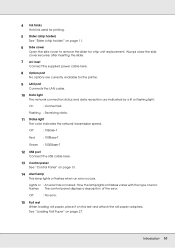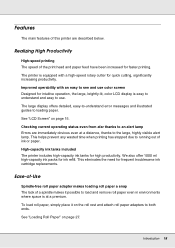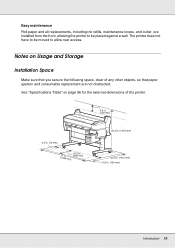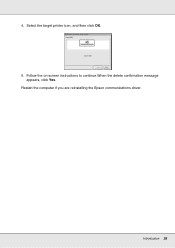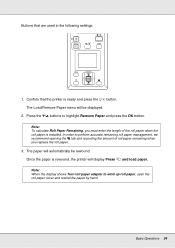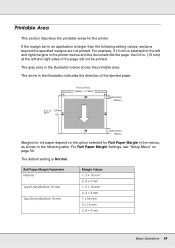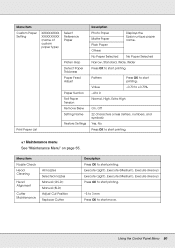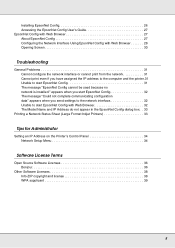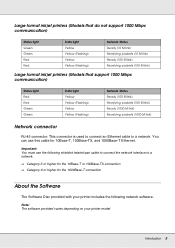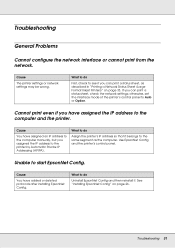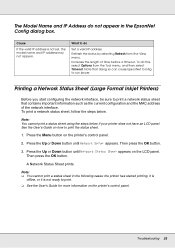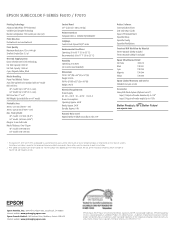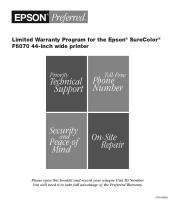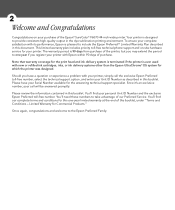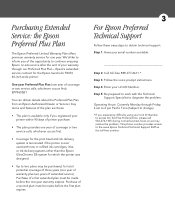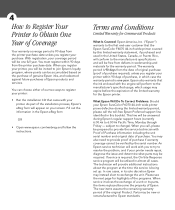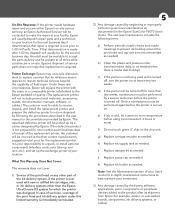Epson SureColor F6070 Support Question
Find answers below for this question about Epson SureColor F6070.Need a Epson SureColor F6070 manual? We have 5 online manuals for this item!
Question posted by marvin81943 on December 1st, 2019
Ink Replacment
I filled the tank and replaced the chip with the correct one and my screen shows a full tank but after it starts to clean itself it gives an replace ink message after hitting ok several times it eventually locks on the add ink screen Turning it off starts the entire routine again and unplugging did not change anything I have a new chip ordered but it is a week away what can I do
Current Answers
Related Epson SureColor F6070 Manual Pages
Similar Questions
I Have Epson T7270 Printer The Error Is That Paper Out No Paper Loaded.
(Posted by princesharma1988ps 1 year ago)
Error Code 150c
epson model f6070 with error code 150c.how to locate pg sensor
epson model f6070 with error code 150c.how to locate pg sensor
(Posted by likyonglaw 5 years ago)
Epson Artisan 1430 Inkjet Printer How Much Ink Coverage
(Posted by jayiMo 9 years ago)
What Rip Comes With Epson Stylus Pro 3880 Inkjet Printer Designer Edition
(Posted by mojsm 10 years ago)