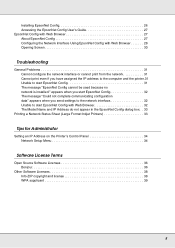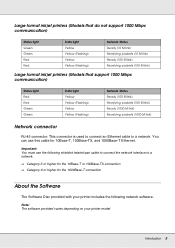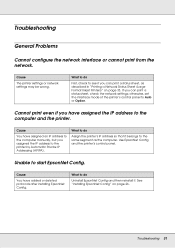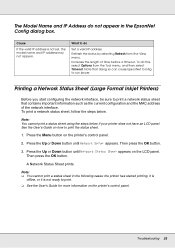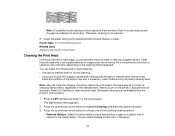Epson SureColor F2000 Support Question
Find answers below for this question about Epson SureColor F2000.Need a Epson SureColor F2000 manual? We have 4 online manuals for this item!
Question posted by bozukov on September 28th, 2020
Ink System Error 1410
Do I need to replace maintenance assembly (pump/cap)?
Current Answers
Answer #1: Posted by techyagent on September 28th, 2020 2:15 AM
Please check this link below to know how to fix this error:-
https://printerkeys.com/fix-epson-photo-1410-incompatible-ink-cartridges-error.html
Thanks
Techygirl
Related Epson SureColor F2000 Manual Pages
Similar Questions
Epson F2000
Epson F2000 printer will not exit cleaning mode. I have used to sets of cleaning cartridges and now ...
Epson F2000 printer will not exit cleaning mode. I have used to sets of cleaning cartridges and now ...
(Posted by spindlerchristopher 2 years ago)
Epson Artisan 1430 Inkjet Printer How Much Ink Coverage
(Posted by jayiMo 9 years ago)
I Cannot Refill The Ink Tank Of My Printer Because The How To Button From The St
(Posted by Anonymous-99490 11 years ago)
Offline Status Error On Laptop. Printer Works Fine From Pc But Not Working Lapto
How do I change offline to online status?
How do I change offline to online status?
(Posted by bbrimley 11 years ago)