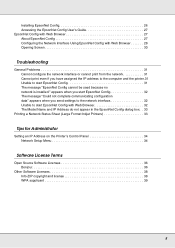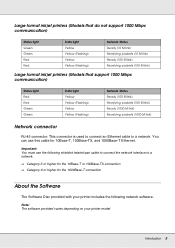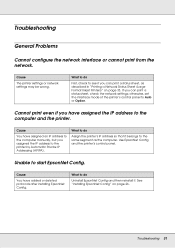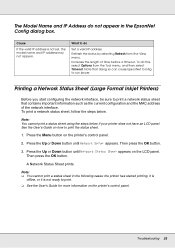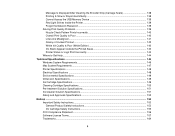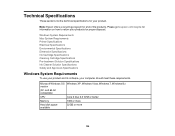Epson SureColor F2000 Support Question
Find answers below for this question about Epson SureColor F2000.Need a Epson SureColor F2000 manual? We have 4 online manuals for this item!
Question posted by spindlerchristopher on December 2nd, 2021
Epson F2000
Current Answers
Answer #1: Posted by SonuKumar on December 3rd, 2021 8:19 AM
To save ink, turn off the automatic nozzle cleaner and perform cleanings manually.
Press the "Power" button on the Epson printer to turn it on, then press "Menu" to highlight "Printer Setup." Press "Menu" again.
Press the down arrow key to highlight "Auto Nozzle Check," then press "Menu."
https://smallbusiness.chron.com/disable-epson-cleaning-50918.html
Please respond to my effort to provide you with the best possible solution by using the "Acceptable Solution" and/or the "Helpful" buttons when the answer has proven to be helpful.
Regards,
Sonu
Your search handyman for all e-support needs!!
Related Epson SureColor F2000 Manual Pages
Similar Questions
Epson 1430 My printer is telling me to open my output tray and its already open. Any idea on how I c...
with the computer
can you tell me why my Epson Workforce 610 continually will not work and says low ink