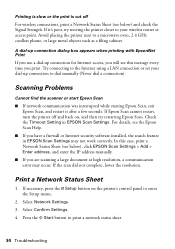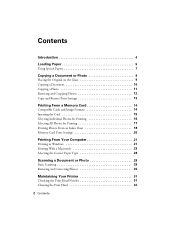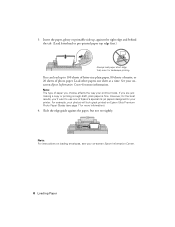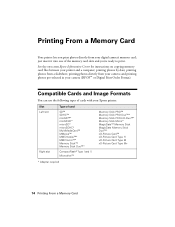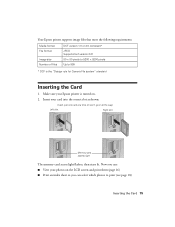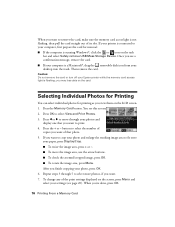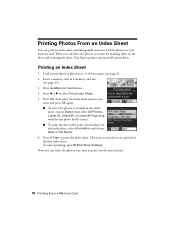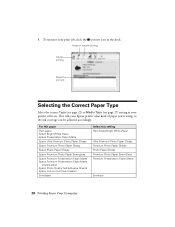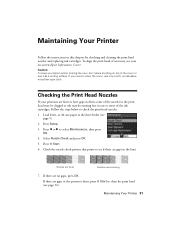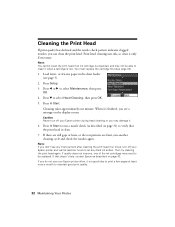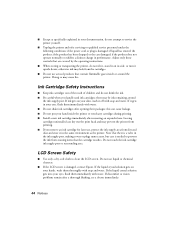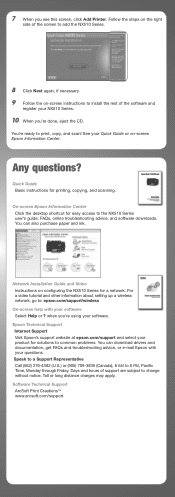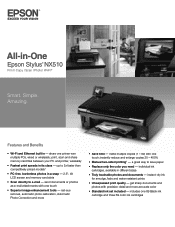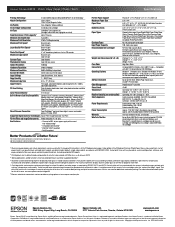Epson Stylus NX510 Support Question
Find answers below for this question about Epson Stylus NX510 - All-in-One Printer.Need a Epson Stylus NX510 manual? We have 4 online manuals for this item!
Question posted by annaST on October 11th, 2013
How To Clean Print Head Epson Nx510
The person who posted this question about this Epson product did not include a detailed explanation. Please use the "Request More Information" button to the right if more details would help you to answer this question.
Current Answers
Related Epson Stylus NX510 Manual Pages
Similar Questions
Epson Printer Nx510 Wont Print 2 Sided
(Posted by fresmarkmc 9 years ago)
Epson Nx510 How Many Print Head
(Posted by Faeddie 10 years ago)
How To Remove The Epson Stylus Nx510 Print Head
(Posted by TheWood6sampe 10 years ago)
Cleaning Print Heads
How do I clean print heads in pairs on this printer?
How do I clean print heads in pairs on this printer?
(Posted by bluerainstudio 11 years ago)
Cleaning Print Head
I have tried cleaning as per page 49 at least 10 times with out any noticable change. What can I do ...
I have tried cleaning as per page 49 at least 10 times with out any noticable change. What can I do ...
(Posted by bairdc 11 years ago)