Epson Stylus Pro 4900 Support Question
Find answers below for this question about Epson Stylus Pro 4900.Need a Epson Stylus Pro 4900 manual? We have 4 online manuals for this item!
Question posted by bluerainstudio on January 22nd, 2013
Cleaning Print Heads
How do I clean print heads in pairs on this printer?
Current Answers
There are currently no answers that have been posted for this question.
Be the first to post an answer! Remember that you can earn up to 1,100 points for every answer you submit. The better the quality of your answer, the better chance it has to be accepted.
Be the first to post an answer! Remember that you can earn up to 1,100 points for every answer you submit. The better the quality of your answer, the better chance it has to be accepted.
Related Epson Stylus Pro 4900 Manual Pages
Quick Reference Guide - Page 5
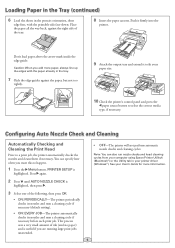
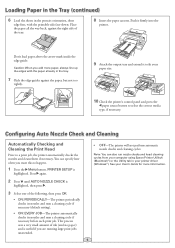
... the paper cassette.
Configuring Auto Nozzle Check and Cleaning
Automatically Checking and Cleaning the Print Head
Prior to select the correct media type, if necessary. This process uses a very small amount of the following, then press OK:
• ON: PERIODICALLY-The printer periodically checks its nozzles and runs a cleaning cycle if necessary (default setting).
• ON...
Quick Reference Guide - Page 6
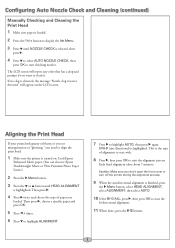
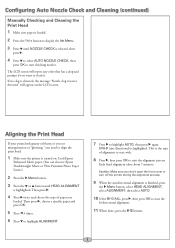
...color that has a clog and prompt if you need to align the print head.
1 Make sure the printer is highlighted. Each head alignment takes about 7 minutes. If no clog is the type of...to highlight AUTO, then press again. Configuring Auto Nozzle Check and Cleaning (continued)
Manually Checking and Cleaning the Print Head
1 Make sure paper is loaded.
2 Press the
button to display the Ink Menu.
3 ...
Quick Reference Guide - Page 9
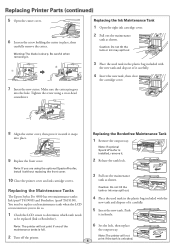
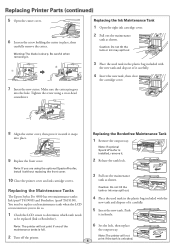
... Replace the front cover.
Note: If optional SpectroProofer is unlocked. Note: The printer will not
8
print if the tank is installed, remove it .
7 Insert the new cutter. ...the printer. You need to replace each maintenance tank when the LCD screen instructs you are using a cross-head screwdriver. Push
it snaps
into the hole.
Replacing the Maintenance Tanks
The Epson Stylus Pro 4900 has...
User's Guide - Page 7
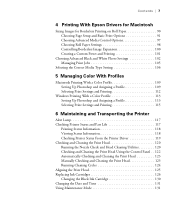
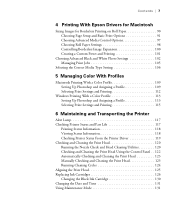
...118 Checking Printer Status From the Printer Driver 119 Checking and Cleaning the Print Head 120 Running the Nozzle Check and Head Cleaning Utilities 120 Checking and Cleaning the Print Head Using the Control Panel . . 122 Automatically Checking and Cleaning the Print Head 123 Manually Checking and Cleaning the Print Head 123 Running Cleaning Cycles 124 Aligning the Print Head 125 Replacing...
User's Guide - Page 9


... you have a problem.
Attach it working at its best, and provides troubleshooting tips in case you use and printer maintenance-loading paper, replacing ink cartridges and other components, cleaning and aligning the print head, and using your printer.
11
Introduction
This User's Guide provides important information on a network.
Cautions must be observed to avoid damage...
User's Guide - Page 115
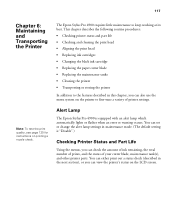
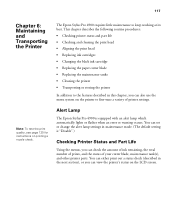
...Maintaining and Transporting the Printer
The Epson Stylus Pro 4900 requires little maintenance to the features described in this chapter, you can view the printer's status on the LCD screen.
117 This chapter describes the following routine procedures: • Checking printer status and part life • Checking and cleaning the print head • Aligning the print head • Replacing ink...
User's Guide - Page 118
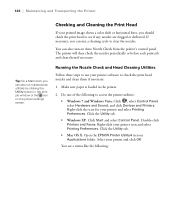
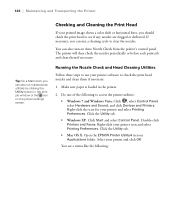
... 7 and Windows Vista: Click , select Control Panel, select Hardware and Sound, and click Devices and Printers. Checking and Cleaning the Print Head
If your printer and click OK. If necessary, you can also turn on the printer settings screen. Running the Nozzle Check and Head Cleaning Utilities
Follow these steps to use your Applications folder. Right-click your...
User's Guide - Page 119
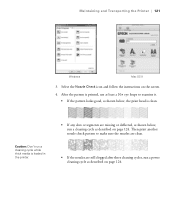
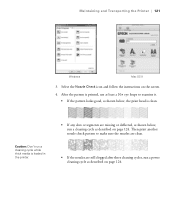
... as described on the screen.
4. Caution: Don't run a power cleaning cycle as shown below , the print head is loaded in the printer.
• If any dots or segments are still clogged after three cleaning cycles, run a cleaning cycle while thick media is clean. After the pattern is printed, use at least a 10× eye loupe to make sure...
User's Guide - Page 120
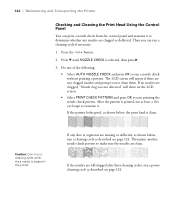
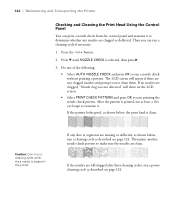
... was not detected" will report if there are any dots or segments are clogged or deflected.
If the nozzles are clean. 122 | Maintaining and Transporting the Printer
Checking and Cleaning the Print Head Using the Control Panel
You can run a cleaning cycle if necessary.
1. Then you to make sure the nozzles are still clogged after three...
User's Guide - Page 121
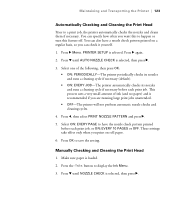
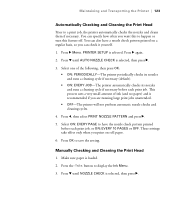
...8226; ON: EVERY JOB-The printer automatically checks its nozzles and runs a cleaning cycle if necessary before each print job. Press OK to a print job, the printer automatically checks the nozzles and cleans them if necessary. Maintaining and Transporting the Printer | 123
Automatically Checking and Cleaning the Print Head
Prior to save the setting. PRINTER SETUP is selected, then press...
User's Guide - Page 122
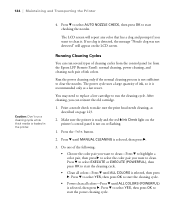
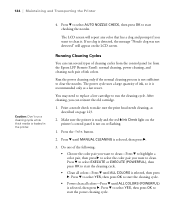
....
1. Press d to select YES, then press OK to make sure the print head needs cleaning, as a last resort.
Press d until ALL COLORS (POWERFUL) is selected,...Printer
Caution: Don't run the cleaning cycle. Running Cleaning Cycles
You can reinsert the old cartridge.
1. Do one of ink colors. After cleaning, you want to select the color pair you can run several types of cleaning...
User's Guide - Page 123
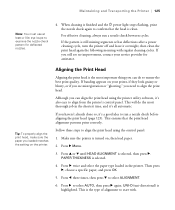
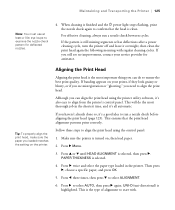
.... If the pattern is the type of alignment to start with regular cleaning cycles.
Make sure the printer is highlighted. Press u or d until HEAD ALIGNMENT is selected.
4.
Follow these steps to align the print head using the printer utility software, it overnight, then clean the print head again the following morning with .
125 Press l three times, then press d to...
User's Guide - Page 135
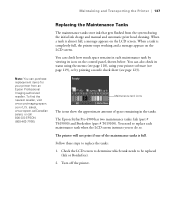
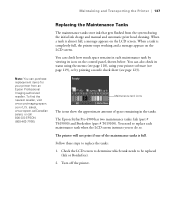
...each maintenance tank by printing a nozzle check sheet (see page 118), using your printer from the system during the initial ink charge and manual and automatic print head cleaning. To find the nearest...do so. Turn off the printer.
137 Maintenance tank icons
The icons show the approximate amount of the maintenance tanks is full. The Epson Stylus Pro 4900 has two maintenance tanks: Ink ...
User's Guide - Page 140
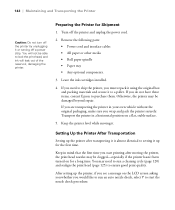
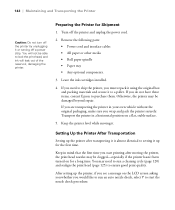
... packing materials and secure it to start printing after transporting it up the printer, if you would like to run a cleaning cycle (page 120) and realign the print head (page 125) to setting it is almost identical to ensure good print quality.
After setting up for Shipment
1.
Preparing the Printer for the first time. Remove the following...
User's Guide - Page 150
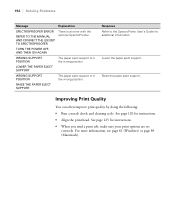
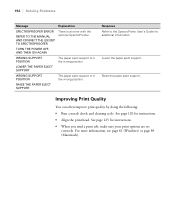
...print head. TURN THE POWER OFF, AND THEN ON AGAIN
WRONG SUPPORT POSITION
The paper eject support is in the wrong position.
See page 120 for instructions. • When you send a print job, make sure your print...Guide for additional information. Improving Print Quality
You can often improve print quality by doing the following: • Run a nozzle check and cleaning cycle. 152 | Solving ...
User's Guide - Page 151


...print...Check these suggestions help, try the solutions in the printer software is correct.
◗ If you're using ..., and increase it for instructions.
◗ Align the print head; See page 58.
◗ Turn off the High Speed...print has horizontal banding.
Try adjusting your paper. ◗ Use the Paper Feed Adjustment to standard (STD) when you replace ink cartridges with the printer...
User's Guide - Page 152
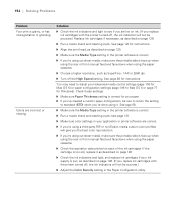
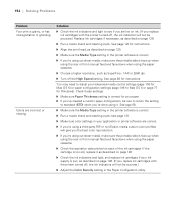
...light, and replace ink cartridges if your ink supply is correct for instructions.
◗ Align the print head, as SuperFine - 1440 or 2880 dpi.
◗ Turn off , the ink indicators will give...it . 154 | Solving Problems
Problem Your print is correct.
◗ Run a nozzle check and cleaning cycle; see if you replace ink cartridges with the printer turned off the High Speed setting. You may...
User's Guide - Page 154
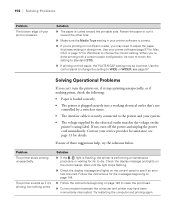
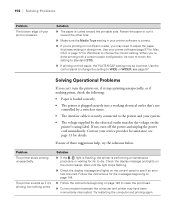
... a switch or timer.
• The interface cable is correct.
◗ If you may need to clean the print head.
◗ Communication between the computer and printer may be sure to return the setting to standard (STD).
◗ If printing on page 120 to adjust the paper thickness setting or drying time.
Wait until the light...
User's Guide - Page 156


... source is too slow.
◗ Turn on page 125. ◗ Run a nozzle check and cleaning cycle; see page 120. The printer continues to feed ◗ Press the
Pause/reset button on the printer to shift.
◗ Align the print head as described on the High Speed setting.
Roll paper cannot be cut.
◗ The paper...
User's Guide - Page 167
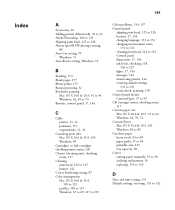
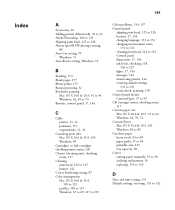
..., 69 to 74 Buttons, control panel, 17, 144
C
Cable printer, 11, 12 problems, 157 requirements, 11, 12
Canceling print jobs Mac OS X 10.6 & 10.5, 105 Windows, 85
Cartridges, see Ink cartridges checking printer status, 120 Cleaner (cleaning unit), checking
status, 117 Cleaning
print head, 120 to 125 printer, 141 Coarse Rendering setting, 87 Color management Mac OS X 10...
Similar Questions
Epson P 5000
Dear Sir,epson P 5000 Not Accepting Violet Cartidge. I Changed 3 Cartidges But Its Showing Cartidges...
Dear Sir,epson P 5000 Not Accepting Violet Cartidge. I Changed 3 Cartidges But Its Showing Cartidges...
(Posted by pingtohamid 2 years ago)
How Do You Reset An Epson Pro 7880 Inkjet Printer When It Does Not Communicate
with the computer
with the computer
(Posted by prapdbm 9 years ago)

